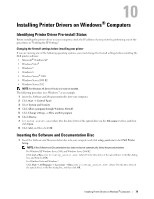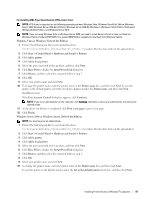Dell C2665dnf Dell Dell Document Hub Color Laser Multifunction Printer User - Page 85
Network Connection Setup, Network Printer Setup on a Local Network
 |
View all Dell C2665dnf manuals
Add to My Manuals
Save this manual to your list of manuals |
Page 85 highlights
9 If you do not share your printer, select Do not share this printer. If you share your printer, select Share this printer so that others on your network can find and use it. Click Next. 10 As the driver installation is completed, click Print a test page to print a test page. To use this printer as the default printer, select the Set as the default printer check box. 11 Click Finish. Network Connection Setup NOTE: To use this printer in a Linux environment, you need to install a Linux driver. For more information on how to install and use these, see "Installing Printer Drivers on Linux Computers (CUPS)." Network Printer Setup on a Local Network For installing PCL, PS and Fax printer driver 1 In the Dell Printer Setup window, click Install Printer Driver and Software to launch the installation software. 2 Select Network Installation, and then click Next. 3 Select Local Installation, and then click Next. 4 Select the printer you want to install from the printer list, and then click Next. If the target printer is not displayed on the list, click Refresh to refresh the list or click Add Printer to add a printer to the list manually. You may specify the IP address and port name at this point. If you have installed this printer on the server computer, select the I am setting up this printer on a server check box. NOTE: When using AutoIP, 0.0.0.0 is displayed in the installer. Before you can continue, you must enter a valid IP address. NOTE: In some cases, Windows Security Alert is displayed in this step when you use Windows Vista, Windows Vista 64-bit Edition, Windows Server 2008, Windows Server 2008 64-bit Edition, Windows Server 2008 R2, Windows 7, Windows 7 64-bit Edition, Windows 8, Windows 8 64-bit Edition, Windows Server 2012. In this case, select Unblock (Allow access for Windows Server 2008 R2 and Windows 7), and then continue the procedure. 5 Specify the printer settings, and then click Next. a Enter the printer name. b If you want to set the printer as the default printer, select the Set this printer as default check box. c If you want to install the Fax Driver, select the FAX Driver check box. If you want to install the PostScript Level3 Compatible printer driver, select the PostScript Level3 Compatible Driver check box. d If you want other users on the network to access the printer, click Advanced check box and select Share this printer with other computers on the network, and then enter a share name that users can identify. e If you want to restrict color printing, select the appropriate Dell™ ColorTrack option. Enter the password when Color-Password Enabled is selected for Dell ColorTrack. 6 Select the software and documentation you want to install, and then click Install. If you want to change the installation destination, click Browse and specify a new location. 7 If you agree to the terms of the Environmental Information Notice, select Use duplex printing check box, and click Install to continue the installation. 8 Click Finish to exit the wizard when the Ready to Print! screen appears. If you want to verify installation, click Print Test Page before clicking Finish. Installing Printer Drivers on Windows® Computers 83