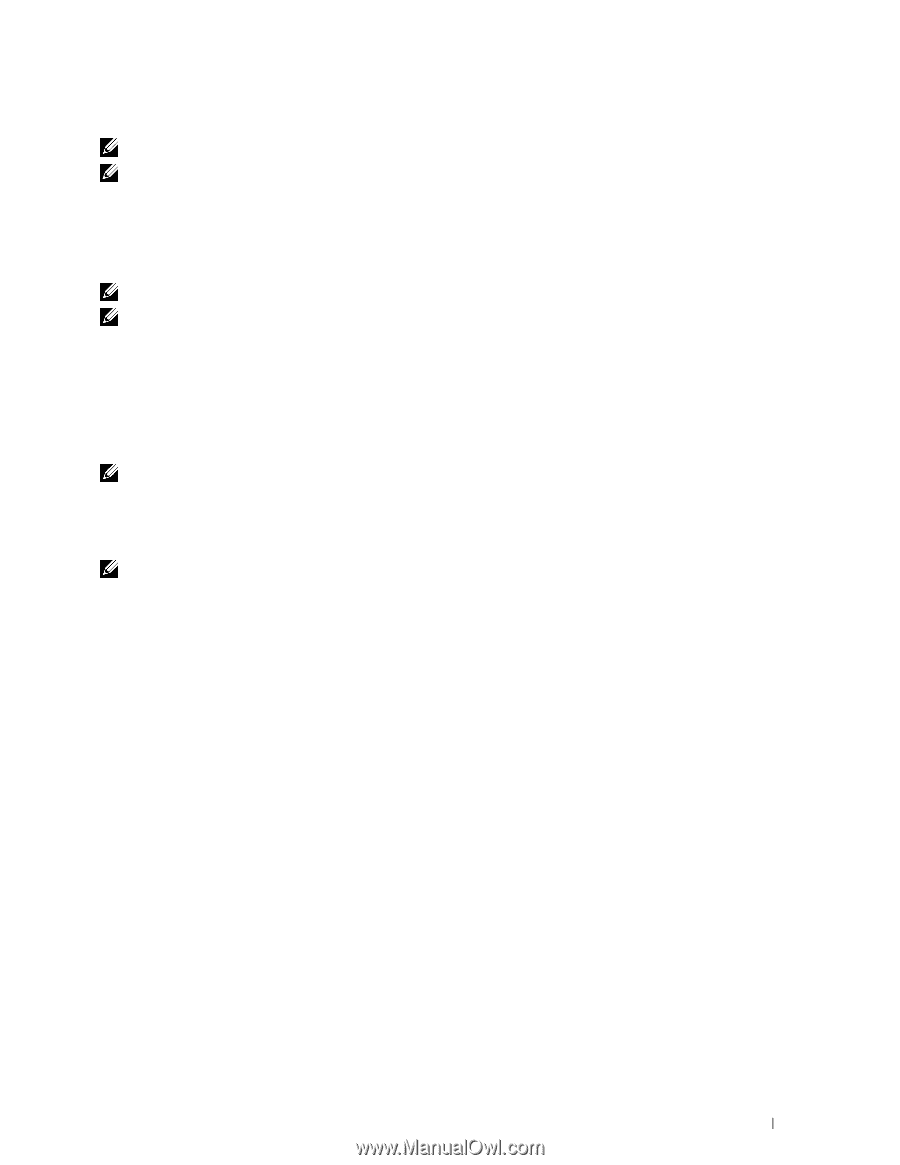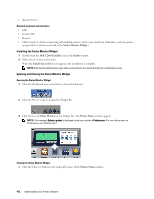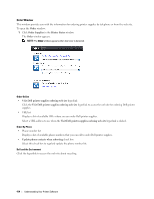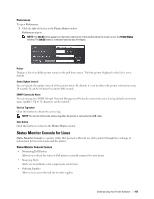Dell C2665dnf Dell Dell Document Hub Color Laser Multifunction Printer User - Page 413
Preparing to use the App Manager - Dell C2665dnf, Status Monitor Widget for Macintosh
 |
View all Dell C2665dnf manuals
Add to My Manuals
Save this manual to your list of manuals |
Page 413 highlights
- Data that are considered invalid for settings of the printer NOTE: The time it takes to send and create backup files may take longer depending on the data size. NOTE: The features of the App Manager - Dell C2665dnf may not be used when the printer has an error. If the App Manager Dell C2665dnf does not respond, check and clear the status of the printer. Preparing to use the App Manager - Dell C2665dnf To use the App Manager - Dell C2665dnf, it is recommended that your computer should have more than 25GB of storage space. NOTE: Your computer needs to be connected to a network. USB connection is not supported. NOTE: For Windows XP and Windows Vista®, .Net Framework 3.5 or later is required. Using the App Manager - Dell C2665dnf 1 Click Start→All Programs→Dell Printers→Dell C2665dnf Color Laser Multifunction Printer→App Manager 2 Click Printers. 3 Click Add Printer. 4 Find the printer you want to register and click Add. NOTE: If the printer you are looking for does not appear in the list, enter the IP address of the printer in the search text box. 5 Enter the same ID and password that is used for the Dell Printer Configuration Web Tool, and click OK. 6 Click ← to return to the printer list. Click the printer you want to manage from the list. NOTE: If the printer you are looking for does not appear in the list or cannot be accessed from the App Manager - Dell C2665dnf, check that the On check box for Port9100 and SNMP is selected in the Port Settings of Print Server Settings tab in the Dell Printer Configuration Web Tool. Status Monitor Widget for Macintosh Status Monitor Widget is a printer utility that promotes efficient use of the printer through the exchange of information between the Macintosh and the printer. Status Monitor Widget Feature • Monitoring Dell Printers Allows you to check the status of Dell printers currently connected to your Macintosh • Receiving Alerts Alerts you to problems, such as paper jams or low toner • Ordering Supplies Allows you to access the web site to order supplies Before Installing the Status Monitor Widget Operating systems • Mac OS X 10.5 • Mac OS X 10.6 • Mac OS X 10.7 Understanding Your Printer Software 411