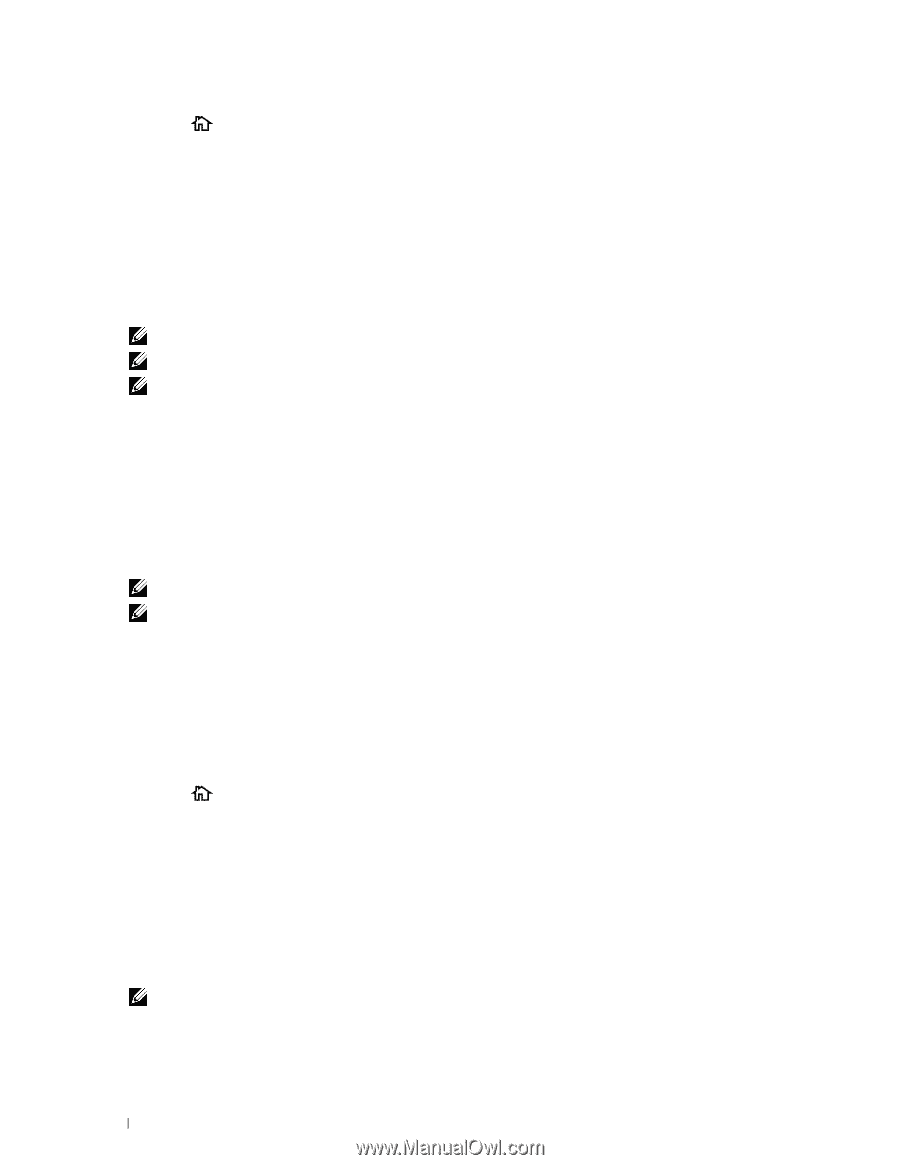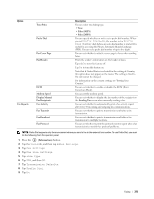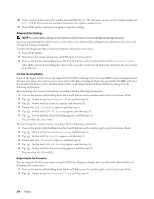Dell C2665dnf Dell Dell Document Hub Color Laser Multifunction Printer User - Page 380
Sending a Fax Manually, Phone Book, Individuals, Groups, Network Phone Book, Search, Address Book
 |
View all Dell C2665dnf manuals
Add to My Manuals
Save this manual to your list of manuals |
Page 380 highlights
2 Press the (Home) button. 3 Tap Fax. 4 Adjust the document resolution to suit your fax needs. (For details, see "Adjusting the Document Resolution." For adjusting the contrast, see "Adjusting the Document Contrast.") 5 To select a fax number, do one of the followings : • Tap Phone Book, and then select one of the following: Individuals: Select an individual fax number and then tap Done. Groups: Select a group dial number and then tap Done. Network Phone Book: Search and select a fax number from the LDAP server and then tap Search. NOTE: For more information on address book and server address book, see "Address Books." NOTE: For details about Network Phone Book, see "Using the Server Address Book and Server Phone Book." NOTE: The fax number needs to be registered before you can select Address Book. • Tap Speed Dial. Enter the speed dial number using the number pad, and then tap Done. 6 Tap Send to scan data. When the document is loaded on the document glass, the display prompts you for another page. If you want to place a new document, replace the document with a new document, and then tap Continue. When you have finished loading documents, tap Send Now. The printer starts dialing the number, and then sends the fax when the remote fax machine is ready. NOTE: You can cancel the fax job at any time while sending the fax by tapping Stop. NOTE: Tapping Send does not start sending a fax when the available time is set or the Fax function is locked. (For details, see "Set Available Time" for the Available time and "Function Enabled" for the Fax function.) Sending a Fax Manually 1 Load the document(s) facing up with top edge in first into the DADF. OR Place a single document facing down on the document glass, and close the document cover. For details about loading a document, see "Loading an Original Document." 2 Press the (Home) button. 3 Tap Fax. 4 Adjust the document resolution to suit your fax needs. (For details, see "Adjusting the Document Resolution." For adjusting the contrast, see "Adjusting the Document Contrast.") 5 Tap On Hook. 6 Enter the fax number of the recipient using the number pad. You can also select the recipient by using speed dial number or address book. (For details, see "Automatic Redialing.") 7 Tap Send to begin sending the fax. NOTE: You can cancel the fax job at any time while sending the fax by tapping Stop. 378 Faxing