Dell D2015H User Guide - Page 22
Using the On-Screen Display OSD Menu
 |
View all Dell D2015H manuals
Add to My Manuals
Save this manual to your list of manuals |
Page 22 highlights
Using the On-Screen Display (OSD) Menu Accessing the Menu System NOTE: If you change the settings and then either proceed to another menu or exit the OSD menu, the monitor automatically saves those changes. The changes are also saved if you change the settings and then wait for the OSD menu to disappear. 1. Press the Button 3 or Button 4 button to launch the OSD menu and display the main menu. Main Menu 2. Press the and buttons to toggle between options in the Menu. As you move from one icon to another, the option name is highlighted. 3. To select the highlighted item on the menu press the button again. 4. Press the and buttons to select the desired parameter. 5. Press the button to enter the slide bar and then use the or buttons, according to the indicators on the menu, to make your changes. 6. Select the to return to previous menu without accepting current settings or to accept and return to previous menu. 22 Operating the Monitor















