Dell D2015H User Guide - Page 41
Product-Specific Problems
 |
View all Dell D2015H manuals
Add to My Manuals
Save this manual to your list of manuals |
Page 41 highlights
Product-Specific Problems Specific Symptoms Screen image is too small What You Experience Image is centered on screen, but does not fill entire viewing area Possible Solutions • Reset the monitor to Factory Settings. Cannot adjust the monitor with the buttons on the front panel No Input Signal when user controls are pressed The picture does not fill the entire screen OSD does not appear on the screen • Turn off the monitor, unplug the power cord, plug back, and then turn on the monitor. • Check whether the OSD menu is locked. If yes, press and hold the button beside the Power button for 10 seconds to unlock (for more information, see Lock). No picture, the LED • Check the signal source. Ensure light is white. When you press "up", "down" the computer is not in the power saving mode by moving the mouse or pressing any key or "Menu" key, the on the keyboard. message " No input signal" will appear. • Check whether the signal cable is plugged in properly. Re-plug the signal cable if necessary. • Reset the computer or video player. The picture cannot fill the height or width of the screen • Due to different video formats (aspect ratio) of DVDs, the monitor may display in full screen. • Run the built-in diagnostics. Troubleshooting 41














