Dell D2015H User Guide - Page 27
Display, Displays
 |
View all Dell D2015H manuals
Add to My Manuals
Save this manual to your list of manuals |
Page 27 highlights
Display Use the Displays menu to adjust the monitor's display settings. Horizontal Position Use or the buttons to adjust image left and right. Minimum is '0' (-). Maximum is '100' (+). Vertical Position Use the or buttons to adjust image up and down. Minimum is '0' (-). Maximum is '100' (+). Sharpness This feature can make the image look sharper or softer. Use or to adjust the sharpness from '0' to '100'. Pixel Clock The Phase and Pixel Clock adjustments allow you to adjust your monitor to your preference. Use or buttons to adjust for best image quality. Phase If satisfactory results are not obtained using the Phase adjustment, use the Pixel Clock (coarse) adjustment and then use Phase (fine), again. Reset Display Select this option to restore default display settings. Settings Operating the Monitor 27















