Dell D2015H User Guide - Page 23
The table below provides a list of all the OSD menu options and their, functions.
 |
View all Dell D2015H manuals
Add to My Manuals
Save this manual to your list of manuals |
Page 23 highlights
The table below provides a list of all the OSD menu options and their functions. Icon Menu and Description Submenus Energy Use This meter shows the energy level being consumed by the monitor in real time. Brightness/ Use the Brightness and Contrast menu to adjust the Contrast Brightness/Contrast. Brightness Contrast Allows you to adjust the brightness or luminance of the backlight. Press the key to increase brightness and press the key to decrease brightness (min 0 ~ max 100). Allows you to adjust the contrast or the degree of difference between darkness and lightness on the monitor screen. Adjust brightness first, and adjust contrast only if you need further adjustment. Press the key to increase contrast and press the key to decrease contrast (min 0 ~ max 100). Operating the Monitor 23















