Dell D2015H User Guide - Page 24
Auto Adjust, Display
 |
View all Dell D2015H manuals
Add to My Manuals
Save this manual to your list of manuals |
Page 24 highlights
Auto Adjust Use this key to activate automatic setup and adjust menu. The following dialog appears on a black screen as the monitor self-adjusts to the current input: Auto Adjustment allows the monitor to self-adjust to the incoming video signal. After using Auto Adjustment, you can further tune your monitor by using the Pixel Clock (Coarse) and Phase (Fine) controls under Display. NOTE: Auto Adjust does not occur if you press the button while there are no active video input signals or attached cables. 24 Operating the Monitor

24
Operating the Monitor
Auto Adjust
Use this key to activate automatic setup and adjust menu.
The following dialog appears on a black screen as the
monitor self-adjusts to the current input:
Auto Adjustment allows the monitor to self-adjust to the
incoming video signal. After using Auto Adjustment, you
can further tune your monitor by using the Pixel Clock
(Coarse) and Phase (Fine) controls under
Display
.
NOTE
: Auto Adjust does not occur if you press the button
while there are no active video input signals or attached
cables.














