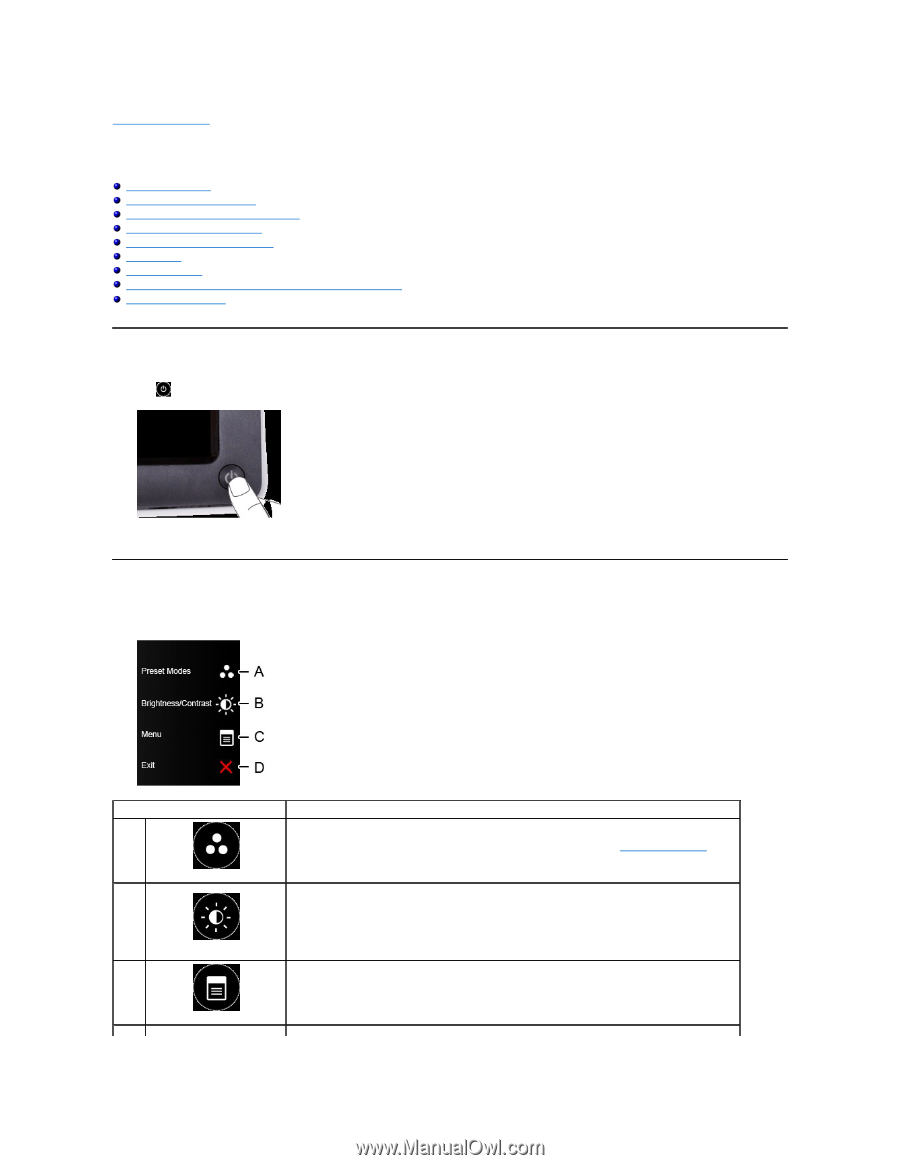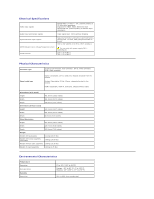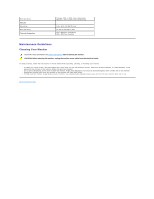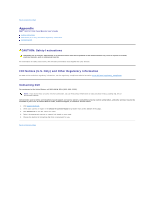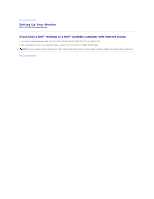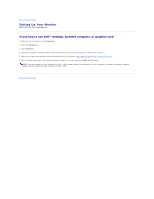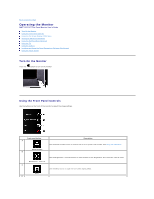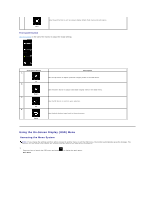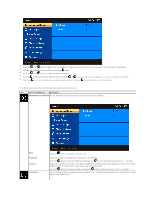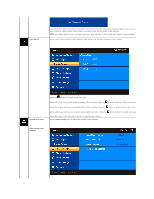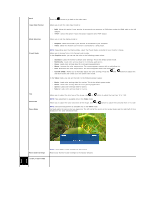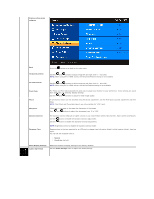Dell D2201 User's Guide - Page 16
Operating the Monitor
 |
View all Dell D2201 manuals
Add to My Manuals
Save this manual to your list of manuals |
Page 16 highlights
Back to Contents Page Operating the Monitor Dell™ SX2210T Flat Panel Monitor User's Guide Turn On the Monitor Using the Front Panel Controls Using the On-Screen Display (OSD) Menu Setting the Maximum Resolution Using the Dell Soundbar (Optional) Using the Tilt Using the Camera Installing and Using the Facial Recognition Software (FastAccess) Using the Touch Screen Turn On the Monitor Press the button to turn on the monitor Using the Front Panel Controls Use the buttons on the front of the monitor to adjust the image settings. Front panel button A Preset modes B Description Use the Preset modes button to choose from a list of preset color modes. See Using the OSD Menu. Use the Brightness / Contrast button to direct access to the "Brightness" and "Contrast" control menu. Brightness / Contrast C Use the Menu button to open the on-screen display OSD). Menu D