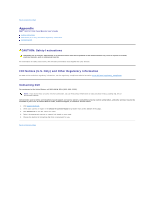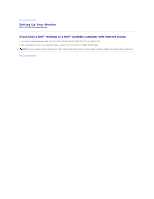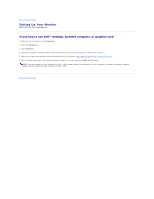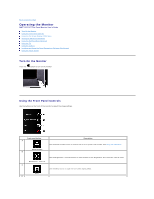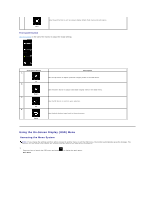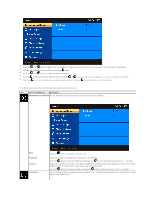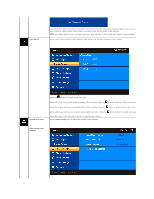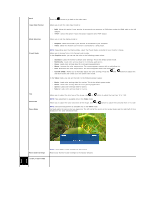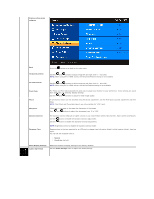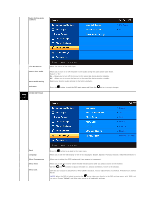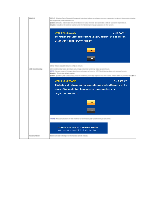Dell D2201 User's Guide - Page 18
Menu and Submenus, Description, BRIGHTNESS/CONTRAST, Brightness, Contrast, Auto Adjust
 |
View all Dell D2201 manuals
Add to My Manuals
Save this manual to your list of manuals |
Page 18 highlights
2. Press the and buttons to toggle between options in the Menu. As you move from one icon to another, the option name is highlighted. 3. To select the highlighted item on the menu press the again. 4. Press the and buttons to select the desired parameter. 5. Press the buttons to enter the slide bar and then use the or button, according to the indicators on the menu, to make your changes. 6. Select the to return to previous menu without accepting current settings or to accept and return to previous menu. The table below provides a list of all the OSD menu options and their functions. Icon Menu and Submenus Description BRIGHTNESS/CONTRAST Use the Brightness and Contrast menu to adjust the Brightness/Contrast. Back Brightness Contrast Auto Adjust Press the button to go back to the main menu. Allows you to adjust the brightness or luminance of the backlight. Press the button to increase brightness and press the button to decrease brightness (min 0 ~ max 100). Allows you to adjust the contrast or the degree of difference between darkness and lightness on the monitor screen. Adjust brightness first, and adjust contrast only if you need further adjustment. Press the button to increase contrast and press the button to decrease contrast (min 0 ~ max 100). Use this button to activate automatic setup and adjust menu. The following dialog appears on a black screen as the monitor self adjusts to the current input: