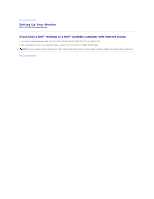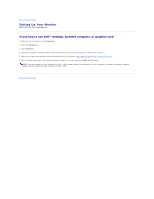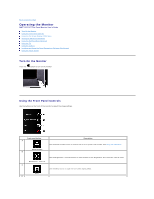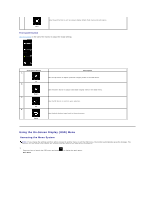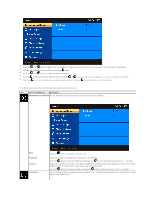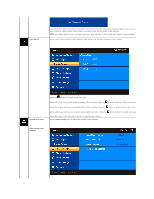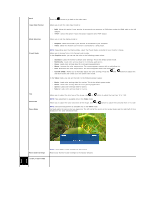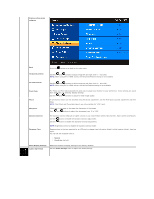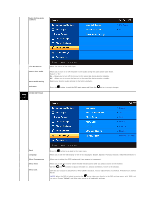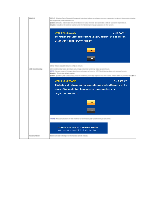Dell D2201 User's Guide - Page 19
Input Source, COLOR SETTINGS, Color Setting, Color setting mode, submenu
 |
View all Dell D2201 manuals
Add to My Manuals
Save this manual to your list of manuals |
Page 19 highlights
Input Source Auto Adjustment allows the monitor to self-adjust to the incoming video signal. After using Auto Adjustment, you can further tune your monitor by using the Pixel Clock (Coarse) and Phase (Fine) controls under Image Settings. NOTE: Auto Adjust does not occur if you press the button while there are no active video input signals or attached cables. Use the Input Source menu to select different video signals that may be connected to your monitor. COLOR SETTINGS Press the button to go back to the main menu Select VGA input when you are using the analog (VGA) connector. Press the button to select the VGA input source. Select DVI-D input when you are using the digital (DVI) connector. Press the button to select the DVI input source. Select HDMI input when you are using the digital (HDMI) connector. Press the button to select the HDMI input source. Select Auto select to let the monitor search for available input signals. Use the Color Setting menu to adjust the monitor's color settings. Color setting mode submenu