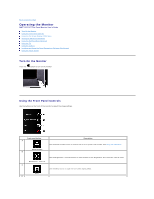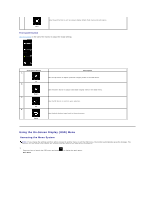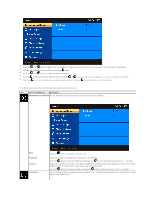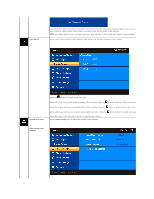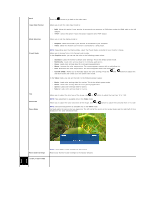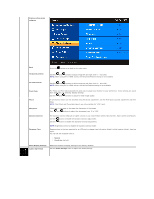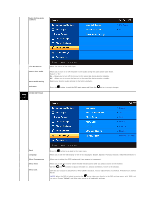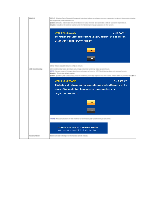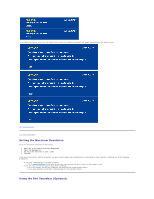Dell D2201 User's Guide - Page 21
Reset Display Settings
 |
View all Dell D2201 manuals
Add to My Manuals
Save this manual to your list of manuals |
Page 21 highlights
Display setting mode submenu Back Press the button to go back to the main menu. Horizontal position Use the and buttons to adjust image left and right (min 0 ~ max 100). NOTE: When using DVI or HDMI source, the Horizontal Position setting is not available. Vertical Position Use the and buttons to adjust image up and down (min 0 ~ max 100). NOTE: When using DVI or HDMI source, the Vertical Position setting is not available. Pixel Clock Phase Sharpness Dynamic Contrast Response Time The Phase and Pixel Clock adjustments allow you to adjust your monitor to your preference. These settings are accessed through the main OSD menu, by selecting 'Display Settings'. Use the and buttons to adjust for best image quality. If satisfactory results are not obtained using the phase adjustment, use the Pixel Clock (coarse) adjustment and then use Phase (fine). NOTE: Pixel Clock and Phase Adjustments are only available for "VGA" input. Allows you to increase or decrease the sharpness of the image. Use and buttons to adjust the sharpness from '0' to '100'. The dynamic contrast helps get a higher contrast if you choose Game preset, Movie preset, Sports preset and Nature preset. Use the button to enable the Dynamic Contrast adjustment. Use the button to disable the Dynamic Contrast adjustment. NOTE: Brightness control is disabled in Dynamic Contrast mode. Response time is the time required for an LCD pixel to change from fully active (black) to fully inactive (white), then back to fully active again. You can set the response time to: l Normal l Overdrive (default). Reset Display Settings AUDIO SETTINGS Resets the monitor's display settings to the factory defaults. Use the Audio Settings menu to adjust the audio settings.