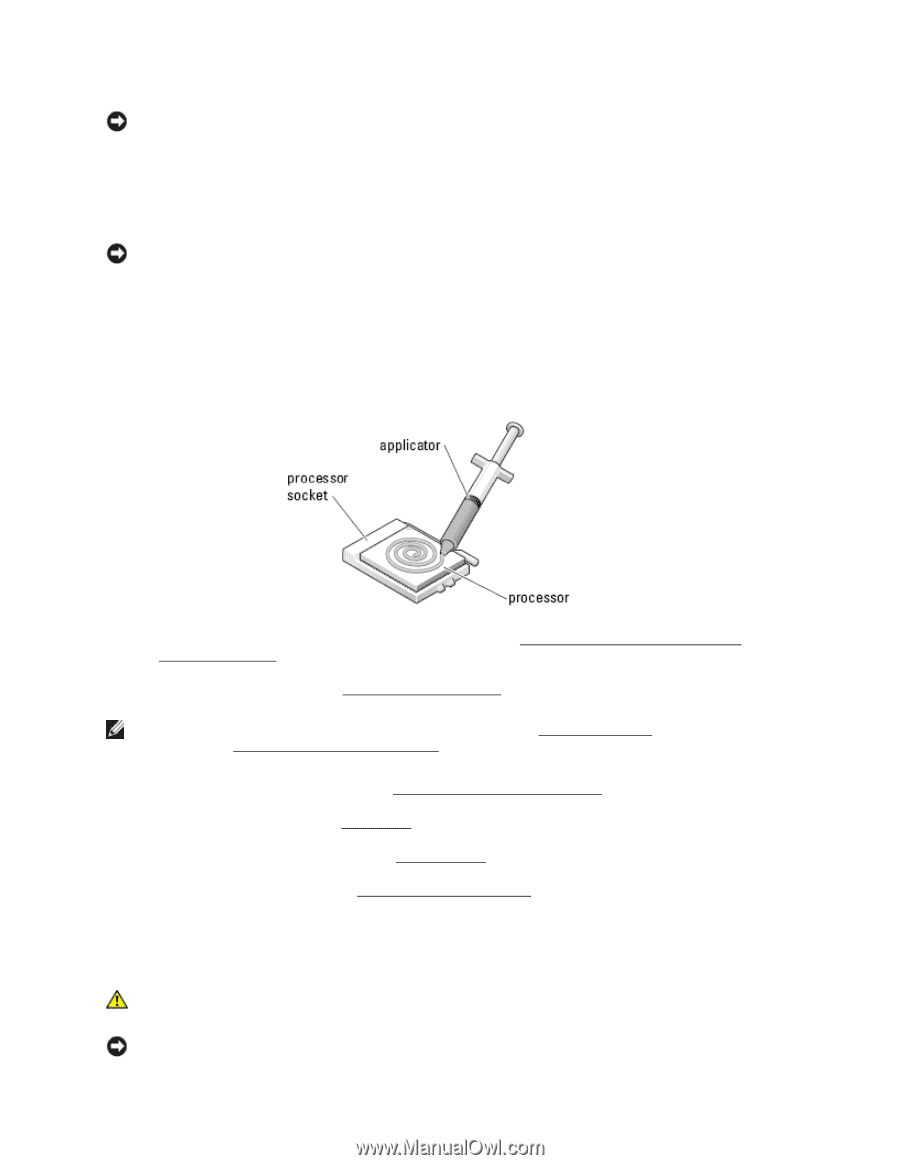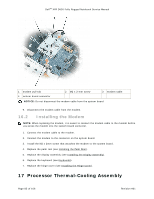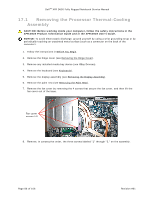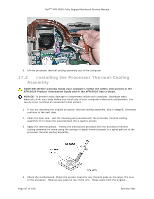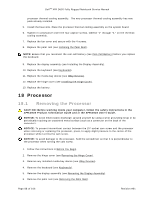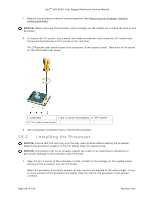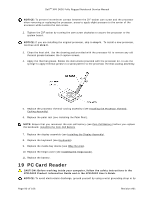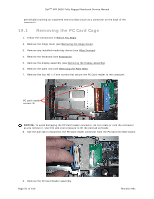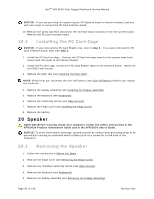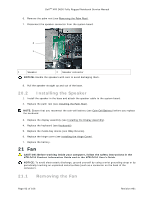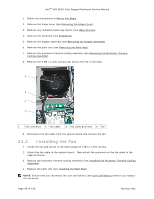Dell D630 Service Manual - Page 90
PC Card Reader
 |
UPC - 019801087219
View all Dell D630 manuals
Add to My Manuals
Save this manual to your list of manuals |
Page 90 highlights
DellTM XFR D630 Fully Rugged Notebook Service Manual NOTICE: To prevent intermittent contact between the ZIF-socket cam screw and the processor when removing or replacing the processor, press to apply slight pressure to the center of the processor while turning the cam screw. 2. Tighten the ZIF socket by turning the cam screw clockwise to secure the processor to the system board. NOTICE: If you are installing the original processor, skip to step 5. To install a new processor, continue with step 3. 3. Clean the heat sink. Use the cleaning pad provided with the processor kit to remove any old thermal grease between the 3 captive screws. 4. Apply the thermal grease. Follow the instructions provided with the processor kit, to use the syringe to apply thermal grease in a spiral pattern to the processor thermal-cooling assembly. 5. Replace the processor thermal-cooling assembly (see Installing the Processor Thermal216H Cooling Assembly). 6. Replace the palm rest (see Installing the Palm Rest). 217H NOTE: Ensure that you reconnect the coin-cell battery (see Coin-Cell Battery) before you replace 218H the keyboard. Installing the Coin-Cell Battery 219H 7. Replace the display assembly (see Installing the Display Assembly). 20H 8. Replace the keyboard (see Keyboards). 21H 9. Replace the media bay device (see XBay Devices). 2H 10. Replace the hinge cover (see Installing the Hinge Cover). 23H 11. Replace the battery. 19 PC Card Reader CAUTION: Before working inside your computer, follow the safety instructions in the XFR D630 Product Information Guide and in the XFR D630 User's Guide. NOTICE: To avoid electrostatic discharge, ground yourself by using a wrist grounding strap or by Page 90 of 106 Revision A01