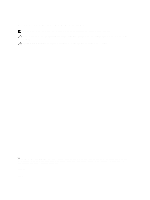Dell DR2000v DR Series System Administrator Guide
Dell DR2000v Manual
 |
View all Dell DR2000v manuals
Add to My Manuals
Save this manual to your list of manuals |
Dell DR2000v manual content summary:
- Dell DR2000v | DR Series System Administrator Guide - Page 1
Dell DR Series System Administrator Guide - Dell DR2000v | DR Series System Administrator Guide - Page 2
potential damage to hardware or loss of data and tells you how to avoid the problem. WARNING: A WARNING indicates a potential for property damage, personal injury, or death. © 2016 Dell Inc. All rights reserved. This product is protected by U.S. and international copyright and intellectual property - Dell DR2000v | DR Series System Administrator Guide - Page 3
DR Rapid for the DR Series System...22 RDA with OST for the DR Series System...22 Software Components and Operational Guidelines 23 Supported Virtual Tape Library Access Protocols 24 NDMP...24 iSCSI...24 DR Series System Hardware and Data Operations 24 DR Series Expansion Shelf...25 Understanding - Dell DR2000v | DR Series System Administrator Guide - Page 4
Configuring Networking Settings...42 Networking Page and Ethernet Port Values...45 Managing the DR Series System Password...46 Modifying the System Password...46 Resetting the Default System Password...46 Shutting Down the DR Series System...47 Rebooting the DR Series System...47 Configuring Active - Dell DR2000v | DR Series System Administrator Guide - Page 5
Configuring Share-Level Security...55 5 Managing DR Series Storage Operations 57 Understanding the Storage Page and Options...57 Understanding the Storage Options...58 Containers...58 Replication Page...59 Encryption...59 Clients...59 Managing Container Operations...62 Creating Storage Containers - Dell DR2000v | DR Series System Administrator Guide - Page 6
System from Global View 97 Reconnecting DR Series Systems...97 Using the Reconnect Report...98 8 Using the DR Series System Support Options 99 Support Information Pane...99 Diagnostics Page and Options...99 Generating a Diagnostics Log File ...100 Downloading Diagnostics Log Files...101 Deleting - Dell DR2000v | DR Series System Administrator Guide - Page 7
...116 10 Configuring and Using Rapid Data Access with Dell NetVault Backup and with Dell vRanger...117 Overview...117 Guidelines for using RDA with 120 Restoring Data From a DR Series System using NetVault Backup 121 Supported DR Series System CLI Commands for RDS 122 11 Configuring and Using - Dell DR2000v | DR Series System Administrator Guide - Page 8
Between DR Series Systems Using Backup Exec 136 Restoring Data from a DR Series System Using Backup Exec 137 Understanding the OST CLI Commands...137 Supported DR Series System CLI Commands for RDA with OST 137 Understanding RDA with OST Plug-In Diagnostic Logs 138 Rotating RDA with OST Plug-In - Dell DR2000v | DR Series System Administrator Guide - Page 9
Troubleshooting and Maintenance 149 Troubleshooting Error Conditions...149 DR Series System Alert and Event Messages...149 About the Diagnostics Service Statistics...182 15 Supported Ports in a DR Series System 184 16 Getting Help...186 Before Contacting Dell Support...186 Contacting Dell...186 9 - Dell DR2000v | DR Series System Administrator Guide - Page 10
, see the Dell DR Series System Interoperability Guide available at support.dell.com/manuals. What's New dell.com/powervaultmanuals by selecting your specific DR Series system. • Dell DR Series System Owner's Manual - provides information about solution features and describes how to troubleshoot - Dell DR2000v | DR Series System Administrator Guide - Page 11
account settings needed to initialize the Dell DR Series system. • Dell DR Series System Interoperability Guide - provides information on the supported hardware and software that can be used with the DR Series system. • Dell DR2000v Deployment Guide - provides information for deploying the virtual - Dell DR2000v | DR Series System Administrator Guide - Page 12
of a deduplication-enabled appliance. Using Dell deduplication and compression algorithm technology, a are diminished at the same time as internal service level agreements (SLAs) are more easily met. Guide or the latest DR Series System Release Notes. NOTE: DR Series system hardware also supports - Dell DR2000v | DR Series System Administrator Guide - Page 13
Series system types, see the topic, "DR Series System and Data Operations." • Expansion shelf-The hardware system appliance supports the addition of external Dell PowerVault MD1200 (for DR4000, DR4100, DR6000 systems) and MD1400 (for DR4300e, DR4300, DR6300 systems) data storage expansion shelf 13 - Dell DR2000v | DR Series System Administrator Guide - Page 14
capacities of the DR Series system vary, depending on the system type and the drives installed. For details, see the Dell DR Series System Interoperability Guide, which describes the internal system drive capacity and available physical capacity (in decimal and binary values) in the hardware DR - Dell DR2000v | DR Series System Administrator Guide - Page 15
domain. For a complete list of supported management application, refer to the DR Series System Interoperability Guide. Encryption at Rest Data that resides For details on maximum stream count, see the Dell DR Series System Interoperability Guide. Connections are created by applications; within a - Dell DR2000v | DR Series System Administrator Guide - Page 16
new or unique data during scheduled or manual replications. The DR Series system can be DR Series system. NOTE: Refer to the Dell DR Series Interoperability Guide for information about the maximum number of (DMAs) media servers. The DR Series system supports the 64:1 replication of data (32:1 if - Dell DR2000v | DR Series System Administrator Guide - Page 17
and stored in the target devices. Refer to the Dell DR Series System Command Line Reference Guide for more information about replication seeding support. Reverse Replication The concept of reverse replication is not a supported operation on DR Series systems. This is because replica containers - Dell DR2000v | DR Series System Administrator Guide - Page 18
lost. • During step 4, if the data is not fully replicated back before the switch is made, it may be lost. Alternatively, you could still support this type of effort by completing the following: 1. Create a new container on the target DR Series system. 2. Set up replication from this container back - Dell DR2000v | DR Series System Administrator Guide - Page 19
request files or services on remote computers Dell DR Series System Interoperability Guide, at support.dell.com/manuals. CIFS ACL Support The DR Series system software supports Support in Containers All new containers apply a default Access Control List (ACL) at the root of the container. This default - Dell DR2000v | DR Series System Administrator Guide - Page 20
Subfolders only. NOTE: If these permissions are unsuitable for your needs, you can modify the default ACL to suit your own requirement using the Windows ACL Editor (for example, using Properties . To enable Unix access, the DR Series system supports three levels of users: • Owner (of the file) 20 - Dell DR2000v | DR Series System Administrator Guide - Page 21
Windows Permissions Guidelines To enable Windows access, the DR Series system supports access control lists (ACLs) that contain zero or more access control or delete folders • Delete a file The Owner user type has two default permissions: • Write discretionary ACL • Read control Rapid NFS and Rapid - Dell DR2000v | DR Series System Administrator Guide - Page 22
DR Series system backup, restore, and optimized duplication operations and data management applications. For a list of the supported applications, see the Dell DR Series System Interoperability Guide. Integration is done via a RDA with OST plug-in developed for the DR Series system, through which - Dell DR2000v | DR Series System Administrator Guide - Page 23
data storage operations, the following guidelines list the required components and supported operations. For details on the supported operating systems and DMA versions, see the Dell DR Series System Interoperability Guide. The Dell DR Series system licensing is all-inclusive, so that no additional - Dell DR2000v | DR Series System Administrator Guide - Page 24
DR Series system supports the following virtual Operations Data is stored and resides on the Dell DR Series DR4X00 and DR6X00 hardware appliance systems the DR4000 system, these drives are internal; while in the DR4100, DR6000, DR4300e, DR4300, and DR6300 systems, these drives are accessible from - Dell DR2000v | DR Series System Administrator Guide - Page 25
appliance supports the installation and connection of Dell PowerVault MD1200 (for DR4000, DR4100, and DR6000) and Dell PowerVault MD1400 details, see the Dell DR Series System Interoperability Guide. The physical disks in each expansion shelf are required to be Dell-certified Serial Attached SCSI - Dell DR2000v | DR Series System Administrator Guide - Page 26
and hardware for the DR Series system, refer to the Dell DR Series System Interoperability Guide. You can download this guide by visiting dell.com/powervaultmanuals and selecting your specific DR Series system, which opens the product support page to view product documentation for your system. The - Dell DR2000v | DR Series System Administrator Guide - Page 27
capable of supporting additional storage capacity by connecting Dell PowerVault MD1200 (DR4000, DR4100, DR6000) or Dell PowerVault MD1400 (DR4300e system. For the expansion unit limits and supported capacities, see the Dell DR Series System Interoperability Guide. As an example, this section and the - Dell DR2000v | DR Series System Administrator Guide - Page 28
switch on the MD1200 front chassis to the top (unified mode) position. For more information, see Dell PowerVault MD1200 and MD1220 Storage Enclosures Hardware Owner's Manual at dell.com/support/home. Figure 3. Dell PowerVault MD1200 Rear Chassis Figure 4. Unified Mode Daisy-Chained Redundant Path - Dell DR2000v | DR Series System Administrator Guide - Page 29
Figure 5. SAS Port and Cable Connections (Dell PowerVault MD1200 EMM) 1. SAS cable 2. pull-tab Adding shelf (or shelves), and then power on the DR Series system. • Install the Dell license for expansion shelf enclosures (for information, see the topic, Installing an Expansion Shelf License - Dell DR2000v | DR Series System Administrator Guide - Page 30
5. Once the previous step completes, to verify that an enclosure was added, click Dashboard→ Health. The Health page is displayed, and each properly cabled and activated expansion shelf enclosure has a corresponding tab that displays a green status check mark (for example, if you have installed two - Dell DR2000v | DR Series System Administrator Guide - Page 31
DR2000v, see the Dell DR2000v Deployment Guide for your specific VM platform and the Dell DR Series System Interoperability Guide. For more information client, and is accessible via file system protocols. For details, see Supported File System Protocols. A data container can also be a virtual tape - Dell DR2000v | DR Series System Administrator Guide - Page 32
The DR Series system ships with a default IP address and subnet mask address, which supported hardware and software for the Dell DR Series system, see the Dell DR Series System Interoperability Guide at support.dell.com/manuals. Connections for Initializing a DR Series System There are two supported - Dell DR2000v | DR Series System Administrator Guide - Page 33
the system will reside does not have or does not support DHCP, then the DR Series system can use the default IP (10.77.88.99) and subnet mask (255 specific MAC addresses of the DHCP network interface cards (NICs), then Dell recommends that you use the local console connection method and the Initial - Dell DR2000v | DR Series System Administrator Guide - Page 34
In this case, make sure that you connect using SSH, and use the default IP address to run the Initial System Configuration Wizard. If you are using the VGA and USB port locations and complete steps 1 to 4. For the DR4100/DR6000 system, skip to step 5. 2. Connect the video monitor to the VGA port on - Dell DR2000v | DR Series System Administrator Guide - Page 35
, these reside on an expansion card referenced in item 5 above. 5. (DR4100/DR6000 system) Locate the VGA monitor port and the USB ports on the back of VGA port on the back of your system (see item 2 in the DR4100/DR6000 System Rear Chassis Port Locations table). 7. Connect the USB keyboard to one of - Dell DR2000v | DR Series System Administrator Guide - Page 36
NOTE: The DR4100/DR6000 system supports up to six 1-GbE ports or up to two 10-GbE ports. • Default username: root • Default password: calvin • Default static IP address: 192.168.0.120 For information on how to configure the iDRAC, see the Dell RACADM Reference Guides at support.dell.com/manuals and - Dell DR2000v | DR Series System Administrator Guide - Page 37
Default password: calvin • Default static IP address: 192.168.0.120 For more information, see the RACADM Reference Guides for iDRAC, the Integrated Dell Remote Access Controller 6 (iDRAC6) User Guide, or the Integrated Dell Remote Access Controller 7 (iDRAC7) User Guide that are available at support - Dell DR2000v | DR Series System Administrator Guide - Page 38
, see the Dell DR Series System Interoperability Guide. NOTE: For best results when using IE web browsers in combination with supported Windows-based servers, ensure that Active Scripting (JavaScript) is enabled on the Windows client. This setting is often disabled by default on Windows-based - Dell DR2000v | DR Series System Administrator Guide - Page 39
and enter a valid ADS password in Password. For more information, see Configuring -down list. b. If you select Manual, in Time Zone, select the desired Date and Time Settings. NOTE: Dell recommends using NTP when the DR such as the Microsoft Active Directory Services (ADS) domain, NTP is disabled. - Dell DR2000v | DR Series System Administrator Guide - Page 40
the types that may require user action. • Notify me of [DR Series] software updates. If this check box is selected, you are notified by Dell about any new system software upgrades or maintenance releases. • Notify me of [DR Series] daily container stats reports. If this check box is selected, you - Dell DR2000v | DR Series System Administrator Guide - Page 41
: This procedure describes how to configure your Windows IE web browser to enable Active Scripting (JavaScript). This setting is often disabled by default on Windows-based servers 1. Launch the IE web browser, and click Tools→ Internet Options. The Internet Options page is displayed. 2. Click the - Dell DR2000v | DR Series System Administrator Guide - Page 42
• How to shut down or reboot the system • How to manage the system password Initializing the DR Series system requires that you configure and manage a number of very important system settings. NOTE: Dell recommends that you use the Initial System Configuration Wizard to configure your DR Series - Dell DR2000v | DR Series System Administrator Guide - Page 43
click Edit Hostname on the options bar. The Edit Hostname dialog is displayed. 3. Type a hostname in Hostname that meets the following supported character types and length: • Alphabetic-allows A-Z, a-z, or a combination of upper and lower case alphabetic characters. • Numeric-allows numerals zero - Dell DR2000v | DR Series System Administrator Guide - Page 44
configuration files (for complete details, see support.dell.com/ and navigate to Drivers and adaptive load balancing (ALB), which is the default setting. NOTE: ALB load balancing does not balance is successful (if you change the static IP address manually, you need to use this IP address in the - Dell DR2000v | DR Series System Administrator Guide - Page 45
on the NDC that are bonded together. NOTE: For more information on advanced networking options see the Command Line Interface Guide available at dell.com/support/manuals. The ports for bonded NICs display: MAC address, port speed in megabtyes per second (MB/s), maximum speed, and duplex setting - Dell DR2000v | DR Series System Administrator Guide - Page 46
is displayed. Resetting the Default System Password To reset the system to use the default password (St0r@ge! ) for logging in, complete the following: 1. In the Login window, click Reset Password. The Reset Password dialog is displayed. If the password reset option is set to Service Tag, proceed to - Dell DR2000v | DR Series System Administrator Guide - Page 47
using the default password, type St0r@ge! , and click Login. NOTE: After you have reset the login password to its default and logged in to the DR Series system, Dell recommends for security reasons that you create a new unique login password. 4. In Service Tag, type the Service Tag associated with - Dell DR2000v | DR Series System Administrator Guide - Page 48
service. NOTE: If you use the command line interface (CLI) to join the DR Series system into the domain, you might notice that Global View contains multiple, unnecessary entries. Dell a required field.) NOTE: Supported domain names are limited to . b. In Password, enter a valid password for the ADS - Dell DR2000v | DR Series System Administrator Guide - Page 49
bar. The Create a local workgroup user for CIFS authentication dialog is displayed. a. In User Name, enter a valid user name for this user. b. In Password, enter a valid password for this user. c. Click Add CIFS User to create the new user in the Local Workgroup Users for the system (or click Cancel - Dell DR2000v | DR Series System Administrator Guide - Page 50
3. In Email Address, type a valid email address using the address format that your email system supports. 4. Click Submit to configure the recipient email address (or click Cancel to display the Email Alerts page). The Email Alerts page is displayed, and an - Dell DR2000v | DR Series System Administrator Guide - Page 51
with the administrator. 5. In Email, type the email address of the administrator (using the email address format that your email system supports). 6. In Work Phone, type the telephone number associated with the administrator. 7. In Comments, type some information or add comments that uniquely - Dell DR2000v | DR Series System Administrator Guide - Page 52
Reset Options To modify the password reset options: 1. Select System Configuration → Password. The Password Management page is displayed. 2. Click Edit Password Reset Options. The Edit Password Reset Options dialog is displayed. 3. To use service tag only, select Service Tag Only and click Submit - Dell DR2000v | DR Series System Administrator Guide - Page 53
tag and administrator e-mail, select Service Tag and Administrator Email. The optional security questions answer in a secure location, you will need these answers to reset the DR Series system password. 7. Click Submit. Configuring an Email Relay Host If needed, you can configure an external email - Dell DR2000v | DR Series System Administrator Guide - Page 54
default, the system has the following date and time settings as default values in an initial system startup): • Mode-select from two types: Manual and Network Time Protocol (NTP). NOTE: Dell option in the Date and Time page. However, the NTP service is disabled when you join a domain, at which point - Dell DR2000v | DR Series System Administrator Guide - Page 55
the DR Series system uses the domain-based time service. NTP is used in the Mode setting when Manual or NTP. If you select Manual, continue on with the tasks in step 3. If you select NTP, skip to step 4. a. Select Manual a single default container named backup Series system supports setting up - Dell DR2000v | DR Series System Administrator Guide - Page 56
read-write access to user groups or individual users within the Active Directory Service (ADS) when joined to an ADS domain. To implement share-level not be able to see the shares or you may experience other problems. 1. Click Start → Control Panel → Administrative Tools → Computer Management - Dell DR2000v | DR Series System Administrator Guide - Page 57
(1d), 5-day (5d), 1-month (1m), and 1-year (1y); 1-hour is the default. • Throughput: - Read and write rates graphed in Mebibytes per second (MiB/s) and based - % Used (represents the percent of capacity used) - Service Tag (tag is a unique 7-digit Dell ID) - Configured (status is listed as yes, no - Dell DR2000v | DR Series System Administrator Guide - Page 58
: • Containers - lists containers by name • Files - lists the number of files in each container • Marker Type - lists the marker type that supports your DMA • Access Protocol - lists the connection type/access protocol per container: - Network File System (NFS) - Common Internet File System (CIFS - Dell DR2000v | DR Series System Administrator Guide - Page 59
IP address or hostname) (optional) • Bandwidth-Settings include Kibibytes per second (KiB/s), Mebibytes per second (MiB/s), Gibibytes per second (GiB/s), or default (an unlimited bandwidth setting) NOTE: Mouse over status for Peer State-Online, Offline, Paused, or Disconnected. When started the Peer - Dell DR2000v | DR Series System Administrator Guide - Page 60
client (you are limited to modifying the mode type) • Edit a client password This page displays an RDS or OST Clients Summary table that lists the NOTE: The RDA plug-in is installed by default if you are running the latest version of Dell NetVault Backup (NVBU). You must download and install - Dell DR2000v | DR Series System Administrator Guide - Page 61
cores) Auto Dedupe Passthrough Passthrough Not Supported Supported Dedupe Supported Supported Passthrough Not Supported Supported Passthrough Not Supported Supported Clients Page (Using the NDMP Tab) you can also set or change the CHAP password for the CHAP account. To do so, click Edit CHAP - Dell DR2000v | DR Series System Administrator Guide - Page 62
, and displaying current container statistics. Creating Storage Containers By default, the DR Series system provides a container named backup for store your data as needed. NOTE: The DR Series system does not support container names that begin with a number. Containers function like a shared - Dell DR2000v | DR Series System Administrator Guide - Page 63
your DMA (for example, BridgeHead, Auto, or another). Conversely, as a best practice, if you have traffic from a DMA that is not one of the supported marker types, it is best to disable marker detection for the container by selecting the None marker type. 7. Click Next. 8. If you selected NFS as - Dell DR2000v | DR Series System Administrator Guide - Page 64
password that allows access for the CIFS administrator user, use the authenticate --set --user administrator commands. For more information, see the Dell DR Series System Command Line Reference Guide creation of VTL type containers is supported on the DR4X00 and DR6000. 1. Select Storage → Containers - Dell DR2000v | DR Series System Administrator Guide - Page 65
the Amanda marker, among others. 11. If you selected iSCSI as the access protocol, for Marker Type, select the appropriate marker that supports your DMA from one of the following options. • None - Disables marker detection for the container. • Auto - Automatically detects CommVault, Tivoli Storage - Dell DR2000v | DR Series System Administrator Guide - Page 66
and then click Edit CHAP Password. You can add additional tapes the Dell DR Series Command Line Reference Guide. Creating support the use of the following special characters in container names: /, #, or @. 4. For Connection Type, select Dell If you selected RDS, by default, Unlimited is selected. • - Dell DR2000v | DR Series System Administrator Guide - Page 67
are changing the marker type on a DR6000 and you are using Rapid CIFS, password that allows access for the CIFS administrator user, use the DR Series system CLI authenticate --set --user administrator command. For more information, see the Dell DR Series System Command Line Reference Guide at dell - Dell DR2000v | DR Series System Administrator Guide - Page 68
format, https://10.10.20.20/container-1). The DR Series system only supports the Hypertext Transfer Protocol Secure (HTTPS) form of IP addressing. 3. , and whether the container is using Rapid CIFS or Rapid NFS (DR6000 only). For more information, see Monitoring Container Statistics. In addition, - Dell DR2000v | DR Series System Administrator Guide - Page 69
) • Total Savings (total storage savings by percentage) For more information on DR Series system CLI commands, see the Dell DR Series System Command Line Reference Guide. Displaying Container-Specific Statistics Using the CLI You can display the set of container-specific statistics by using the DR - Dell DR2000v | DR Series System Administrator Guide - Page 70
see the Dell DR Series System Command Line Reference Guide. Managing (GiBps), or as an unlimited bandwidth (default). If no existing containers, replication relationships, Series system replication service requires that the following fixed TCP ports be configured to support replication operations: - Dell DR2000v | DR Series System Administrator Guide - Page 71
Refer to the Dell DR Series System Interoperability Guide for details about the supported system limits for replication per DR Series 128-bit, or 256-bit. c. For Bandwidth Speed Rate, select the bandwidth as Default or specify a rate. NOTE: Bandwidth is the replication bandwidth limit that you can - Dell DR2000v | DR Series System Administrator Guide - Page 72
the Source, Replica, or Cacscaded Replica containers as needed. a. To modify the bandwidth rate, next to Bandwidth Speed Rate, select the bandwidth as Default or specify a rate. Bandwidth is the replication bandwidth limit that you can set as Kibibytes per second (KiBps), Mebibytes per second (MiBps - Dell DR2000v | DR Series System Administrator Guide - Page 73
Container, select one of the following Encryption options: None, 128-bit, or 256- bit. 7. For Bandwidth, select the Bandwidth Speed Rate as Default or specify a rate. NOTE: Bandwidth is the replication bandwidth limit that you can set as Kibibytes per second (KiBps), Mebibytes per second (MiBps - Dell DR2000v | DR Series System Administrator Guide - Page 74
Time in each Replication schedule you set. The DR Series system will not support any Replication schedule that does not contain a Start Time/Stop Time pair of and Stop Time you wish to modify, and click Set Schedule. Dell recommends that you do not schedule the running of any Replication operations - Dell DR2000v | DR Series System Administrator Guide - Page 75
. NOTE: You must set a corresponding Stop Time for every Start Time in each Replication schedule you set. The DR Series system will not support any Replication schedule that does not contain a Start Time/Stop Time pair of setpoints (daily or weekly). Weekly Replication Schedule Example The following - Dell DR2000v | DR Series System Administrator Guide - Page 76
key rotation when a new key is to be generated. In internal mode there is a maximum limit of 1023 keys. The default key rotation period is set to 30 days by default when the passphrase is set and/or encryption is turned on. You can later change the key rotation period from 7 days - Dell DR2000v | DR Series System Administrator Guide - Page 77
• Static - A global, fixed key is used to encrypt all data. • Internal - Content encryption keys are generated and rotated on a specified period of days. 4. If you selected Internal as the mode of key management, next to Key Rotation Interval in Days, enter the number of days for key rotation when a - Dell DR2000v | DR Series System Administrator Guide - Page 78
details, see the Dell DR2000v Deployment Guide for your specific VM platform and the Dell DR Series System Interoperability Guide. For more information on time (in minutes), which can be displayed in 1h (1-hour, which is the default), 1d (1-day), 5d (5-day), 1m (1-month), or 1y (1-year) durations. - Dell DR2000v | DR Series System Administrator Guide - Page 79
(in minutes). NOTE: For both the Storage Savings and Throughput data graphs, you can choose to display the current values in 1h (1-hour, the default), 1d (1-day), 5d (5-days), 1m (1-month), and 1y (1-year) durations. System Information Pane Located in the lower part of the Dashboard page, the System - Dell DR2000v | DR Series System Administrator Guide - Page 80
• Current Date/Time • Current Time Zone • Cleaner Status • Total Savings (in percentage) • Total Number of Files in All Containers • Number of Containers • Number of Containers Replicated • Active Bytes (total bytes before optimization) • Advanced Data Protection (status of data integrity check) • - Dell DR2000v | DR Series System Administrator Guide - Page 81
search for in the Message text field, and the DR Series system will perform a case-insensitive match for your entry (no other search options are supported). Matches are displayed in the Events summary table. 5. In Timestamp From, click in the field or click the calendar icon to display the current - Dell DR2000v | DR Series System Administrator Guide - Page 82
for in the Message text field, and the DR Series system will perform a case-insensitive match for your entry (no other search options are supported). Matches are displayed in the Events summary table. 4. Click the Calendar icon (adjacent to Timestamp From) to configure a start setpoint. To configure - Dell DR2000v | DR Series System Administrator Guide - Page 83
display the Health page. The Health page provides a System tab, which is the default displayed on this page. If you have installed at least one enclosure, your and pluggable drive locations in the rear view. In addition, the service tag of the expansion shelf is displayed. Both the System and - Dell DR2000v | DR Series System Administrator Guide - Page 84
supports the use of the following types of NICs: • 1-Gigabit Ethernet (GbE) two-port (10-Base T); Dell recommends using CAT6a copper cabling • 10-GbE two-port (100-Base T); Dell default: • For the 1-GbE ports, this means that the four ports in the DR4000 system (or the six ports in the DR4100/DR6000 - Dell DR2000v | DR Series System Administrator Guide - Page 85
Dellsupported SFP+ transceivers, and 2) you must have two switch ports capable of supporting 10-GbE SFP+ NICs (and LC fiber-optic or twin-axial cabling). To Latest Range or Time Range values in effect (the default is the last 1-hour period). By default, the CPU Load is always the first tab that - Dell DR2000v | DR Series System Administrator Guide - Page 86
. The Usage page is displayed. 2. Click Latest Range. 3. Select the desired duration period (Hours, Days, or Months) in the Range drop-down list. By default, Hours is the first displayed duration option in the drop-down list. 4. Select a value in the Display last... drop-down list that matches the - Dell DR2000v | DR Series System Administrator Guide - Page 87
period you want to display from the following options: • 1h (1-hour is the default duration displayed) • 1d (1-day) • 5-d (five-day) • 1m (1-month) Write Accelerator (DR6000 only). • CIFS Connection Configuration pane-CIFS share path, Client Access, and CIFS Write Accelerator (DR6000 only). • For - Dell DR2000v | DR Series System Administrator Guide - Page 88
- Library - displays information in a table about the vendor and model information for medium changer and tape drives. The Info Column in the first row of the table indicates the total number of tapes and tape size of the VTL container. - Access Control List - For NDMP connection types, displays the - Dell DR2000v | DR Series System Administrator Guide - Page 89
types you selected in the Replication Filter pane. To reset the default settings in the Replication Filter pane, click Reset. To update the . For more information, see the Dell DR Series Systems Command Line Interface Guide at dell.com/support/manuals. Displaying Replication Statistics Using the CLI - Dell DR2000v | DR Series System Administrator Guide - Page 90
displayed on a file-by-file basis, with a replication timestamp, and other file related information. For more information about DR Series system CLI commands, see the Dell DR Series System Command Line Reference Guide. 90 - Dell DR2000v | DR Series System Administrator Guide - Page 91
All of these are on the same Active Directory Services (ADS) domain and have identical login credentials. configuration. To create a Global View, you must manually define it by adding machines to the Global View currently logged in is automatically included by default in the Global View page; however - Dell DR2000v | DR Series System Administrator Guide - Page 92
service. NOTE: If you use the command line interface (CLI) to join the DR Series system into the domain, you might notice that Global View contains multiple, unnecessary entries. Dell a required field.) NOTE: Supported domain names are limited to . b. In Password, enter a valid password for the ADS - Dell DR2000v | DR Series System Administrator Guide - Page 93
Adding a Login Group in an ADS Domain After you configure your DR systems within the same ADS domain, you must ensure that a login group exists and add it to the domain. Adding a login group is only possible when the DR Series system is already joined to a domain. Also, you must be logged in as a - Dell DR2000v | DR Series System Administrator Guide - Page 94
Directory domain, you may notice Global View contains multiple, unnecessary entries. Dell recommends that you use the DR Series system GUI (and not CLI to the Global View, but are unable to be reached. To troubleshoot, see Reconnecting DR Series Systems. Notifications Alerts Displays the total - Dell DR2000v | DR Series System Administrator Guide - Page 95
high-level snapshot of their status. By default, appliances are listed in alphabetic order by the DR Series system is removed from the Active Directory Services (ADS) domain, if it is down, or being Units link will be enabled, and you must manually log in to the DR Series system. Displays the - Dell DR2000v | DR Series System Administrator Guide - Page 96
Item Savings Alerts Replication Description TiBs). The capacity appears as a progress bar with a percentage shown. When the capacity is less than 90%, the capacity bar is green. After the capacity used reaches 90%, the capacity bar is shown in red. Hover your mouse over the Capacity percentage bar - Dell DR2000v | DR Series System Administrator Guide - Page 97
to add. For example, DOMAIN \administrator. This should be identical to the credentials used in all other systems in the Global View. 6. In Password, enter the domain password for the DR Series system that you want to add. This should be identical to the credentials used in all other systems in the - Dell DR2000v | DR Series System Administrator Guide - Page 98
system. For example, DOMAIN\administrator. This should be identical to the credentials used in all other systems in the Global View. 4. In Password, enter the domain password for the DR Series system. This should be identical to the credentials used in all other systems in the Global View. 5. Click - Dell DR2000v | DR Series System Administrator Guide - Page 99
port configurations, see the system chassis descriptions in Local Console Connection. NOTE: The Support Information pane contains important information that may be needed if you contact Dell Support for any technical assistance. NOTE: For additional system information, click Dashboard in the - Dell DR2000v | DR Series System Administrator Guide - Page 100
diagnostics log files, log file directories, and the Diagnostics service, see About The Diagnostics Service. A DR Series diagnostics log file is a bundle DR Series system information that may be needed when contacting Dell Support for technical assistance. The diagnostics log file bundle collects the - Dell DR2000v | DR Series System Administrator Guide - Page 101
identical to one created using the DR Series system CLI diagnostics --collect --dset command. System diagnostics information can assist Dell Support when troubleshooting or evaluating your DR Series system. To generate a diagnostics log file bundle for your system, complete the following: 1. Select - Dell DR2000v | DR Series System Administrator Guide - Page 102
Log File To delete an existing diagnostics log file from the Diagnostics summary table on the Diagnostics page, complete the following: 1. Select Support → Diagnostics. The Diagnostics page is displayed. 2. Click Select to select the diagnostics file you want to delete, and click Delete. The Delete - Dell DR2000v | DR Series System Administrator Guide - Page 103
tools to copy other types of files to or from the DR Series system. 1. Using the browser, go to support.dell.com, navigate to your DR Series product page, and enter your service tag. 2. Click Get Drivers, then View All Drivers. The Drivers & Downloads page displays a listing of downloadable firmware - Dell DR2000v | DR Series System Administrator Guide - Page 104
be performed using the DR Series system CLI. For details, see the Dell DR Series System Command Line Reference Guide at dell.com/support/manuals/. If both the DR Series system GUI and CLI attempts are unsuccessful, contact Dell Support for assistance. SSL Page and Options On the SSL page you can - Dell DR2000v | DR Series System Administrator Guide - Page 105
Refer to the Dell DR Series Command Line Reference Guide for more information. CSR, complete the following steps: 1. Select Support → SSL Certificate in the navigation panel. The options: 2048-bit encryption or 4096 encryption. The default is 2048. 4. Click Generate. The Certificate request output - Dell DR2000v | DR Series System Administrator Guide - Page 106
from a USB boot key that contains the RM image, which must first be downloaded from the Dell Support site. 1. Using a supported web browser, navigate to support.dell.com. 2. Enter your DR Series system Service Tag to be directed to the DR Series system download page (or choose a product category - Dell DR2000v | DR Series System Administrator Guide - Page 107
in the Integrated Dell Remote Access Controller 6 (iDRAC6) User Guide at support.dell.com/support/edocs/software/ Guide. NOTE: If you had previously joined the DR Series system to any Active Directory Services (ADS) domain before running Restore Manager, after it completes you will need to manually - Dell DR2000v | DR Series System Administrator Guide - Page 108
removal and replacement procedures with step-by-step instructions, see the Dell DR Series System Owner's Manual. For more information about the best practices, operation (normally, it only takes approximately one minute). If a problem occurs during the data backup to the SSD, the subsequent system - Dell DR2000v | DR Series System Administrator Guide - Page 109
NOTE: Dell recommends the following supported method for flushing DR Series system data from the NVRAM to the RAID6 before replacing the NVRAM by using either of the following DR Series - Dell DR2000v | DR Series System Administrator Guide - Page 110
data is written to the DR Series system. All chunking and hash computations are done at the client level. NOTE: The supported DMAs listed in the Dell DR Series System Interoperability Guide are the DMAs that have been tested and qualified with Rapid NFS and Rapid CIFS. You can use Rapid NFS and - Dell DR2000v | DR Series System Administrator Guide - Page 111
4 GHz cumulative processing power and 2 GB memory. Kernels must minimum be 2.6.14 or later. For a list of supported operating systems, see the Dell DR Series System configuration Interoperability Guide. If you update your operating system, you must update your Rapid NFS plug-in as well. Updates - Dell DR2000v | DR Series System Administrator Guide - Page 112
meet the running at a minimum of 4 GHz cumulative processing power and 2 GB memory. For a list of minimum supported operating systems, see the Dell DR Series System Interoperability Guide. configuration If you update your operating system, you must update your Rapid CIFS plug-in as well. Updates - Dell DR2000v | DR Series System Administrator Guide - Page 113
supported operating systems and DMAs, see the Dell DR Series System Interoperability Guide). The plug-in software enables integration between DR Series system data storage operations and the supported related components. The installer supports the following modes, with the default being Help (-h): • - Dell DR2000v | DR Series System Administrator Guide - Page 114
/oca/rdnfs.log. Installing the Rapid CIFS Plug-In The Dell Rapid CIFS plug-in must be installed on to the media server type you choose (for supported operating systems and DMAs, see the Dell DR Series System Interoperability Guide). The plug-in software enables integration between DR Series system - Dell DR2000v | DR Series System Administrator Guide - Page 115
locating and reviewing Rapid NFS and Rapid CIFS event logs in order to troubleshoot. Viewing Rapid NFS Logs The Rapid NFS log is located at /var/ CIFS utility command. The utility is located in Program Files\Dell\Rapid CIFS. rdcifsctl.exe -collect Monitoring Performance This procedure describes - Dell DR2000v | DR Series System Administrator Guide - Page 116
plug-in, using the following command: $> ./DellRapidNFS-xxxxx-x86_64.bin -uninstall NOTE: You must stop the DMA service before uninstalling the Rapid NFS plug-in (you are also required to use the Dell Rapid NFS plug-in installer to uninstall the plug-in). 3. Check that the plug-in is uninstalled by - Dell DR2000v | DR Series System Administrator Guide - Page 117
and vRanger. The plug-in is installed by default on the NetVault Backup and vRanger servers and the Dell DR Series system when the latest software updates replication target can be used directly from the DMA. - Supports different retention policies between source and replica - Replication is set up - Dell DR2000v | DR Series System Administrator Guide - Page 118
Rapid operations with the DR Series system. RDS and non-RDS type containers can exist on the same DR Series system The DR Series system supports having both RDS and non-RDS containers on the same appliance. However, this can cause incorrect capacity reporting as both container types share the same - Dell DR2000v | DR Series System Administrator Guide - Page 119
see the Dell DR Series System Command Line Reference Guide located at dell.com/ DR Series system with username backup_user. 6. In Password, enter the password used to access the DR Series system. transfers. The block size is specified in bytes. The default block size is 131,072 bytes. 9. If the - Dell DR2000v | DR Series System Administrator Guide - Page 120
Schedule Set, or click Create New, and configure the schedule type and schedule method. For more information about these options, see the Dell NetVault Backup Administrator's Guide. To run the job as soon as it is submitted, use the "Immediate" set. 6. In the Target Storage list, select an existing - Dell DR2000v | DR Series System Administrator Guide - Page 121
Data Copy Options select the relevant options. NOTE: Under Copy Type, by default, options are set for Copy and Optimized replication for the DR Series systems. icon. NOTE: For more information on Dell NetVault Backup, see the Dell NetVault Backup Administrator's Guide. Restoring Data From a DR Series - Dell DR2000v | DR Series System Administrator Guide - Page 122
Dell NetVault Backup Administrator's Guide. Supported DR Series System CLI Commands for RDS The following are the supported --limit --speed --target rda --help Rapid Data Access (RDA) user password. --delete_client Deletes the Rapid Data - Dell DR2000v | DR Series System Administrator Guide - Page 123
plug-in software to integrate its data storage operations with supported data management applications (DMAs). For details on the applications supported, see the Dell DR Series System Interoperability Guide. The DR Series system integrates with supported DMAs using the RDA with OST plug-in, through - Dell DR2000v | DR Series System Administrator Guide - Page 124
to be performed via the RDA with OST plug-in NOTE: The RDA with OST plug-in needs to be installed on client systems to support client-side deduplication. • Backup: - Passthrough writes: Passthrough writes are when data is sent from a media server to the DR Series system without applying any - Dell DR2000v | DR Series System Administrator Guide - Page 125
RDA with OST Software and Components For the list of supported DMAs and DR Rapid plug-ins, see the Dell DR Series System Interoperability Guide, at support.dell.com/manuals. The Dell DR Series system licensing is all-inclusive, so that no additional Dell licensing is required to use RDA with OST or - Dell DR2000v | DR Series System Administrator Guide - Page 126
server type you choose. (For details on supported platforms, see the Dell DR Series System Interoperability Guide.) The RDA with OST plug-in software enables its related components. The installer supports the following modes, with the default being Help (-h): NOTE: If no option is selected, the Help - Dell DR2000v | DR Series System Administrator Guide - Page 127
installation must be running on one of the supported Windows media server platforms. For information on the supported versions of Backup Exec and operating systems, see the Dell DR Series System Interoperability Guide, available at support.dell.com/manuals. 2. The Windows RDA with OST installer must - Dell DR2000v | DR Series System Administrator Guide - Page 128
In the Destination Folder page, accept the default destination location, and click Next. 8. In the Ready to Install Dell Storage Plug-In for Symantec OST page, the correct plug-in is downloaded to support your 64-bit or 32-bit system. 1. Stop the NetBackup services if they are running, by using - Dell DR2000v | DR Series System Administrator Guide - Page 129
plug-in on a media server running the supported Red Hat Enterprise Linux or SUSE Linux Plug-In Name: libstspiDellMT.so • Prefix: DELL • Label: Dell OpenStorage (OST) Plug-in • Build service before using the -uninstall option. (The plug-in installer returns an error if the NetBackup nbrmms service - Dell DR2000v | DR Series System Administrator Guide - Page 130
or Windows media servers. In the DR Series System Administrator Guide documentation, you will find specific topics that address operations for using /volmgr/bin/tpconfig -add -storage_server servername -stype DELL sts_user_id backup_user -password password NOTE: On the DR Series system, only one - Dell DR2000v | DR Series System Administrator Guide - Page 131
to configure a storage server: • In Storage server type, enter DELL. • In Storage server name, enter the name of the DR DR Series system: - User name - Password - Confirm password The credentials should be the same as the configure NetBackup so that it supports Symantec optimized synthetic backups. - Dell DR2000v | DR Series System Administrator Guide - Page 132
pool. 2. In the Welcome to the Disk Pool Configuration Wizard page, click Next. The Disk Pool page is displayed. 3. In Type, select OpenStorage (DELL), and click Next. The Select Storage Server page is displayed, and contains a list of available storage servers. 4. In the Storage server list, select - Dell DR2000v | DR Series System Administrator Guide - Page 133
to create the policy, which displays under OST in the main window. 6. Right-click the policy, and select Manual Backup from the drop-down list. The Manual Backup page is displayed. 7. In the Manual Backup page, enter the name of the media server in Server, and click OK. To monitor the status of - Dell DR2000v | DR Series System Administrator Guide - Page 134
via the plug-in. RDA with OST Plug-In and Supported Versions For details on the supported Backup Exec versions and media server operating systems, see the Dell DR Series System Interoperability Guide, available at support.dell.com/manuals. Installation Prerequisites for the RDA with OST Plug-In for - Dell DR2000v | DR Series System Administrator Guide - Page 135
supported Services.... 2. Select the server that you want to configure in the Backup Exec Services Manager page, and select Start all services. 3. Verify that all services Password account credentials for the DR Series system, and click OK (for example, the default drop-down list (DELL OST plug-in). - Dell DR2000v | DR Series System Administrator Guide - Page 136
6. In the Device pane in the Device and Media page, select the DELL OST device in the drop-down list, and click Run Now to start Click Yes in response to the prompt if you want to make the new device the default destination for new jobs. 5. Close the Add OpenStorage Device page. 6. Click the Job - Dell DR2000v | DR Series System Administrator Guide - Page 137
how it is configured in the DR Series system (Dedupe is the default RDA with OST client mode). If the administrator did not configure a Passthrough Dedupe Passthrough Not Supported Supported Supported Supported Not Supported Supported Not Supported Supported Supported DR Series System CLI - Dell DR2000v | DR Series System Administrator Guide - Page 138
Updates the OST user password. --delete_client Deletes the Dell DR Series System Command Line Reference Guide. Understanding RDA with OST Plug-In Diagnostic Logs You can collect diagnostic logs for supported with OST Plug-In Logs for Windows By default, the Windows log rotation size is set at - Dell DR2000v | DR Series System Administrator Guide - Page 139
Diagnostics location: /var/log/diags_client//oca3400-74_2012-02-27_23-02-13.tgz The default log level is set to Error in the OST plug-in, is user- you can collect for history and troubleshooting purposes, if you have run any RDA with OST operations, Dell recommends that you also gather some - Dell DR2000v | DR Series System Administrator Guide - Page 140
For each process in NetBackup, there is a subdirectory in the logs directory. Dell is interested in the following process-related logs: bptm, bpdm, bprd, bpcd , bpbrm. - Be aware that these five directories may not exist by default, so only collect these logs if they exist on your media server. - Dell DR2000v | DR Series System Administrator Guide - Page 141
the dialog that displays after the dump file is created. Backup Exec on Windows Media Servers For Backup Exec running on a Windows media server, Dell recommends gathering the following files: • RDA with OST plug-in configuration files and log files from the media server: - Location: %ALLUSERSPROFILE - Dell DR2000v | DR Series System Administrator Guide - Page 142
the drives and tapes, is done by the DMA using SCSI commands. For details on the applications supported, see the Dell DR Series System Interoperability Guide. Terminology This topic introduces and briefly defines some basic VTL terminology used throughout the DR Series system documentation - Dell DR2000v | DR Series System Administrator Guide - Page 143
to the documentation for your specific DR Series system, which includes DMA best practices whitepapers and the latest Dell DR Series Interoperability Guide, for a complete list of the supported DMAs. Visit the following site and select your specific DR Series system to download documentation: http - Dell DR2000v | DR Series System Administrator Guide - Page 144
DMAs. • For the NDMP protocol, determine the filer that will be backed up using NDMP Refer to the Dell DR Series System Interoperability Guide for a list of the supported Filers and Operating systems. • For the iSCSI protocol, determine the iSCSI initiator's properties - This is the DMA IP, hostname - Dell DR2000v | DR Series System Administrator Guide - Page 145
for detailed instructions about creating containers. Refer to the Dell DR Series System Command Line Interface Guide for details the iSCSI Tab), for more information about setting the CHAP password in the GUI. • For NDMP, you can set the password for ndmp_user by using the CLI or from the clients - Dell DR2000v | DR Series System Administrator Guide - Page 146
words or other text used to control access to data, similar to a password in usage, but is generally longer for added security. In the DR manager, which operates in either a static mode or an internal mode. The system supports up to a limit of 1023 different content encryption keys. The mode of key - Dell DR2000v | DR Series System Administrator Guide - Page 147
and considerations of using Encryption at Rest in the DR Series system. • Key Management - In internal mode there is a maximum limit of 1023 keys. By default when encryption is enabled on the system, the key rotation period is set to 30 days. Users can later change the key rotation period from - Dell DR2000v | DR Series System Administrator Guide - Page 148
At this time, the mode is also set. The default key management mode is "internal" mode, in which the cleaner workflow. You must launch the cleaner manually using the maintenance command to reclaim space. It Refer to the Dell DR Series System Command Line Reference Guide for information about the - Dell DR2000v | DR Series System Administrator Guide - Page 149
system alerts and system events. • Diagnostics service, for more information, see About the Diagnostics Service. • Maintenance mode, for more information : • Before any attempt is made to troubleshoot your DR Series system. • Before contacting Dell Support for technical assistance. You may be able - Dell DR2000v | DR Series System Administrator Guide - Page 150
Contact Dell Support for possible support assistance or intervention. Contact Dell Support for possible support assistance or intervention. Contact Dell Support for possible support assistance or intervention. Contact Dell Support for possible support assistance or intervention. Contact Dell Support - Dell DR2000v | DR Series System Administrator Guide - Page 151
hardware --reinit_nvram command to reinitialize the NVRAM. For more information, see the Dell DR Series System Command Line Reference Guide. Clean up the filesystem. If issue persists, contact Dell Support for possible assistance or intervention. Replication re-sync cannot proceed. Namespace limit - Dell DR2000v | DR Series System Administrator Guide - Page 152
network congestion or by packet errors. • Check your network. If that does not resolve the problem, then replace the NIC. • If the NIC is embedded, the DR Series system appliance requires service. Network Interface Controller is missing. • Remove and reinsert the NIC. • If this does not resolve - Dell DR2000v | DR Series System Administrator Guide - Page 153
a service technician check the DR Series system appliance to see if it requires any servicing. virtual drives found was . Run the Dell Restore Manager (RM) utility to repair the unsupported type. Physical disk has been manually set to offline with a configuration command. Physical - Dell DR2000v | DR Series System Administrator Guide - Page 154
physical disk(s) with a supported SAS Dell physical disk(s). problem, replace the storage controller battery. is missing. • Verify that the device is present, and then check that the cables are properly connected. For more information, see the Dell DR Series System Owner's Manual - Dell DR2000v | DR Series System Administrator Guide - Page 155
appliance. • • The DR Series system appliance requires service. Contact Dell Support for assistance. Seeding Alerts Seeding device became full. error. Unable to decrypt the Seeding data. Check that the "password" and "encryption type" matches the Seeding export job. System diagnostics - Dell DR2000v | DR Series System Administrator Guide - Page 156
Service failed. Web services will be unavailable. HTTP Service started. Informational message. No user intervention is required. HTTP Service not yet initialized. Backup configuration file is missing. Contact Dell Support. Working configuration file is missing. Use "maintenance --configuration - Dell DR2000v | DR Series System Administrator Guide - Page 157
to start. Reboot the system to recover. If problem persists contact Dell Support. Hardware Health Monitor module failed to start. Reboot the system to recover. If problem persists contact Dell Support. System is exiting Support Mode. Informational message. No user intervention is required - Dell DR2000v | DR Series System Administrator Guide - Page 158
card is seated properly in the DR Series system appliance. Contact Dell Support for assistance or intervention. Capacitor is disconnected from NVRAM. If problem persist after reboot, replace NVRAM card. Contact Dell Support for assistance or intervention. SSD is disconnected from NVRAM device. If - Dell DR2000v | DR Series System Administrator Guide - Page 159
coming online. Informational message. No user intervention is required. Unable to set Filesystem Scan Markers. Reboot the system. If problem persist contact Dell Support. Not enough space to run Filesystem Scan. Please clean-up older diagnostics file(s) and reboot the system. On reboot, execute - Dell DR2000v | DR Series System Administrator Guide - Page 160
and power-on the appliance. Data Volume has become read-only. Contact Dell Support. Upgrade did not complete. Retry upgrade. Retry to upgrade. If the problem persists, contact Dell Support. Filesystem scan completed, restarting filesystem for normal operation. Informational message. No user - Dell DR2000v | DR Series System Administrator Guide - Page 161
storage appliance. The storage appliance requires service. System clock has drifted more than register the DR2000v with a DR4000/DR4100/DR6000 series hardware appliance. This DR2000v is unable (s) after recovering the system. Contact Dell Support for assistance. DR4300e data storage expanded - Dell DR2000v | DR Series System Administrator Guide - Page 162
command. For more information, see the Dell DR Series System Command Line Reference Guide. Storage usage is approaching the DR Series system capacity. Informational message. No user intervention is required. If issue persists, contact Dell Support for assistance or intervention. Replication re - Dell DR2000v | DR Series System Administrator Guide - Page 163
Ensure that there is proper air flow through the system appliance, and clean the system cooling vents as needed. If issue persists, contact Dell Support for assistance or intervention. Filesystem Name Space partition has reached its maximum allowable limit. Please delete any old, unused file(s) or - Dell DR2000v | DR Series System Administrator Guide - Page 164
job. Cleanup the device and re-add to continue seeding. Seeding encountered error. Unable to decrypt the Seeding data. Please check that the "password" and "encryption type" matches the Seeding export job. System diagnostics partition is running low on space. Please copy out the old diagnostics - Dell DR2000v | DR Series System Administrator Guide - Page 165
Successfully initiated replication re-sync on Container Informational message. No user intervention is required. . Replication defaults successfully updated: Informational message. No user intervention is required. role peer . Successfully updated replication - Dell DR2000v | DR Series System Administrator Guide - Page 166
to . Informational message. No user intervention is required. System configuration backup failed. Rapid Data Access (RDA) password updated successfully. Informational message. No user intervention is required. Rapid Data Access (RDA) state updated successfully. Informational message - Dell DR2000v | DR Series System Administrator Guide - Page 167
intervention is required. Container replay failed for container . Informational message. No user intervention is required. Contact Dell Support for assistance or intervention. Internal failure-Name Space subsystem initialization Informational message. No user intervention is required - Dell DR2000v | DR Series System Administrator Guide - Page 168
entries. Filesystem create operations will now be allowed. Contact Dell Support for assistance or intervention. Internal attributes of some files were inconsistent. Fixed the attribute, ACL on root inode needs to be manually verified and fixed. Replication re-sync started for container . - Dell DR2000v | DR Series System Administrator Guide - Page 169
for container . The DR Series system should self-correct itself. If condition persists, reduce number of inodes, or contact Dell Support for assistance or intervention. Replication switching to re-sync due to corrupt replication data oplog for container . Replication transmit - Dell DR2000v | DR Series System Administrator Guide - Page 170
replication is paused, cleaner on Run the Cleaner on the replica container. If condition persists, replica is reclaiming space. contact Dell Support for intervention or assistance. Found mismatch in system software version with peer . Replication on source container would be - Dell DR2000v | DR Series System Administrator Guide - Page 171
failed to start. Informational message. If issue persists, contact Dell Support for assistance or intervention. Seeding device became full. Add new error. Unable to decrypt the Seeding data. Please check that the "password" and "encryption type" matches the Seeding export job. Seeding device - Dell DR2000v | DR Series System Administrator Guide - Page 172
output (I/O) errors. Maintenance-based issue with the DR Series system. Check status using Maintenance mode or DR Series system CLI commands. Contact Dell Support as needed. Failure to sync NVRAM . NVRAM hardware issue with the DR Series system. Check status using Maintenance mode or DR - Dell DR2000v | DR Series System Administrator Guide - Page 173
issue with the DR Series system. Check failed. Restarting file server. status using Maintenance mode or DR Series system CLI commands. Contact Dell Support as needed. Failure reading from data volume. Maintenance-based issue with the DR Series system. Check status using Maintenance mode or DR - Dell DR2000v | DR Series System Administrator Guide - Page 174
/ Background Init) activities. System entering Support Mode due to keystore repair failure, both message. No user intervention is required. Password changed for user: administrator. Informational message. intervention is required. NTP service enabled. Informational message. No user intervention - Dell DR2000v | DR Series System Administrator Guide - Page 175
Auto cleaning oldest package: . Internal Error. CIFS server cannot access file service. Contact Dell Support for intervention or assistance. Collect diagnostics log file bundle, and upload to Dell Support. Host added to SNMP alert recipient list. Informational message. No user - Dell DR2000v | DR Series System Administrator Guide - Page 176
variable> added. CIFS user deleted. Password changed for CIFS user . System upgrade completed as hot spare. Telnet service enabled. Telnet service disabled. DNS settings updated with resolve this. If the problem persists, contact Dell Support for assistance or intervention. - Dell DR2000v | DR Series System Administrator Guide - Page 177
intervention is required. RDA client protocol version is not supported. Informational message. No user intervention is required. Check for the supported OST client versions in the Dell DR Series System Interoperability Guide. System is entering the Maintenance mode: LSU information - Dell DR2000v | DR Series System Administrator Guide - Page 178
in case Dell Support needs to provide technical assistance To access this functionality, use the following DR Series system navigation panel GUI option: • Support → Diagnostics The Diagnostics service works by collecting all the system-related information that could help when diagnosing a problem or - Dell DR2000v | DR Series System Administrator Guide - Page 179
commands, see the Dell DR Series Command Line Reference Guide. The DSET-based information that gets collected for the system helps Dell Support to troubleshoot or evaluate the status of your DR Series system. Understanding Diagnostics Collection The Diagnostics service collection tool process - Dell DR2000v | DR Series System Administrator Guide - Page 180
in the Goto page and click go. • System Information pane: - System Name - Software Version - Current Date/Time - iDRAC IP Address • Support Information - Service Tag - Last Diagnostic Run - BIOS Version NOTE: When in Maintenance mode, the DR Series system navigation panel displays the following - Dell DR2000v | DR Series System Administrator Guide - Page 181
with any of your other backup or ingest operations. In short, efficient scheduling maximizes the best use of your system resources. Dell recommends scheduling resource-intensive operations during specific time periods when no other system operations are being performed. This approach is called - Dell DR2000v | DR Series System Administrator Guide - Page 182
using the system cleaner, refer to the DR Series System Cleaner Best Practices white paper for your specific DR Series system at: dell.com/support/manuals. Displaying Cleaner Statistics To display additional Cleaner statistics, you can use the DR Series system CLI stats --cleaner command to show the - Dell DR2000v | DR Series System Administrator Guide - Page 183
Phase 4 End Time (indicates date and time for end of current Cleaner process phase 4) For more information about DR Series system CLI commands, see the Dell DR Series System Command Line Reference Guide. 183 - Dell DR2000v | DR Series System Administrator Guide - Page 184
Series System The following table lists the application and service ports found on a normally operating DR Series system. There may be other ports that are not listed here, that an administrator may need to open and enable to support specific operations across the network. Be aware that the ports - Dell DR2000v | DR Series System Administrator Guide - Page 185
Port Type TCP TCP Number 199 801 Port Usage or Description SNMP daemon-used by Simple Network Management Protocol (SNMP) requests NFS status daemon 185 - Dell DR2000v | DR Series System Administrator Guide - Page 186
Guide to verify if it contains information that can explain or resolve your issue. • Read the latest set of Dell DR Series System Release Notes to verify if they contain any information that can explain or resolve your issue. • Locate your Dell support account number and password, locate the Service - Dell DR2000v | DR Series System Administrator Guide - Page 187
varies by country and product, and some services may not be available in your area. To contact Dell for sales support, technical support, or customer service issues: 1. Visit support.dell.com. 2. Click to select your country/region at the bottom of the support.dell.com page. For the full listing of
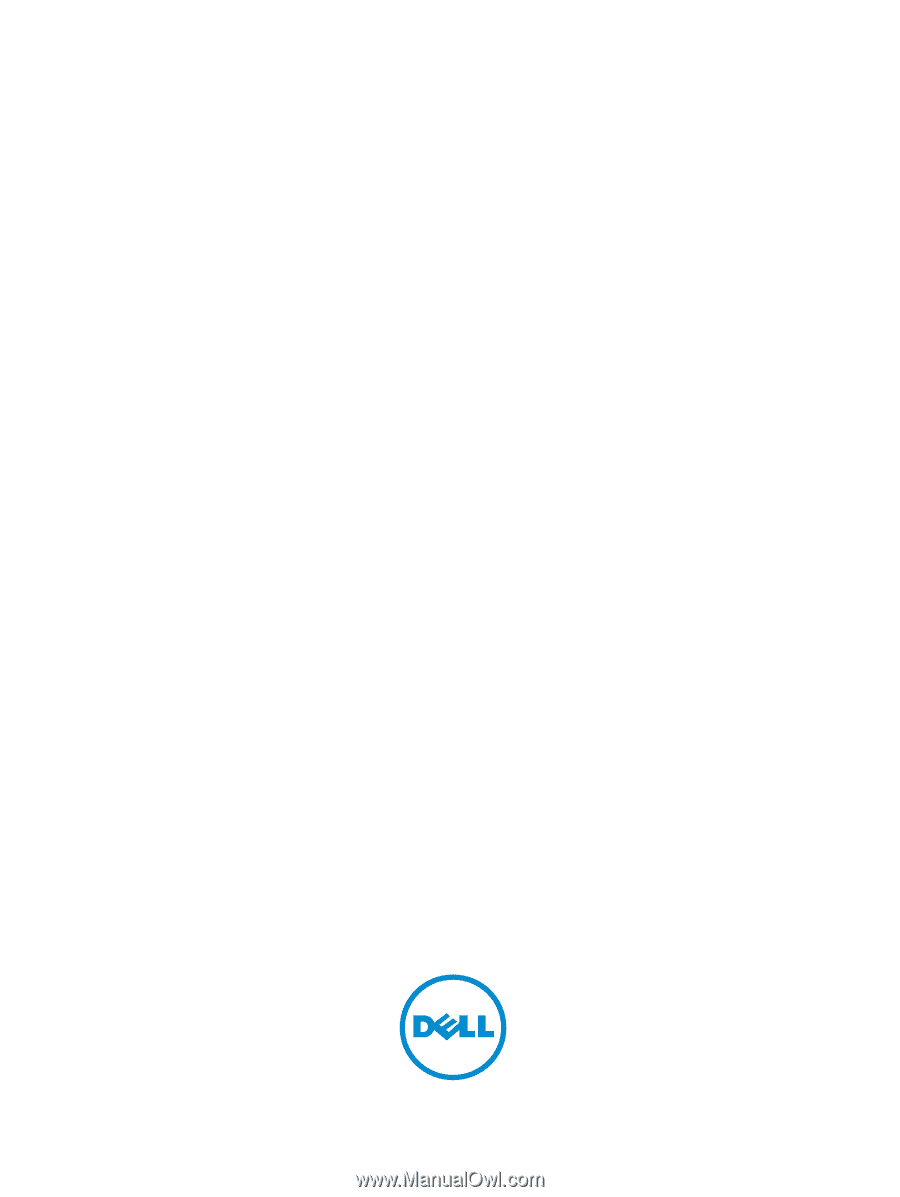
Dell DR Series System
Administrator Guide