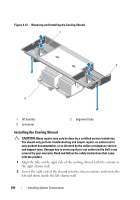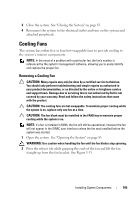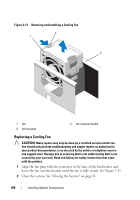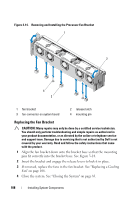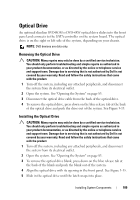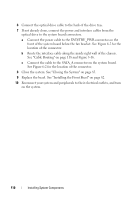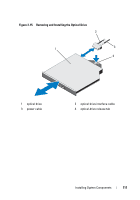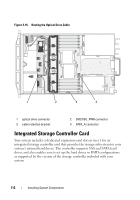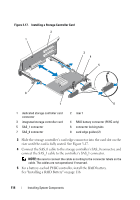Dell DX6000 Hardware Owner's Manual - Page 109
Optical Drive, Removing the Optical Drive
 |
View all Dell DX6000 manuals
Add to My Manuals
Save this manual to your list of manuals |
Page 109 highlights
Optical Drive An optional slimline DVD-ROM or DVD+RW optical drive slides into the front panel and connects to the SATA controller on the system board. The optical drive is on the right or left side of the system, depending on your chassis. NOTE: DVD devices are data only. Removing the Optical Drive CAUTION: Many repairs may only be done by a certified service technician. You should only perform troubleshooting and simple repairs as authorized in your product documentation, or as directed by the online or telephone service and support team. Damage due to servicing that is not authorized by Dell is not covered by your warranty. Read and follow the safety instructions that came with the product. 1 Turn off the system, including any attached peripherals, and disconnect the system from its electrical outlet. 2 Open the system. See "Opening the System" on page 83. 3 Disconnect the optical drive cable from the back of the optical drive. 4 To remove the optical drive, press down on the blue release tab at the back of the optical drive and push the drive out of the system. See Figure 3-15. Installing the Optical Drive CAUTION: Many repairs may only be done by a certified service technician. You should only perform troubleshooting and simple repairs as authorized in your product documentation, or as directed by the online or telephone service and support team. Damage due to servicing that is not authorized by Dell is not covered by your warranty. Read and follow the safety instructions that came with the product. 1 Turn off the system, including any attached peripherals, and disconnect the system from its electrical outlet. 2 Open the system. See "Opening the System" on page 83. 3 To remove the optical drive blank, press down on the blue release tab at the back of the blank and push the blank out of the system. 4 Align the optical drive with its opening in the front panel. See Figure 3-15. 5 Slide in the optical drive until the latch snaps into place. Installing System Components 109