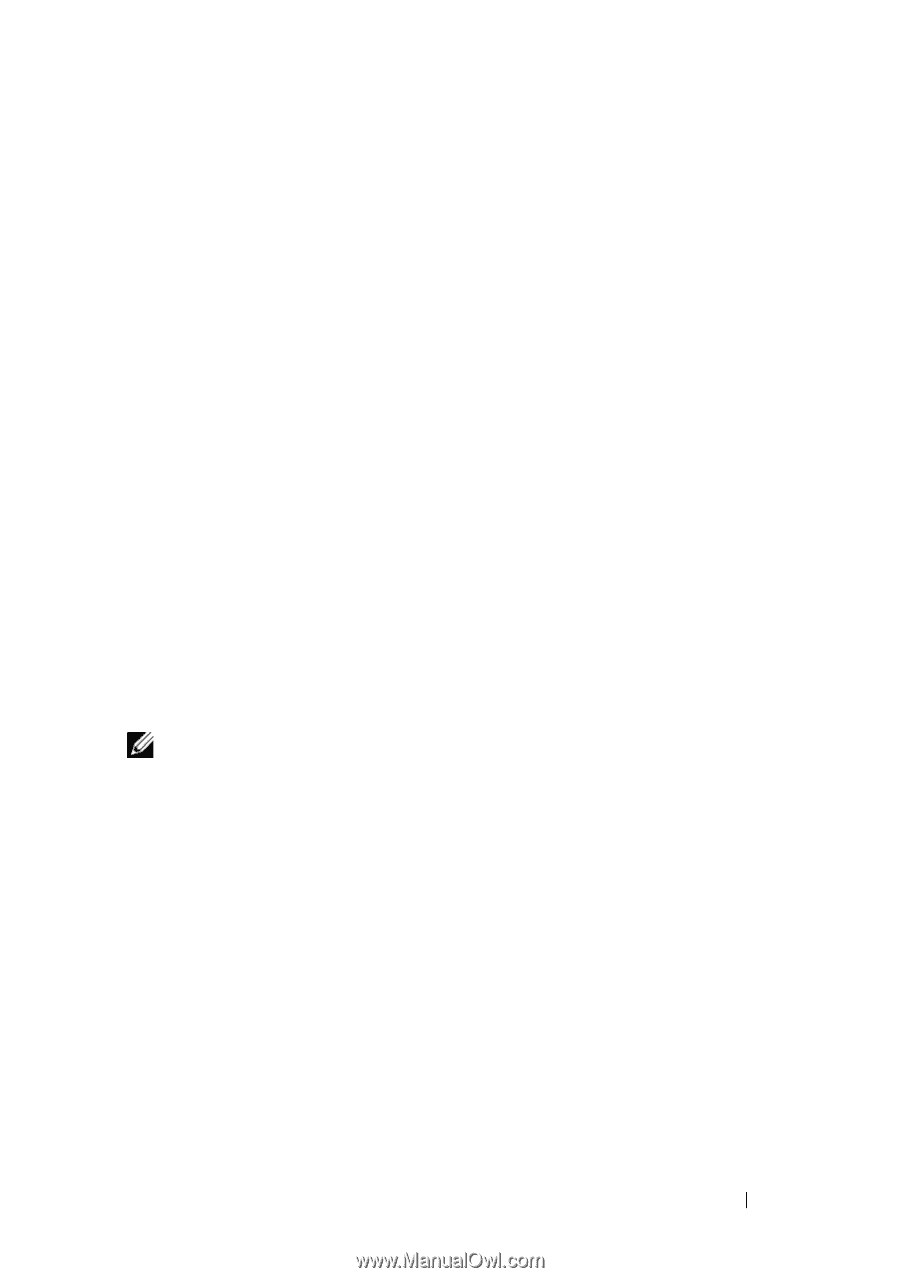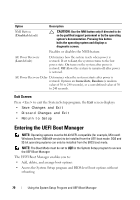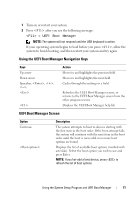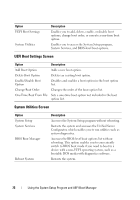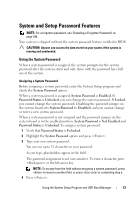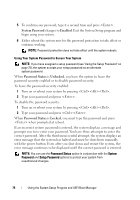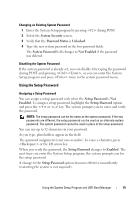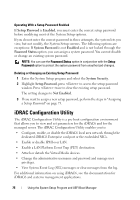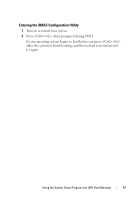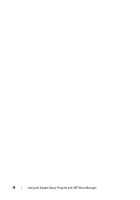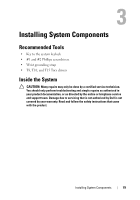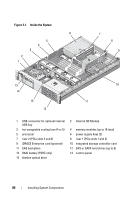Dell DX6000 Hardware Owner's Manual - Page 75
Using the Setup Password, System Security, Password Status, Unlocked, System Password, Not Enabled
 |
View all Dell DX6000 manuals
Add to My Manuals
Save this manual to your list of manuals |
Page 75 highlights
Changing an Existing System Password 1 Enter the System Setup program by pressing during POST. 2 Select the System Security screen. 3 Verify that the Password Status is Unlocked. 4 Type the new system password in the two password fields. The System Password field changes to Not Enabled if the password was deleted. Disabling the System Password If the system password is already set, you can disable it by typing the password during POST and pressing , or you can enter the System Setup program and press twice in the system password menu. Using the Setup Password Assigning a Setup Password You can assign a setup password only when the Setup Password is Not Enabled. To assign a setup password, highlight the Setup Password option and press the or key. The system prompts you to enter and verify the password. NOTE: The setup password can be the same as the system password. If the two passwords are different, the setup password can be used as an alternate system password. The system password cannot be used in place of the setup password. You can use up to 32 characters in your password. As you type, placeholders appear in the field. The password assignment is not case-sensitive. To erase a character, press or the left-arrow key. When you verify the password, the Setup Password changes to Enabled. The next time you enter the System Setup program, the system prompts you for the setup password. A change to the Setup Password option becomes effective immediately (restarting the system is not required). Using the System Setup Program and UEFI Boot Manager 75