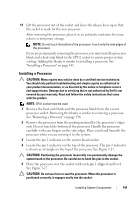Dell DX6000 Hardware Owner's Manual - Page 138
Processors, Removing a Processor - compression
 |
View all Dell DX6000 manuals
Add to My Manuals
Save this manual to your list of manuals |
Page 138 highlights
3 Remove the cooling shroud. See "Removing the Cooling Shroud" on page 103. 4 Locate the memory module sockets. See Figure 6-2. 5 Press down and out on the ejectors on each end of the socket until the memory module pops out of the socket. See Figure 3-25. CAUTION: Handle each memory module only by the card edges, ensuring not to touch the components on the module. 6 Reinstall the cooling shroud. 7 Close the system. See "Closing the System" on page 83. 8 Reconnect your system and peripherals to their electrical outlets, and turn on the system. Processors Removing a Processor CAUTION: Many repairs may only be done by a certified service technician. You should only perform troubleshooting and simple repairs as authorized in your product documentation, or as directed by the online or telephone service and support team. Damage due to servicing that is not authorized by Dell is not covered by your warranty. Read and follow the safety instructions that came with the product. 1 Prior to upgrading your system, download the latest system BIOS version from support.dell.com and follow the instructions included in the compressed download file to install the update on your system. 2 Turn off the system, including any attached peripherals, and disconnect the system from the electrical outlet. When disconnected from AC power, press and hold the power button for 3 seconds to fully drain the system of stored power prior to removing the cover. NOTE: It is recommended that you always use a static mat and static strap while working on components in the interior of the system. 3 Open the system. See "Opening the System" on page 83. 4 Remove the cooling shroud. See "Removing the Cooling Shroud" on page 103. 138 Installing System Components