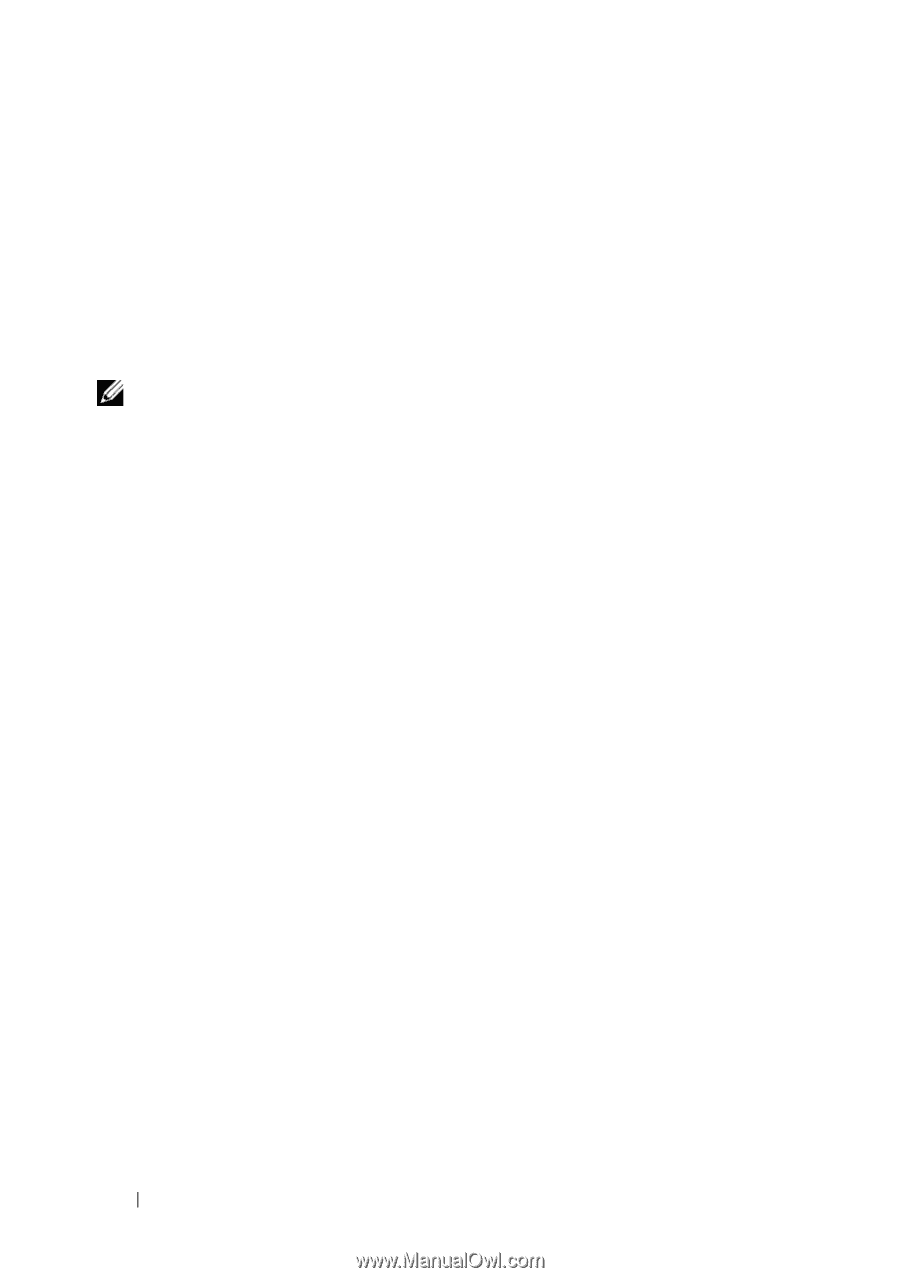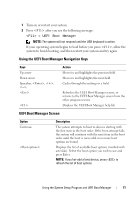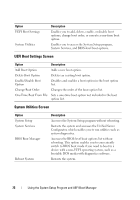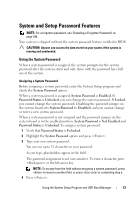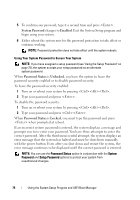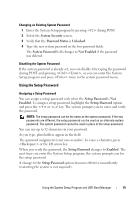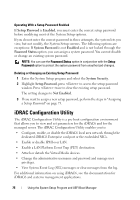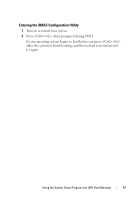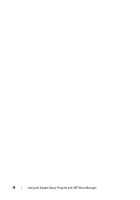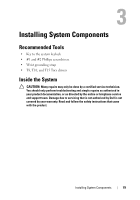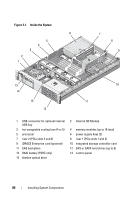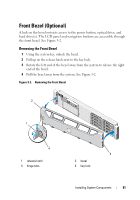Dell DX6000 Hardware Owner's Manual - Page 76
iDRAC Configuration Utility
 |
View all Dell DX6000 manuals
Add to My Manuals
Save this manual to your list of manuals |
Page 76 highlights
Operating With a Setup Password Enabled If Setup Password is Enabled, you must enter the correct setup password before modifying most of the System Setup options. If you do not enter the correct password in three attempts, the system lets you view, but not modify, the System Setup screens. The following options are exceptions: If System Password is not Enabled and is not locked through the Password Status option, you can assign a system password. You cannot disable or change an existing system password. NOTE: You can use the Password Status option in conjunction with the Setup Password option to protect the system password from unauthorized changes. Deleting or Changing an Existing Setup Password 1 Enter the System Setup program and select the System Security. 2 Highlight Setup Password, press to access the setup password window. Press twice to clear the existing setup password. The setting changes to Not Enabled. 3 If you want to assign a new setup password, perform the steps in "Assigning a Setup Password" on page 75. iDRAC Configuration Utility The iDRAC Configuration Utility is a pre-boot configuration environment that allows you to view and set parameters for the iDRAC6 and for the managed server. The iDRAC Configuration Utility enables you to: • Configure, enable, or disable the iDRAC6 local area network through the dedicated iDRAC6 Enterprise card port or the embedded NICs. • Enable or disable IPMI over LAN. • Enable a LAN Platform Event Trap (PET) destination. • Attach or detach the Virtual Media devices. • Change the administrative username and password and manage user privileges. • View System Event Log (SEL) messages or clear messages from the log. For additional information on using iDRAC6, see the documentation for iDRAC6 and systems management applications. 76 Using the System Setup Program and UEFI Boot Manager