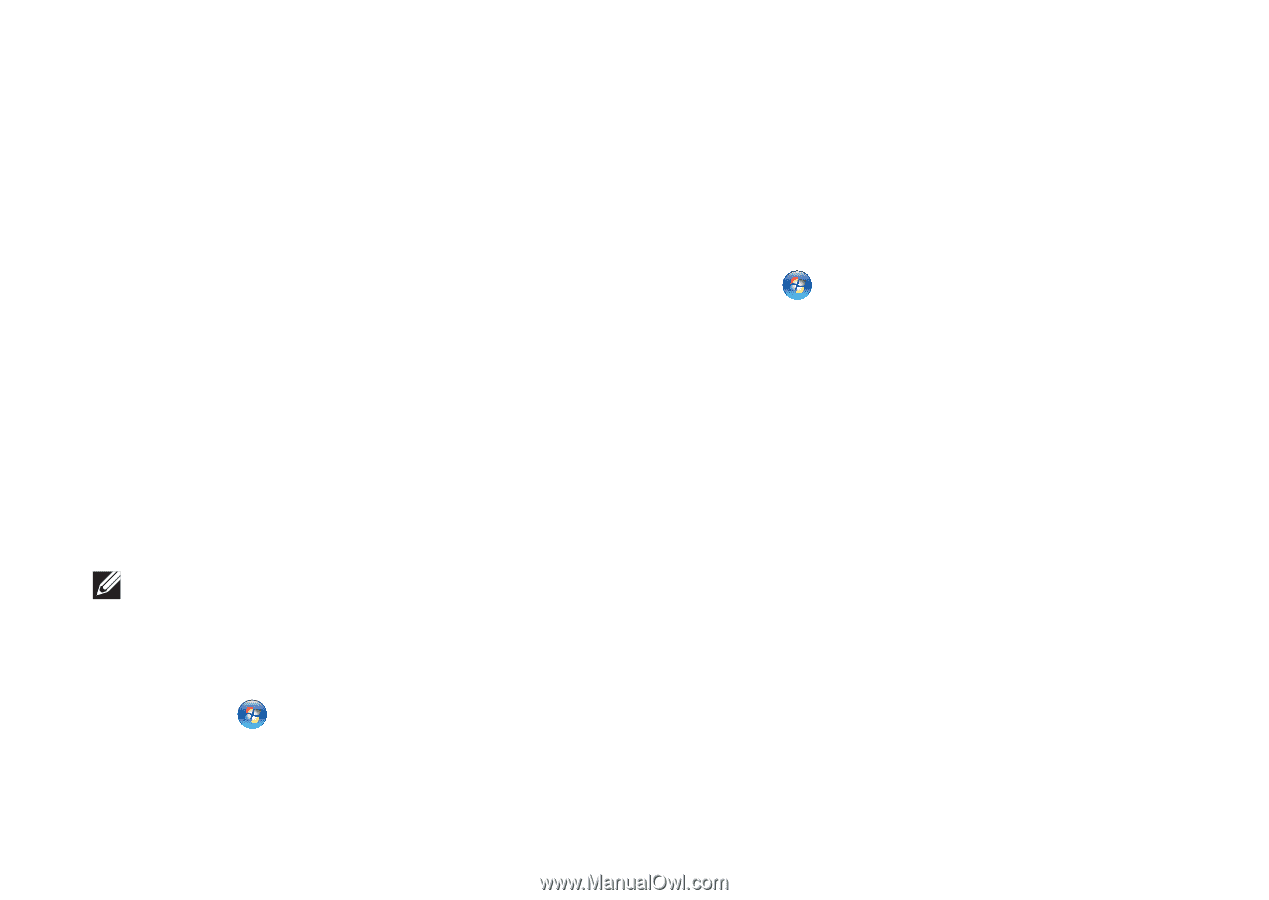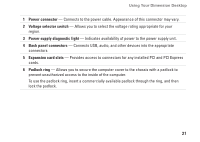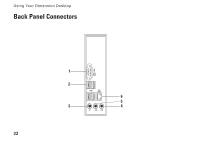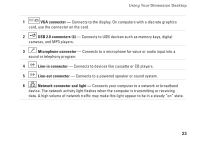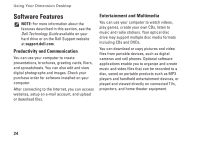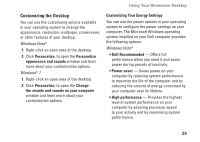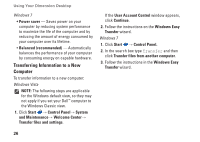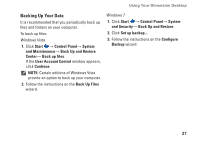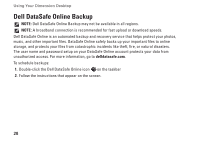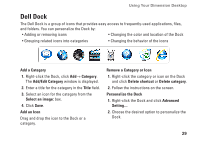Dell Dimension 2010 Setup Guide - Page 28
Transferring Information to a New, Computer - box
 |
View all Dell Dimension 2010 manuals
Add to My Manuals
Save this manual to your list of manuals |
Page 28 highlights
Using Your Dimension Desktop Windows 7 • Power saver - Saves power on your computer by reducing system performance to maximize the life of the computer and by reducing the amount of energy consumed by your computer over its lifetime. • Balanced (recommended) - Automatically balances the performance of your computer by consuming energy on capable hardware. Transferring Information to a New Computer To transfer information to a new computer: Windows Vista NOTE: The following steps are applicable for the Windows default view, so they may not apply if you set your Dell™ computer to the Windows Classic view. 1. Click Start → Control Panel→ System and Maintenance→ Welcome Center→ Transfer files and settings. If the User Account Control window appears, click Continue. 2. Follow the instructions on the Windows Easy Transfer wizard. Windows 7 1. Click Start → Control Panel. 2. In the search box type Transfer and then click Transfer files from another computer. 3. Follow the instructions in the Windows Easy Transfer wizard. 26