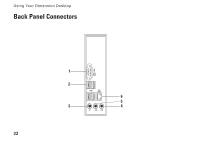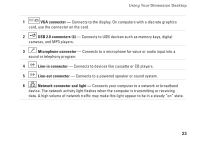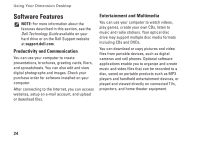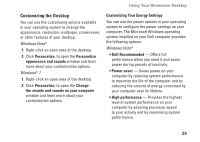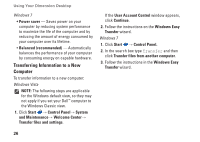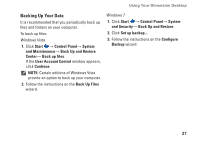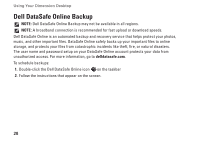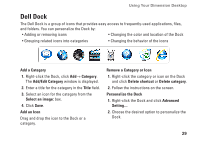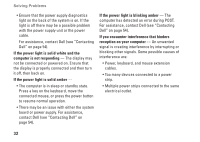Dell Dimension 2010 Setup Guide - Page 29
Backing Up Your Data
 |
View all Dell Dimension 2010 manuals
Add to My Manuals
Save this manual to your list of manuals |
Page 29 highlights
Using Your Dimension Desktop Backing Up Your Data It is recommended that you periodically back up files and folders on your computer. To back up files: Windows Vista 1. Click Start → Control Panel→ System and Maintenance→ Back Up and Restore Center→ Back up files. If the User Account Control window appears, click Continue. NOTE: Certain editions of Windows Vista provide an option to back up your computer. 2. Follow the instructions on the Back Up Files wizard. Windows 7 1. Click Start → Control Panel→ System and Security→ Back Up and Restore. 2. Click Set up backup.... 3. Follow the instructions on the Configure Backup wizard. 27
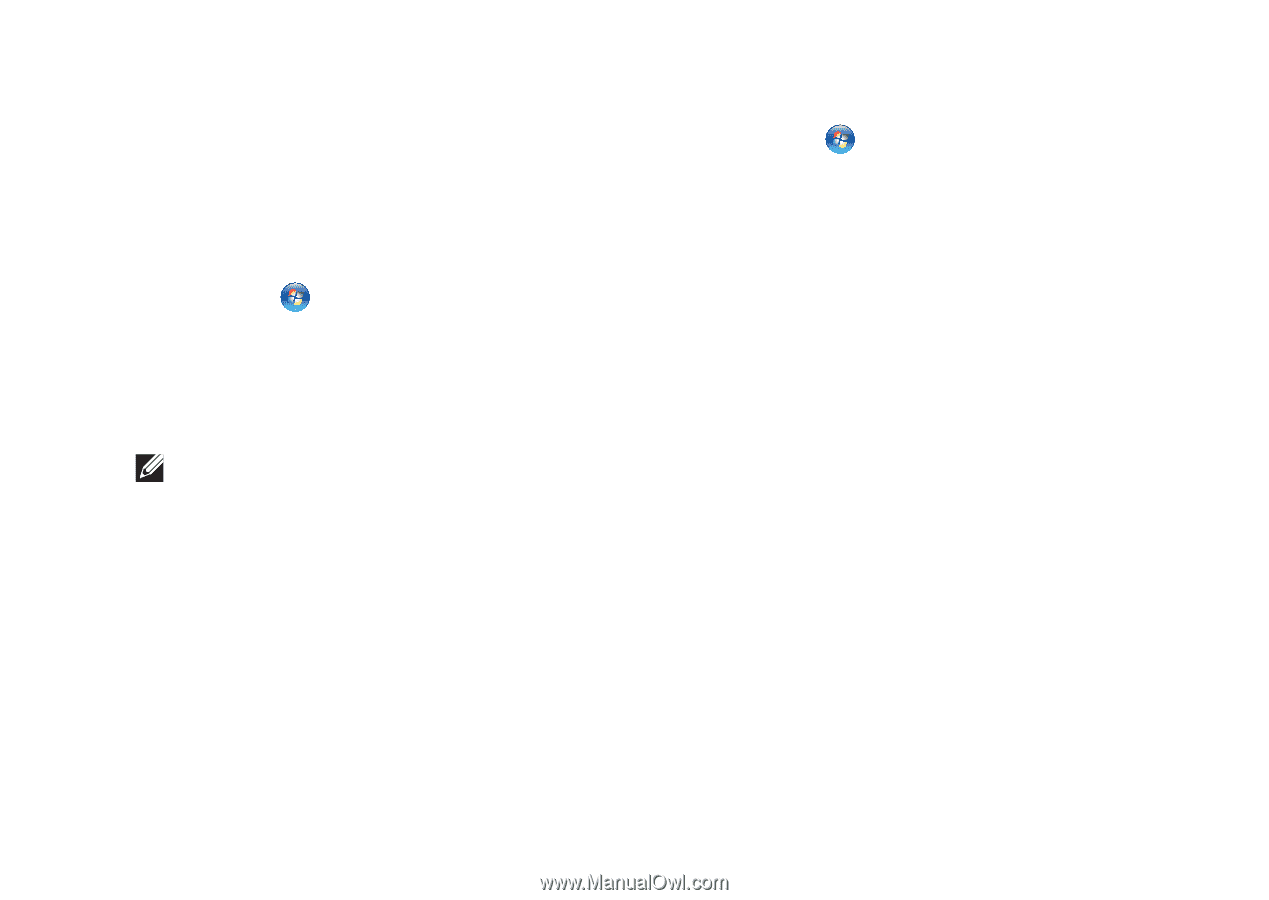
27
Using Your Dimension Desktop
Backing Up Your Data
It is recommended that you periodically back up
files and folders on your computer.
To back up files:
Windows Vista
1.
Click
Start
→
Control Panel
→
System
and Maintenance
→
Back Up and Restore
Center
→
Back up files
.
If the
User Account Control
window appears,
click
Continue
.
NOTE:
Certain editions of Windows Vista
provide an option to back up your computer.
2.
Follow the instructions on the
Back Up Files
wizard.
Windows 7
1.
Click
Start
→
Control Panel
→
System
and Security
→
Back Up and Restore
.
2.
Click
Set up backup...
.
3.
Follow the instructions on the
Configure
Backup
wizard.