Dell Dimension 2100 Dell Dimension 2100 Solutions Guide
Dell Dimension 2100 Manual
 |
View all Dell Dimension 2100 manuals
Add to My Manuals
Save this manual to your list of manuals |
Dell Dimension 2100 manual content summary:
- Dell Dimension 2100 | Dell Dimension 2100 Solutions Guide - Page 1
Dell™ Dimension™ 2100 www.dell.com support.dell.com - Dell Dimension 2100 | Dell Dimension 2100 Solutions Guide - Page 2
use of your computer. NOTICE: A NOTICE indicates either potential damage to hardware or loss of data and tells you how to avoid the problem. CAUTION: A of Dell Computer Corporation is strictly forbidden. Trademarks used in this text: Dell, the DELL logo, Dimension, Inspiron, Dell Precision, - Dell Dimension 2100 | Dell Dimension 2100 Solutions Guide - Page 3
Safety Instructions 7 When Using Your Computer 7 Ergonomic Computing Habits 8 When Working Inside Your Computer 10 Protecting Against Electrostatic Discharge 11 1 Setting Up Connecting a Printer 14 Parallel Printer 14 USB Printer 16 Installing the Printer Driver 16 Transferring Information - Dell Dimension 2100 | Dell Dimension 2100 Solutions Guide - Page 4
port printer 29 If you cannot print to a USB printer 30 Scanner Problems 31 Modem Problems 32 Mouse Problems 34 Keyboard Problems 35 Drive Problems 35 If you cannot save a file to a floppy disk 35 If you cannot play a music CD or install a program from a CD 36 If you cannot play a DVD movie - Dell Dimension 2100 | Dell Dimension 2100 Solutions Guide - Page 5
Windows Me 55 Reinstalling Windows 2000 57 3 Adding Parts Removing the Computer Cover 60 Rotating the Power Supply 62 Looking Inside Your Computer 65 System Board 66 Adding a 3.5-Inch Drive 67 Adding Cards 73 Removing Cards 77 Adding Memory 78 Replacing the Computer Cover 80 Contents 5 - Dell Dimension 2100 | Dell Dimension 2100 Solutions Guide - Page 6
4 Appendix Specifications 82 Standard Settings 86 Viewing Settings 86 System Setup Screens 87 Clearing Forgotten Passwords 87 Replacing the Battery 88 Dell Technical Support Policy (U.S. Only 90 Definition of "Dell-Installed" Software and Peripherals . . . . . 90 Definition of "Third-Party" - Dell Dimension 2100 | Dell Dimension 2100 Solutions Guide - Page 7
. When Using Your Computer CAUTION: Do not operate your computer with any cover(s) (including the computer cover, filler brackets, front-panel inserts, and so on) removed. • To help avoid damaging your computer, be sure that the voltage selection switch is set to match the AC power available at your - Dell Dimension 2100 | Dell Dimension 2100 Solutions Guide - Page 8
www.dell.com | support.dell.com • To help prevent electric shock, plug the computer and device power cables into properly grounded power sources. These cables are equipped with 3-prong plugs to help ensure proper grounding. Do not use adapter plugs or remove the grounding prong from a cable. If you - Dell Dimension 2100 | Dell Dimension 2100 Solutions Guide - Page 9
contrast and brightness settings, and the lighting around you (such as overhead lights, desk lamps, and the curtains or blinds on nearby windows) to minimize reflections and glare on the monitor screen. • Use a chair that provides good lower back support. • Keep your forearms horizontal with your - Dell Dimension 2100 | Dell Dimension 2100 Solutions Guide - Page 10
indicated. NOTICE: Do not attempt to service the computer yourself, except as explained in this guide and elsewhere in Dell documentation or at the guidance of a Dell support technician. Always follow installation and service instructions closely. 1 Turn off your computer. 2 Turn off all devices. 10 - Dell Dimension 2100 | Dell Dimension 2100 Solutions Guide - Page 11
or telecommunication lines from the computer. 5 Disconnect the power cable to your computer, and then press the power button to ground the Replace the battery only with the same or equivalent type recommended by the manufacturer. Discard used batteries according to the manufacturer's instructions - Dell Dimension 2100 | Dell Dimension 2100 Solutions Guide - Page 12
www.dell.com | support.dell.com 12 - Dell Dimension 2100 | Dell Dimension 2100 Solutions Guide - Page 13
SECTION 1 Connecting a Printer Transferring Information to a New Computer (Windows XP Only) Setting Up a Home and Office Network (Windows XP Only) Turning Off the Computer www.dell.com | support.dell.com - Dell Dimension 2100 | Dell Dimension 2100 Solutions Guide - Page 14
.dell.com | support.dell.com See the documentation that came with the printer for any recommended preparation procedures, such as: • Removing the packaging • Installing the toner or ink cartridge • Loading paper Then follow the instructions that came with the printer to connect it to the computer - Dell Dimension 2100 | Dell Dimension 2100 Solutions Guide - Page 15
screws (2) parallel connector on computer parallel printer cable parallel connector on printer clips (2) notches (2) 3 Turn on the printer and then turn on the computer. If the Add New Hardware Wizard window appears, click Cancel. 4 Install the printer driver if necessary (see page 16). Setting - Dell Dimension 2100 | Dell Dimension 2100 Solutions Guide - Page 16
one way. USB connector on back of computer USB printer cable USB connector on printer 16 Setting Up Installing the Printer Driver If you need to install a printer driver, insert the printer installation CD into the CD drive. Then follow the prompts on the screen using the instructions that came - Dell Dimension 2100 | Dell Dimension 2100 Solutions Guide - Page 17
store it on a removable medium, such as a floppy disk, a Zip disk, or a writable CD. 1 On the Windows XP computer, click the Start computer is this? screen, select New Computer, and then click Next. 4 Follow the instructions on the screen. HINT: The CD that you need to place in your CD or DVD drive - Dell Dimension 2100 | Dell Dimension 2100 Solutions Guide - Page 18
and required preparations, and then return to the Network Setup Wizard. 5 Follow the instructions on the screen. NOTICE: To prevent data loss, you must turn off your computer through the Start menu rather than by pressing the power button. Windows XP 1 Save and close any open files and exit any open - Dell Dimension 2100 | Dell Dimension 2100 Solutions Guide - Page 19
4 Click Shut down and then click OK. The computer automatically turns off after the shutdown process finishes. 5 Turn off your monitor and any other devices connected to power. Setting Up 19 - Dell Dimension 2100 | Dell Dimension 2100 Solutions Guide - Page 20
www.dell.com | support.dell.com 20 Setting Up - Dell Dimension 2100 | Dell Dimension 2100 Solutions Guide - Page 21
Program Problems Internet Connection Problems E-Mail Problems Resolving Other Technical Problems Reinstalling Drivers Resolving Software and Hardware Incompatibilities Using System Restore Reinstalling Windows XP Reinstalling Windows Me Reinstalling Windows 2000 www.dell.com | support.dell.com - Dell Dimension 2100 | Dell Dimension 2100 Solutions Guide - Page 22
www.dell.com | support.dell.com Sometimes it's difficult to figure out where to go for answers. Use this chart to help you quickly find the answers to your questions. See page 25. Get technical assistance from Dell. See page 92. See page 25. 22 Solving Pr oblems - Dell Dimension 2100 | Dell Dimension 2100 Solutions Guide - Page 23
See page 43. See page 26. See page 28. See page 29. See page 32. See page 34. See page 35. See page 35. See page 39. See page 31. See page 39. See page 40. See page 41. See page 43. Solving Problems 23 - Dell Dimension 2100 | Dell Dimension 2100 Solutions Guide - Page 24
button, and then click Help and Support. 2 Type a word or phrase that describes your problem, and then click the arrow icon. 3 Click the topic that describes your problem, and then click Display. 4 Follow the instructions shown on the screen. TO A C C E S S H E L P I N W I N D O W S M E 1 Click - Dell Dimension 2100 | Dell Dimension 2100 Solutions Guide - Page 25
E P O W E R L I G H T - When the power light is lit or blinking, the computer has power. If the power light is blinking, the computer is in standby mode-press a key on the keyboard or move the mouse. S Y S T E M N O T F O U N D - Call Dell for technical assistance (see page 92). Solving Problems 25 - Dell Dimension 2100 | Dell Dimension 2100 Solutions Guide - Page 26
floppy disk or CD. Insert a bootable floppy disk or CD. N O N - S Y S T E M D I S K E R R O R - There is a floppy disk in the floppy drive. Remove the floppy disk and restart the computer. HINT: See the monitor documentation for fault indications and troubleshooting procedures specific to - Dell Dimension 2100 | Dell Dimension 2100 Solutions Guide - Page 27
lights below the serial port are not green, call Dell S S - See the monitor documentation for instructions on adjusting the contrast and brightness. M O F E R E N C E - Turn off nearby fans, fluorescent lights, or halogen lamps to check for interference. RO T A help file for instructions. To access - Dell Dimension 2100 | Dell Dimension 2100 Solutions Guide - Page 28
dell.com | support.dell.com ADJUST THE WINDOWS DISPLAY SETTINGS Windows XP 1 Click the Start button, and then click Control your computer and the setup diagram supplied audio cable into the headphone jack of the CD or DVD drive. Ensure that the headphone volume control is turned up. Play a music CD - Dell Dimension 2100 | Dell Dimension 2100 Solutions Guide - Page 29
diagnostics. See the speaker documentation for diagnostics instructions. E L I M I N A T E P O S S I B L E I N T E R F E R E N C E - Turn off nearby fans, fluorescent lights S T U R N E D O N - See the documentation supplied with the printer. HINT: If you need technical assistance for your printer, - Dell Dimension 2100 | Dell Dimension 2100 Solutions Guide - Page 30
dell.com | support.dell.com VERIFY THAT THE PRINTER IS RECOGNIZED BY WINDOWS Windows XP 1 Click the Start button. 2 Click Control E R - See page 16. If you cannot print to a USB printer VE R I F Y T H E P R I S T U R N E D O N - See the documentation supplied with the printer. 30 Solving Pr oblems - Dell Dimension 2100 | Dell Dimension 2100 Solutions Guide - Page 31
tab or button. RE I N S T A L L T H E S C A N N E R D R I V E R - Reinstall the scanner driver. See the scanner documentation for instructions. HINT: If you need technical assistance for your scanner, call the scanner's manufacturer. Dell does not cover the scanner's warranty. Solving Problems 31 - Dell Dimension 2100 | Dell Dimension 2100 Solutions Guide - Page 32
www.dell.com | support.dell.com NOTICE: Connect the modem to an analog telephone jack only. Connecting the modem to a digital telephone network damages the modem using a different telephone line. If you are using a line that is 10 ft (3 m) or more in length, try a shorter one. 32 Solving Pr oblems - Dell Dimension 2100 | Dell Dimension 2100 Solutions Guide - Page 33
the Start button, point to Settings, and click Control Panel. 2 In the Control Panel, double-click Modems. If there are multiple entries for the same modem or modems listed that are not installed, delete the entries and restart the computer. 3 Click the Diagnostics tab. 4 Click the COM port for your - Dell Dimension 2100 | Dell Dimension 2100 Solutions Guide - Page 34
make the mouse function properly: 1 While your computer is on, remove the power cable from the back of the computer. 2 Connect the mouse to the computer. 3 Reconnect the power cable. 4 Turn on your computer. Pressing the power button does not clear the computer's settings and does not restore mouse - Dell Dimension 2100 | Dell Dimension 2100 Solutions Guide - Page 35
Computer. In Windows Me and Windows 2000, double-click the My Computer icon on the Windows desktop. If the floppy drive is not listed, perform a full scan with your antivirus software to check for and remove viruses. Viruses can sometimes prevent Windows from recognizing the drive. Solving Problems - Dell Dimension 2100 | Dell Dimension 2100 Solutions Guide - Page 36
the Start button, and then click My Computer. In Windows Me and Windows 2000, double-click the My Computer icon on the Windows desktop. If the floppy drive is not listed, perform a full scan with your antivirus software to check for and remove viruses. Viruses can sometimes prevent Windows from - Dell Dimension 2100 | Dell Dimension 2100 Solutions Guide - Page 37
CD is defective. C L E A N T H E D I S C - See the Tell Me How help file for instructions. Computer. In Windows Me and Windows 2000, double-click the My Computer icon on the Windows desktop. If the floppy drive is not listed, perform a full scan with your antivirus software to check for and remove - Dell Dimension 2100 | Dell Dimension 2100 Solutions Guide - Page 38
have a hard drive problem RUN SCANDISK Windows XP and Windows 2000 1 In Windows XP click the Start button, and then click My Computer. In Windows 2000 double-click the My Computer icon on the Windows desktop. 2 Select the drive that you want to scan for errors. 3 Click Properties in the File menu - Dell Dimension 2100 | Dell Dimension 2100 Solutions Guide - Page 39
computer resources. If so, try running the program that you want to use first. THE FILE BEING COPIED IS TOO LARGE FOR THE DESTINATION D R I V E- The file that you are trying to copy is too large to fit on the disk. Try copying the file to a disk or use a larger capacity disk. Solving Problems - Dell Dimension 2100 | Dell Dimension 2100 Solutions Guide - Page 40
www.dell.com | support.dell.com A R E Q U I R E D . D L L F I L E W A S N O T F O U N D - The program that you are trying to open is missing an essential file. To remove and then reinstall the program: Windows XP 1 Click the Start button. 2 Click Control Panel. 3 Click Add or Remove Programs. 4 - Dell Dimension 2100 | Dell Dimension 2100 Solutions Guide - Page 41
the computer turns off. Press the power button again to restart the computer. The solid blue screen appears because you were not able to perform a proper Windows shutdown. ScanDisk will automatically run during the start-up process. Follow the instructions on the screen. If you have a problem with - Dell Dimension 2100 | Dell Dimension 2100 Solutions Guide - Page 42
www.dell.com | support.dell.com TU R N O F F C A L L W A I T I N G ( C A T C H - P H O N E ) - See your telephone directory for instructions on deactivating this feature. Then adjust the dial-up networking connection properties. Windows XP 1 Click the Start button, and then click Control Panel. 2 - Dell Dimension 2100 | Dell Dimension 2100 Solutions Guide - Page 43
troubleshooting questions. See "Dell Technical Support Policy" on page 90 for a description of the hardware and software support provided by Dell. E -M A I L D E L L - Go to http://support.dell.com, and then click E-Mail Dell in the Communicate list. Send an e-mail message to Dell about your problem - Dell Dimension 2100 | Dell Dimension 2100 Solutions Guide - Page 44
your computer. For information on those drivers, click the Start button, point to Programs-> User's Guides, and click the appropriate guide from the list. Sometimes you can fix a device problem by reinstalling its driver: 1 From the Windows desktop, insert the Dell Dimension ResourceCD into the CD - Dell Dimension 2100 | Dell Dimension 2100 Solutions Guide - Page 45
type of device in the Device Type list. NOTICE: The ResourceCD contains drivers for devices that are not part of your computer. Only reinstall the specific drivers for hardware included in your computer. Otherwise, your computer might not work correctly. 4 Select a topic in the Topic list. If you - Dell Dimension 2100 | Dell Dimension 2100 Solutions Guide - Page 46
dell.com | support.dell.com 4 In the Device Manager window, right-click the device for which the new driver was installed, and then click Properties. 5 Click the Drivers tab. 6 Click Roll Back Driver or removed from the Device Manager. Resolve these conflicts before checking specific devices. - Dell Dimension 2100 | Dell Dimension 2100 Solutions Guide - Page 47
click Help. Click Troubleshooting in the What would you like help with? list, click Hardware & system device problems, click Hardware, memory, & others, and then click Hardware Troubleshooter. In the Hardware Troubleshooter list, click I need to resolve a hardware conflict on my computer, and then - Dell Dimension 2100 | Dell Dimension 2100 Solutions Guide - Page 48
dell.com | support.dell.com Windows 2000 To check for conflicts on a computer running Windows 2000: 1 Click the Start button, point to Settings, and click Control Panel. 2 In the Control be reconfigured or removed from the Device Manager. Resolve these conflicts before checking specific devices. 8 - Dell Dimension 2100 | Dell Dimension 2100 Solutions Guide - Page 49
24 hours of real time. You can also manually create your own checkpoints by creating Restore Points. To limit the amount of hard disk space used, older restore points will be automatically purged. If your computer experiences an operating system problem, you can use System Restore from Safe Mode - Dell Dimension 2100 | Dell Dimension 2100 Solutions Guide - Page 50
, click the Start button, point to Help and Support->System Restore, and follow the instructions on the screen. You can also create and name a restore point if you are logged on as the computer administrator or a user with administrator rights. Manually Creating the Restore Points 1 Click the Start - Dell Dimension 2100 | Dell Dimension 2100 Solutions Guide - Page 51
Create (click Next in Windows Me). 6 Click OK (click Close in Windows Me). Restoring the Computer to an Earlier Operating State If problems occur after installing a device driver, first try using Device Driver Rollback (see page 45). If that is unsuccessful, then use System Restore. NOTICE: Before - Dell Dimension 2100 | Dell Dimension 2100 Solutions Guide - Page 52
www.dell.com | support.dell.com NOTICE: Save and close all open files and close all open screen in Windows Me) after System Restore completes collecting data, and then the computer automatically restarts. 6 After the computer restarts, click OK. To change the restore point, you can either repeat - Dell Dimension 2100 | Dell Dimension 2100 Solutions Guide - Page 53
affect programs installed on your hard drive. Therefore, Dell does not recommend that you reinstall your operating system unless instructed to do so by a Dell technical support representative. 1 Insert the operating system CD into the CD or DVD drive. 2 Turn off the computer (see page 18), and then - Dell Dimension 2100 | Dell Dimension 2100 Solutions Guide - Page 54
dell.com | support.dell. computer. The computer automatically restarts. 14 When the Welcome to Microsoft screen appears, click the green arrow icon at the bottom of the screen to continue. Follow the on-screen directions to finish. 15 Remove the CD from the drive. 16 Reinstall the appropriate drivers - Dell Dimension 2100 | Dell Dimension 2100 Solutions Guide - Page 55
Windows Me. 1 Turn on the computer and enter the system setup program as directed by a Dell technical support representative (see page 92). 2 In the system setup program Boot menu, write down the boot sequence, and then change it so that the CD or DVD drive boots first. Then place the operating - Dell Dimension 2100 | Dell Dimension 2100 Solutions Guide - Page 56
Windows Setup installs additional files, and then restarts the computer. 22 Select Boot From Hard Drive, and then press . 23 Enter a password in the Enter Network Password window, if desired, and then click Next. 24 Remove the operating system CD from the CD or DVD drive. 56 Solving Pr oblems - Dell Dimension 2100 | Dell Dimension 2100 Solutions Guide - Page 57
Dell technical support representative. 26 In the system setup program Boot menu, change the boot sequence back to the original boot sequence. Then, exit the system setup program. 1 Insert the operating system CD into the CD or DVD drive. 2 Shut down the computer. 3 Start the computer Problems 57 - Dell Dimension 2100 | Dell Dimension 2100 Solutions Guide - Page 58
Time Settings screen, and then click Next. Windows 2000 now begins to install its components and configure the computer. 16 When the Completing the Windows 2000 Setup Wizard screen appears, remove the CD from the drive, and then click Finish. The computer automatically restarts. 58 Solving Pr oblems - Dell Dimension 2100 | Dell Dimension 2100 Solutions Guide - Page 59
SECTION 3 Removing the Computer Cover Rotating the Power Supply Looking Inside Your Computer Adding a 3.5-Inch Drive Adding Cards Adding Memory Replacing the Computer Cover www.dell.com | support.dell.com - Dell Dimension 2100 | Dell Dimension 2100 Solutions Guide - Page 60
www.dell.com | support.dell.com CAUTION: Before you begin any of the procedures in this section, follow the safety instructions on page 7. NOTICE: To avoid damaging the system board, disconnect the power cable from the electrical outlet and from the back of the computer, and then press the power - Dell Dimension 2100 | Dell Dimension 2100 Solutions Guide - Page 61
left hand on the left side of the computer. Push back the release latch at the top-back edge of the computer to release the computer cover into your left hand. computer cover release latch CAUTION: Keep your hands clear of the metal edges on the computer. 4 Lift the cover out from the curved hinge - Dell Dimension 2100 | Dell Dimension 2100 Solutions Guide - Page 62
www.dell.com | support.dell.com CAUTION: Before you begin any of the procedures in this section, follow the safety instructions on page 7. To access components on the system board or to add parts to the computer, you must rotate the power supply out of the way: 1 Turn off the computer and devices, - Dell Dimension 2100 | Dell Dimension 2100 Solutions Guide - Page 63
4 Lay the computer on its side as shown in the following illustration. Press the release latch while lifting the power supply. Rotate the power supply out of the computer while keeping the drive power cables clear. power supply release latch drive power cables Adding Parts 63 - Dell Dimension 2100 | Dell Dimension 2100 Solutions Guide - Page 64
www.dell.com | support.dell.com When you rotate the power supply back into the computer, gently lift the and hold the drive cables out of the way. Rotate the power supply into position until its release latch clicks. Lay the drive power cables along the top of the latch. power supply drive power - Dell Dimension 2100 | Dell Dimension 2100 Solutions Guide - Page 65
CAUTION: Before you begin any of the procedures in this section, follow the safety instructions on page 7. release latch and padlock ring I/O panel drive bay drive bay hard drive power supply AC power receptacle Adding Parts 65 - Dell Dimension 2100 | Dell Dimension 2100 Solutions Guide - Page 66
www.dell.com | support.dell.com keyboard connector (KEYBD) mouse connector (MOUSE) USB connectors (USBn) page 16 video connector (VIDEO) fan connector (J3J1) 3.3-V power connector (OPTIONAL POWER) secondary IDE channel connector (SEC IDE) page 67 control panel connector (J9F2) floppy drive - Dell Dimension 2100 | Dell Dimension 2100 Solutions Guide - Page 67
: Before you begin any of the procedures in this section, follow the safety instructions on page 7. Your computer includes one 3.5-inch drive. To add a second 3.5-inch drive: 1 Turn off the computer and devices, and disconnect them from their electrical outlets. NOTICE: To disconnect a network - Dell Dimension 2100 | Dell Dimension 2100 Solutions Guide - Page 68
www.dell.com | support.dell.com 4 While facing the front of the computer, press the front-panel release tab on the top of the computer. Swing the front panel away from the computer, disengage the two retaining hooks on the front panel, and carefully pull it away from the computer. front-panel - Dell Dimension 2100 | Dell Dimension 2100 Solutions Guide - Page 69
5 Remove the front-panel insert. From the back of the front panel, press the release tab to the side. Then rotate the insert toward you, and remove it from the front panel. insert tabs (2) release tab Adding Parts 69 - Dell Dimension 2100 | Dell Dimension 2100 Solutions Guide - Page 70
www.dell.com | support.dell.com 6 Rotate the power supply (see page 62). 7 Remove the metal drive bay plate covering the bay. Using a screwdriver, pop out the metal plate from the left or right side of the computer. drive bay plate 70 Adding Parts - Dell Dimension 2100 | Dell Dimension 2100 Solutions Guide - Page 71
you must route cables over cards, be extremely cautious when removing and replacing the computer cover. 10 If you are installing a controller card, configure and install it in a connector slot now (see page 73 for instructions). Install the card as close as you can to the drive cage. Adding Parts 71 - Dell Dimension 2100 | Dell Dimension 2100 Solutions Guide - Page 72
| support.dell.com 11 Connect a power cable to the drive. power cable from power supply NOTICE: When you attach the extra connector to the new drive in the following step, match the colored strip on the cable with pin 1 on the drive. 12 If you didn't install a controller card in step 10, remove the - Dell Dimension 2100 | Dell Dimension 2100 Solutions Guide - Page 73
interfere with replacing the power supply and computer cover. 15 Rotate the power supply back into place (see page 64). 16 Replace the computer cover (see page 80). 17 Plug your computer and devices into their electrical outlets, and turn them on. 18 See the drive's documentation for instructions on - Dell Dimension 2100 | Dell Dimension 2100 Solutions Guide - Page 74
www.dell.com | support.dell.com 5 Unscrew and remove the filler bracket for the card slot you want to use. filler bracket 74 Adding Parts - Dell Dimension 2100 | Dell Dimension 2100 Solutions Guide - Page 75
into the connector until it is fully seated. If the card is full-length, insert the front end of the card into the corresponding card guide at the front of the computer as you insert the card into its connector. card card cutout card connector on system board crossbar Adding Parts 75 - Dell Dimension 2100 | Dell Dimension 2100 Solutions Guide - Page 76
card as described in the card documentation. 9 Rotate the power supply back into place (see page 64). 10 Replace the computer cover (see page 80). 11 Plug your computer and devices into their electrical outlets, and turn them on. 12 Install any drivers required for the card as described in the card - Dell Dimension 2100 | Dell Dimension 2100 Solutions Guide - Page 77
, and lift it from the system board. 8 If you are removing the card permanently, reinstall a filler bracket. 9 Rotate the power supply back into place (see page 64). 10 Replace the computer cover (see page 80). 11 Plug your computer and devices into their electrical outlets, and turn them on. Adding - Dell Dimension 2100 | Dell Dimension 2100 Solutions Guide - Page 78
residual electricity and can help prevent system board damage. 3 Open the computer cover (see page 60). 4 Rotate the power supply (see page 62). 5 If necessary, remove a memory module: a Press out the securing clip at each end of the memory connector. b Grasp the module and pull up. If the module is - Dell Dimension 2100 | Dell Dimension 2100 Solutions Guide - Page 79
of the module with the crossbars in the connector. NOTICE: To avoid breaking the memory module, do not press near the middle of the module. 8 Insert the module straight into the connector, making sure that it fits into the vertical guides at each end of the connector. Press firmly on the ends of - Dell Dimension 2100 | Dell Dimension 2100 Solutions Guide - Page 80
www.dell.com | support.dell.com HINT: The system memory value reported by the operating system is 1 or 2 MB less than the memory installed because that memory is reserved for video functions. 9 Rotate the power supply back into place (see page 64). 10 Replace the computer cover (see the following - Dell Dimension 2100 | Dell Dimension 2100 Solutions Guide - Page 81
SECTION 4 Specifications Standard Settings Dell Technical Support Policy (U.S. Only) Contacting Dell Regulatory Information Limited Warranties and Return Policy www.dell.com | support.dell.com - Dell Dimension 2100 | Dell Dimension 2100 Solutions Guide - Page 82
dell.com | support.dell.com Microprocessor Microprocessor type L1 cache L2 cache: Pentium III processors Celeron processors System Information System chip set DMA channels Interrupt levels System BIOS (version 2.2) PCI: 33 MHz supports four three-quarter-length cards 120 pins 32 bits 82 Appendix - Dell Dimension 2100 | Dell Dimension 2100 Solutions Guide - Page 83
32, 64, 128, and 256 MB (non-ECC) 64 MB (non-ECC) 512 MB (non-ECC) 100 MHz 3.3 V 64 bits Drives Externally accessible Internally accessible Available devices one 5.25-inch bay two 3.5-inch bays one bay for 1-inch-high IDE hard drive ATA-66 or ATA-100 Ultra DMA hard drive, CD drive, and CD-RW drive - Dell Dimension 2100 | Dell Dimension 2100 Solutions Guide - Page 84
Power control Power light Hard-drive access light Diagnostic code lights push button green green four bicolor (amber and green) located on back panel Power DC power supply: Wattage Heat dissipation Voltage (switch-selectable on back panel) Backup battery 145 W 700 BTU (fully loaded computer - Dell Dimension 2100 | Dell Dimension 2100 Solutions Guide - Page 85
Physical Height x Width x Depth Weight 39 x 16.8 x 34 cm (15.375 x 6.625 x 13.375 inches) 9.9 Kg (22 lbs) Environmental Temperature: Operating 10° to 35°C (50° to 95°F)2 Storage -40° to 65°C (-40° to 149°F) Relative humidity 20% to 80% (noncondensing) Maximum vibration: Operating 0.25 G - Dell Dimension 2100 | Dell Dimension 2100 Solutions Guide - Page 86
dell.com | support.dell.com The system setup program contains the standard settings for your computer. NOTICE: Unless you are an expert computer user, don't change the settings for this program. Certain changes might make your computer restart) your computer. 2 When the blue Dell logo appears, - Dell Dimension 2100 | Dell Dimension 2100 Solutions Guide - Page 87
menu bar at the top provides access to the main program screens: - Main provides settings for the basic computer configuration. - Advanced provides detailed settings for some computer Boot provides information about how the computer 1 Remove the computer cover (see page 60). 2 Rotate the power supply - Dell Dimension 2100 | Dell Dimension 2100 Solutions Guide - Page 88
| support.dell.com 5 Replace the computer cover (see page 80), plug your computer into an electrical outlet, and turn on the computer. 6 Press at the Maintenance screen and then click Yes to clear all passwords. 7 Press to save your changes and exit the system setup program. 8 Remove - Dell Dimension 2100 | Dell Dimension 2100 Solutions Guide - Page 89
the socket with the side labeled "+" facing up. battery socket (BATTERY) battery 6 Rotate the power supply back into place (see page 64). 7 Replace the computer cover (see page 80), and plug your computer and devices into their electrical outlets. 8 Access the system setup program and restore the - Dell Dimension 2100 | Dell Dimension 2100 Solutions Guide - Page 90
warranty and any optional support service contract purchased with the computer. 2 All Dell-standard components included in a Custom Factory Integration (CFI) project are covered by the standard Dell limited warranty for your computer. However, Dell also extends a parts replacement program to cover - Dell Dimension 2100 | Dell Dimension 2100 Solutions Guide - Page 91
and Peripherals Third-party software and peripherals include any peripheral, accessory, or application software sold by Dell not under the Dell brand (printers, scanners, cameras, games, and so on). Support for all third-party software and peripherals is provided by the original manufacturer of the - Dell Dimension 2100 | Dell Dimension 2100 Solutions Guide - Page 92
or an international operator. See "Dell Technical Support Policy" on page 90 for a description of the hardware and software support provided by Dell. Contact Numbers and Addresses Country (City) International Access Code Country Code City Code Department Name or Service Area, Website and E-mail - Dell Dimension 2100 | Dell Dimension 2100 Solutions Guide - Page 93
Country Code City Code Department Name or Service Area, Website and E-mail Address Belgium (Brussels) Technical Support International Access Code: 00 Customer Care Country Code: 32 Home/Small Business Sales City Code: 2 Corporate Sales Fax Switchboard Website: http://support.euro.dell.com - Dell Dimension 2100 | Dell Dimension 2100 Solutions Guide - Page 94
www.dell.com | support.dell.com Country (City) International Access Code Country Code City Code Chile (Santiago) Country Code: 56 City Code: 2 China (Xiamen) Country Code: 86 City Code: 592 Colombia Costa Rica Czech Republic (Prague) International Access Code: 00 Country Code: 420 City Code: 2 - Dell Dimension 2100 | Dell Dimension 2100 Solutions Guide - Page 95
: http://support.euro.dell.com E-mail: [email protected] E-mail Support for Servers: [email protected] Dominican Republic General Support El Salvador General Support Finland (Helsinki) Technical Support International Access Code: 990 Technical Support Fax Country Code: 358 - Dell Dimension 2100 | Dell Dimension 2100 Solutions Guide - Page 96
| support.dell.com Country (City) International Access Code Country Code City Code France (Paris/Montpellier) International Access Code: 00 Country Code: 33 City Code: (1) (4) Germany (Langen) International Access Code: 00 Country Code: 49 City Code: 6103 Guatemala Department Name or Service Area - Dell Dimension 2100 | Dell Dimension 2100 Solutions Guide - Page 97
39 Customer Care City Code: 02 Fax Switchboard Website: http://support.euro.dell.com E-mail: http://support.euro.dell.com/it/it/emaildell/ Corporate Technical Support Customer Care Fax Switchboard Website: http://support.euro.dell.com E-mail: http://support.euro.dell.com/it/it/emaildell - Dell Dimension 2100 | Dell Dimension 2100 Solutions Guide - Page 98
Support (Dimension™ and Inspiron™) City Code: 44 Technical Support Outside of Japan (Dimension and Inspiron) Technical Support (Dell Precision™, OptiPlex™ and Latitude™) Technical Support Outside of Japan (Dell Precision, OptiPlex, and Latitude) 24-Hour Automated Order Service Customer - Dell Dimension 2100 | Dell Dimension 2100 Solutions Guide - Page 99
, Belgium) Switchboard (Brussels, Belgium) Website: http://support.euro.dell.com E-mail: [email protected] Technical Support Customer Service (Penang, Malaysia) Transaction Sales Technical Support Customer Service Transaction Sales Corporate Sales Area Codes, Local Numbers, and Toll Free Numbers 512 - Dell Dimension 2100 | Dell Dimension 2100 Solutions Guide - Page 100
www.dell.com | support.dell.com Country (City) International Access Code Country Code City Code Mexico International Access Code: 00 Country Code: 52 Department Name or Service Area, Website and E-mail Address Customer Technical Support Sales Customer Service Main Netherlands Antilles - Dell Dimension 2100 | Dell Dimension 2100 Solutions Guide - Page 101
euro.dell.com E-mail: [email protected] E-mail Support for Servers: [email protected] Panama General Support Peru General Support Poland (Warsaw) Customer Service Phone International Access Code: 011 Customer Care Country Code: 48 Sales City Code: 22 Customer Service Fax - Dell Dimension 2100 | Dell Dimension 2100 Solutions Guide - Page 102
www.dell.com | support.dell.com Country (City) International Access Code Country Code City Code Department Name or Service Area, Website and E-mail Address St. Lucia General Support Singapore (Singapore) Technical Support International Access Code: 005 Customer Service (Penang, Malaysia) - Dell Dimension 2100 | Dell Dimension 2100 Solutions Guide - Page 103
Code Department Name or Service Area, Website and E-mail Address Sweden (Upplands Vasby) Technical Support International Access Code: 00 Relational Customer Care Country Code: 46 Home/Small Business Customer Care City Code: 8 Fax Technical Support Sales Website: http://support.euro.dell - Dell Dimension 2100 | Dell Dimension 2100 Solutions Guide - Page 104
www.dell.com | support.dell.com Country (City) International Access Code Country Code City Code Department Name or Service Area, Website and E-mail Address Thailand Technical Support International Access Code: 001 Customer Service (Penang, Malaysia) Country Code: 66 Sales Trinidad/Tobago - Dell Dimension 2100 | Dell Dimension 2100 Solutions Guide - Page 105
Code: 1 Dell Home and Small Business Group (for portable and desktop computers): Customer Technical Support (Return Material Authorization Numbers) toll free: 1-800-624-9896 Customer Technical Support (Home sales purchased via http://www.dell.com) toll free: 1-877-576-3355 Customer Service - Dell Dimension 2100 | Dell Dimension 2100 Solutions Guide - Page 106
www.dell.com | support.dell.com Country (City) International Access Code Country Code City Code US Virgin Islands Venezuela Department Name or Service Area, Website and E-mail Address General Support General Support Area Codes, Local Numbers, and Toll Free Numbers 1-877-673-3355 8001-3605 - Dell Dimension 2100 | Dell Dimension 2100 Solutions Guide - Page 107
limited to AM/FM commercial broadcast, television, cellular services, radar, air-traffic control, pager, and Personal Communication Services (PCS). These licensed services, along with unintentional radiators such as digital devices, including computers, contribute to the electromagnetic environment - Dell Dimension 2100 | Dell Dimension 2100 Solutions Guide - Page 108
the World Wide Web at http://www.dell.com/products/dellware/index.htm. Most Dell computers are classified for Class B environments. To determine the electromagnetic classification for your computer or device, refer to the following sections specific for each regulatory agency. Each section provides - Dell Dimension 2100 | Dell Dimension 2100 Solutions Guide - Page 109
computer's FCC classification, read the appropriate FCC notice. Note that FCC regulations provide that changes or modifications not expressly approved by Dell installed and used in accordance with the manufacturer's instruction manual, may cause interference with radio communications. However, there - Dell Dimension 2100 | Dell Dimension 2100 Solutions Guide - Page 110
www.dell.com | support.dell.com • Connect the equipment Dell Way Round Rock, Texas 78682 USA Battery Disposal Your computer uses a lithium-ion battery. The lithium-ion battery is a longlife battery, and it is very possible that you will never need to replace it. However, should you need to replace - Dell Dimension 2100 | Dell Dimension 2100 Solutions Guide - Page 111
in compliance with the requirements of the official Mexican standards (NOM): Exporter: Importer: Ship to: Supply voltage: Frequency: Current consumption: Dell One Dell Way Round Rock, TX 78682 Dell Computer de México, S.A. de C.V. Paseo de la Reforma 2620 - 11° Piso Col. Lomas Altas 11950 México - Dell Dimension 2100 | Dell Dimension 2100 Solutions Guide - Page 112
www.dell.com | support.dell.com Información para NOM (únicamente para México) La información Exportador: Importador: Embarcar a: Tensión alimentación: Frecuencia: Consumo de corriente: Dell One Dell Way Round Rock, TX 78682 Dell Computer de México, S.A. de C.V. Paseo de la Reforma 2620 - 11° - Dell Dimension 2100 | Dell Dimension 2100 Solutions Guide - Page 113
Only) Dell Computer Corporation ("Dell") manufactures its problems with electrical power, servicing not authorized by Dell, usage not in accordance with product instructions, failure to perform required preventive maintenance, and problems caused by use of parts and components not supplied by Dell - Dell Dimension 2100 | Dell Dimension 2100 Solutions Guide - Page 114
NOTE: Before you ship the product(s) to Dell, back up the data on the hard drive(s) and any other storage device(s) in the product(s). Remove any removable media, such as floppy disks, CDs, or PC Cards. Dell owns all parts removed from repaired products. Dell uses new and reconditioned parts made by - Dell Dimension 2100 | Dell Dimension 2100 Solutions Guide - Page 115
Only) Dell Computer Corporation ("Dell") manufactures its problems with electrical power, servicing not authorized by Dell, usage not in accordance with product instructions, failure to perform required preventive maintenance, and problems caused by use of parts and components not supplied by Dell - Dell Dimension 2100 | Dell Dimension 2100 Solutions Guide - Page 116
locations will be made freight collect. NOTE: Before you ship the product(s) to Dell, back up the data on the hard drive(s) and any other storage device(s) in the product(s). Remove any removable media, such as floppy disks, CDs, or PC Cards. Dell does not accept liability for lost data or software - Dell Dimension 2100 | Dell Dimension 2100 Solutions Guide - Page 117
. You must report each instance of hardware failure to Dell's Customer Technical Support in advance to obtain Dell's concurrence that a part should be replaced and to have Dell ship the replacement part. Dell will ship parts (freight prepaid) if you use an address in the continental U.S., where - Dell Dimension 2100 | Dell Dimension 2100 Solutions Guide - Page 118
| support.dell.com General Provisions THIS LIMITED WARRANTY GIVES YOU SPECIFIC LEGAL RIGHTS, AND YOU MAY ALSO HAVE OTHER RIGHTS, WHICH VARY FROM STATE TO STATE (OR JURISDICTION TO JURISDICTION). DELL'S RESPONSIBILITY FOR MALFUNCTIONS AND DEFECTS IN HARDWARE IS LIMITED TO REPAIR AND REPLACEMENT AS - Dell Dimension 2100 | Dell Dimension 2100 Solutions Guide - Page 119
accident, abuse, misuse, problems with electrical power, servicing not authorized by Dell, usage not in accordance with product instructions, failure to perform required preventive maintenance, and problems caused by use of parts and components not supplied by Dell. This limited warranty does - Dell Dimension 2100 | Dell Dimension 2100 Solutions Guide - Page 120
locations will be made freight collect. NOTE: Before you ship the product(s) to Dell, back up the data on the hard drive(s) and any other storage device(s) in the product(s). Remove any removable media, such as floppy disks, CDs, or PC Cards. Dell does not accept liability for lost data or software - Dell Dimension 2100 | Dell Dimension 2100 Solutions Guide - Page 121
Provisions THIS LIMITED WARRANTY GIVES YOU SPECIFIC LEGAL RIGHTS, AND YOU MAY ALSO HAVE OTHER RIGHTS, WHICH VARY FROM STATE TO STATE (OR JURISDICTION TO JURISDICTION). DELL'S RESPONSIBILITY FOR MALFUNCTIONS AND DEFECTS IN HARDWARE IS LIMITED TO REPAIR AND REPLACEMENT AS SET FORTH IN THIS LIMITED - Dell Dimension 2100 | Dell Dimension 2100 Solutions Guide - Page 122
Only) Dell Computer Corporation ("Dell") manufactures its problems with electrical power, servicing not authorized by Dell, usage not in accordance with product instructions, failure to perform required preventive maintenance, and problems caused by use of parts and components not supplied by Dell - Dell Dimension 2100 | Dell Dimension 2100 Solutions Guide - Page 123
NOTE: Before you ship the product(s) to Dell, back up the data on the hard drive(s) and any other storage device(s) in the product(s). Remove any removable media, such as floppy disks, CDs, or PC Cards. Dell owns all parts removed from repaired products. Dell uses new and reconditioned parts made by - Dell Dimension 2100 | Dell Dimension 2100 Solutions Guide - Page 124
Only) Dell Computer Corporation ("Dell") manufactures its problems with electrical power, servicing not authorized by Dell, usage not in accordance with product instructions, failure to perform required preventive maintenance, and problems caused by use of parts and components not supplied by Dell - Dell Dimension 2100 | Dell Dimension 2100 Solutions Guide - Page 125
locations will be made freight collect. NOTE: Before you ship the product(s) to Dell, back up the data on the hard drive(s) and any other storage device(s) in the product(s). Remove any removable media, such as floppy disks, CDs, or PC Cards. Dell does not accept liability for lost data or software - Dell Dimension 2100 | Dell Dimension 2100 Solutions Guide - Page 126
. You must report each instance of hardware failure to Dell's Customer Technical Support in advance to obtain Dell's concurrence that a part should be replaced and to have Dell ship the replacement part. Dell will ship parts (freight prepaid) if you use an address in Canada, where applicable - Dell Dimension 2100 | Dell Dimension 2100 Solutions Guide - Page 127
REPLACEMENT AS SET FORTH IN THIS LIMITED WARRANTY STATEMENT. THESE WARRANTIES GIVE YOU SPECIFIC LEGAL RIGHTS, AND YOU MAY ALSO HAVE OTHER RIGHTS, WHICH VARY FROM STATE TO STATE (OR JURISDICTION TO JURISDICTION). DELL Warranty (Canada Only) Dell Computer Corporation ("Dell") manufactures its hardware - Dell Dimension 2100 | Dell Dimension 2100 Solutions Guide - Page 128
Canada, where applicable. Shipments to other locations will be made freight collect. NOTE: Before you ship the product(s) to Dell, back up the data on the hard drive(s) and any other storage device(s) in the product(s). Remove any removable media, such as floppy disks, CDs, or PC Cards. 128 Appendix - Dell Dimension 2100 | Dell Dimension 2100 Solutions Guide - Page 129
. You must report each instance of hardware failure to Dell's Customer Technical Support in advance to obtain Dell's concurrence that a part should be replaced and to have Dell ship the replacement part. Dell will ship parts (freight prepaid) if you use an address in Canada, where applicable - Dell Dimension 2100 | Dell Dimension 2100 Solutions Guide - Page 130
OR CONDITIONS, SO THIS LIMITATION MAY NOT APPLY TO YOU. DELL'S RESPONSIBILITY FOR MALFUNCTIONS AND DEFECTS IN HARDWARE IS LIMITED TO REPAIR AND REPLACEMENT AS SET FORTH IN THIS LIMITED WARRANTY STATEMENT. THESE WARRANTIES GIVE YOU SPECIFIC LEGAL RIGHTS, AND YOU MAY ALSO HAVE OTHER RIGHTS, WHICH - Dell Dimension 2100 | Dell Dimension 2100 Solutions Guide - Page 131
, and all of the manuals, floppy disk(s), CD(s), power cables, and other items included with a product must be returned with it. For customers who want to return, for refund or credit only, either applications software or an operating system that has been installed by Dell, the whole system must - Dell Dimension 2100 | Dell Dimension 2100 Solutions Guide - Page 132
from the original purchase date. Products for which proper claims are made will, at Dell's option, be repaired or replaced at Dell's expense. Dell owns all parts removed from repaired products. Dell uses new and reconditioned parts made by various manufacturers in performing repairs and building - Dell Dimension 2100 | Dell Dimension 2100 Solutions Guide - Page 133
Industrial Belgraf, 400 92990-000 - Eldorado do Sul - RS - Brasil Dell Computer de Chile Ltda Coyancura 2283, Piso 3- Of.302, Providencia, Santiago - Chile Dell Computer de Colombia Corporation Carrera 7 #115-33 Oficina 603 Bogota, Colombia Dell Computer de Mexico SA de CV Paseo de la Reforma 2620 - Dell Dimension 2100 | Dell Dimension 2100 Solutions Guide - Page 134
www.dell.com | support.dell.com 134 Appendix - Dell Dimension 2100 | Dell Dimension 2100 Solutions Guide - Page 135
A audio. See sound B battery disposal, 88 replacing, 88 BIOS, 86 C cards adding, 73 connectors, 66 removing, 77 CD drive fixing problems, 36 CD-RW drive fixing problems, 38 computer crashes, 40 error messages, 25 internal parts, 65 removing cover, 60 replacing cover, 80 specifications, 82 turning - Dell Dimension 2100 | Dell Dimension 2100 Solutions Guide - Page 136
87 PCI card, 73 power fixing problems, 25 turning off, 18 power supply rotating, 62 printer connecting, 14 fixing problems, 29 reinstalling driver, 16 setting up, 14 troubleshooting, 29 programs fixing problems, 40 R RAM. See memory regulatory notices, 108 reinstalling drivers, 44 Windows 2000, 57 - Dell Dimension 2100 | Dell Dimension 2100 Solutions Guide - Page 137
telephone numbers and addresses, 92 warranty repair or credit, 106 Tell Me How help file accessing, 24 troubleshooting, 22 turning off the computer, 18 V video fixing problems, 26 volume adjusting, 28 W warranty information, 113 Windows 2000 error messages, 39 Help, 24 printer, 30 reinstalling - Dell Dimension 2100 | Dell Dimension 2100 Solutions Guide - Page 138
138 I n d e x 138 Index
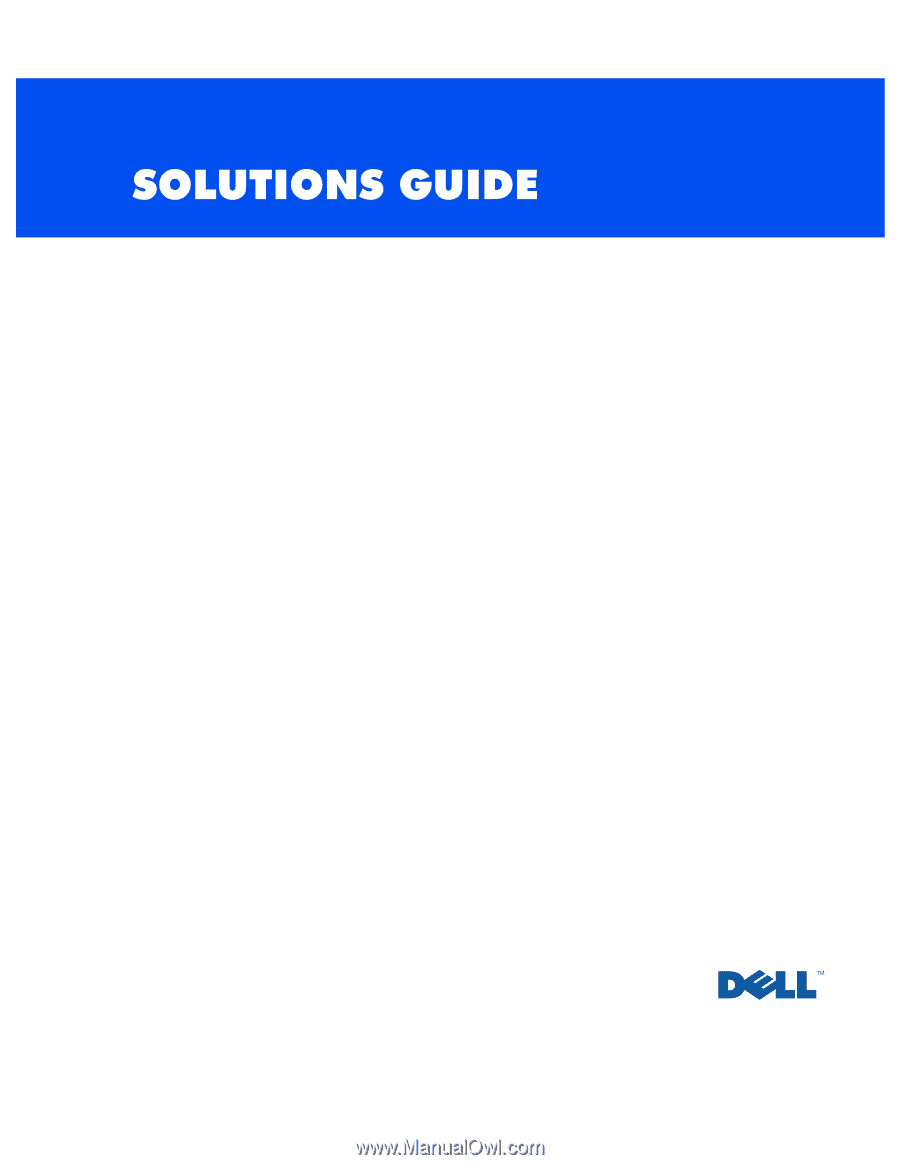
www.dell.com
support.dell.com
Dell™ Dimension™ 2100









