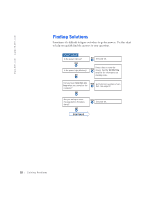Dell Dimension 2100 Dell Dimension 2100 Solutions Guide - Page 17
Millennium Edition Me, click
 |
View all Dell Dimension 2100 manuals
Add to My Manuals
Save this manual to your list of manuals |
Page 17 highlights
To check if your printer driver is installed on a computer running the Windows XP operating system, click the Start button, click Control Panel, click Printers and Other Hardware, and then click View installed printers or fax printers. If your computer runs either Windows 2000 or Windows Millennium Edition (Me), click the Start button, point to Settings, and then click Printers. If your printer is listed in the Printers window, the printer is ready to use. Windows XP provides a Files and Settings Transfer Wizard to move data, such as e-mails, window sizes, toolbar settings, and Internet bookmarks, from one computer to another. First you collect the data from the source computer, and then you import the data to the new computer. If the source computer uses another Windows operating system, the wizard can be launched from the Windows XP operating system CD or from a floppy disk created on the Windows XP computer. You may transfer the data to the new computer over a network or serial connection, or you may store it on a removable medium, such as a floppy disk, a Zip disk, or a writable CD. 1 On the Windows XP computer, click the Start button, point to All Programs-> Accessories-> System Tools, and then click Files and Settings Transfer Wizard. 2 On the welcome screen, click Next. 3 On the Which computer is this? screen, select New Computer, and then click Next. 4 Follow the instructions on the screen. HINT: The CD that you need to place in your CD or DVD drive is titled Operating System. Setting Up 17