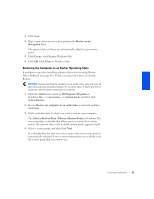Dell Dimension 2100 Dell Dimension 2100 Solutions Guide - Page 46
Windows XP
 |
View all Dell Dimension 2100 manuals
Add to My Manuals
Save this manual to your list of manuals |
Page 46 highlights
www.dell.com | support.dell.com 4 In the Device Manager window, right-click the device for which the new driver was installed, and then click Properties. 5 Click the Drivers tab. 6 Click Roll Back Driver. Windows XP, Windows Me, and Windows 2000 IRQ conflicts occur if a device either is not detected during the operating system setup or is detected but incorrectly configured. Windows XP To check for conflicts on a computer running Windows XP: 1 Click the Start button, and then click Control Panel. 2 Click Performance and Maintenance, and then click System. 3 Click the Hardware tab, and then click the Device Manager button. 4 In the Device Manager list, check for conflicts with the other devices. Conflicts are indicated by a yellow exclamation point (!) beside the conflicting device or a red X if the device has been disabled. 5 Double-click any conflicting device listed to bring up the Properties window so you can determine what needs to be reconfigured or removed from the Device Manager. Resolve these conflicts before checking specific devices. 6 Double-click the malfunctioning device type in the Device Manager list. 7 Double-click the icon for the specific device in the expanded list. The Properties window appears. 8 Resolve any IRQ conflicts. If there is an IRQ conflict, the Device status area in the Properties window reports what cards or devices are sharing the device's IRQ. 46 Solving Pr oblems