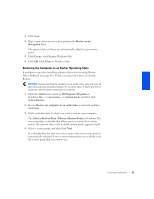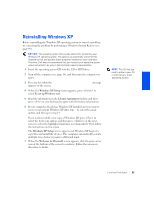Dell Dimension 2100 Dell Dimension 2100 Solutions Guide - Page 54
Date and Time Settings
 |
View all Dell Dimension 2100 manuals
Add to My Manuals
Save this manual to your list of manuals |
Page 54 highlights
www.dell.com | support.dell.com 8 When the Regional Settings screen appears, select the settings for your locale, and then click Next. 9 Enter your name and organization in the Personalize Your Software screen, and then click Next. 10 If you are reinstalling Windows XP Home Edition, enter a name for your computer when the Computer Name window appears, and then click Next. If you are reinstalling Windows XP Professional, enter a name for your computer and a password when the Computer Name and Administrator Password window appears, and then click Next. 11 If you have a modem installed and the Modem Dialing Information screen appears, enter the requested information, and then click Next. 12 Enter the date, time, and time zone in the Date and Time Settings window, and then click Next. 13 If you have a network card in your computer, select the appropriate network settings. If you do not have a network card, this option does not appear. Windows XP begins to install its components and configure the computer. The computer automatically restarts. 14 When the Welcome to Microsoft screen appears, click the green arrow icon at the bottom of the screen to continue. Follow the on-screen directions to finish. 15 Remove the CD from the drive. 16 Reinstall the appropriate drivers (see page 44). 17 Reinstall your virus protection software. 54 Solving Pr oblems