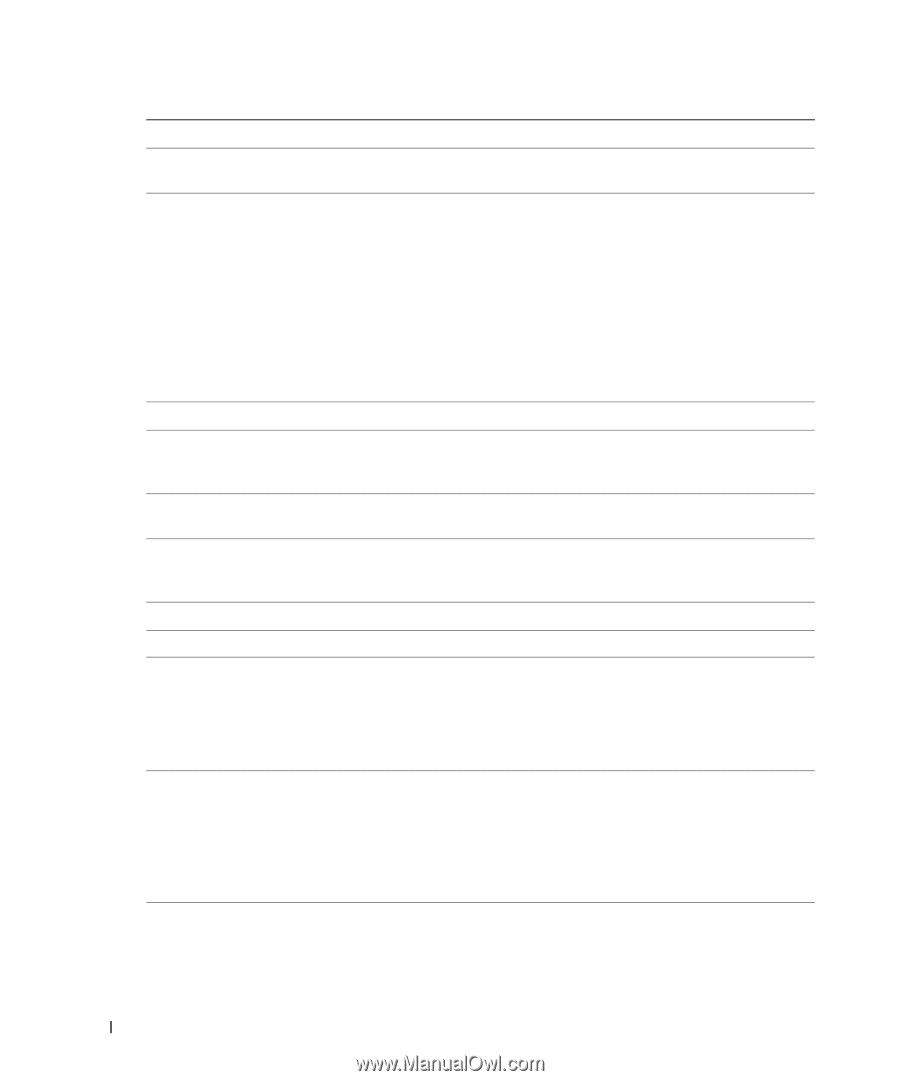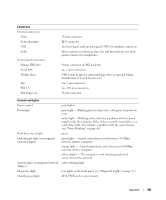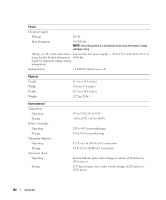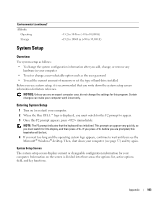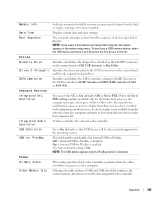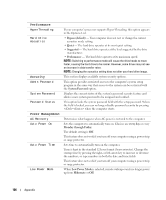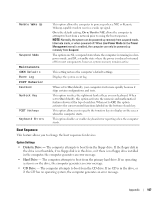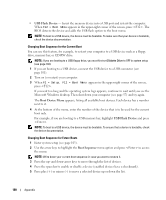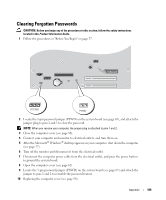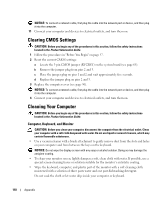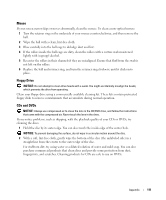Dell Dimension 3100 Owner's Manual - Page 108
Performance, Security, Power Management, HyperThreading, Hard Drive, Acoustics, Admin Password - recovery
 |
View all Dell Dimension 3100 manuals
Add to My Manuals
Save this manual to your list of manuals |
Page 108 highlights
Performance HyperThreading Hard Drive Acoustics Security Admin Password System Password Password Status Power Management AC Recovery Auto Power On Auto Power Time Low Power Mode If your computer's processor supports Hyper-Threading, this option appears in the Options List. • Bypass (default) - Your computer does not test or change the current acoustics mode setting. • Quiet - The hard drive operates at its most quiet setting. • Suggested - The hard drive operates at the level suggested by the drive manufacturer. • Performance - The hard drive operates at its maximum speed. NOTE: Switching to performance mode will cause the drive heads to move faster, causing the hard drive to be noisier. However, some drives may not see an increase in data transfer rates. NOTE: Changing the acoustics setting does not alter your hard drive image. This section displays available system security options. This option provides restricted access to the computer's system setup program in the same way that access to the system can be restricted with the System Password option. Displays the current status of the system's password security feature and allows a new system password to be assigned and verified. This option locks the system password field with the setup password. When the field is locked, you can no longer disable password security by pressing when the computer starts. Determines what happens when AC power is restored to the computer. Sets the computer to automatically turn on. Choices are every day or every Monday through Friday. The default setting is Off. This feature does not work if you turn off your computer using a power strip or surge protector. Sets time to automatically turn on the computer. Time is kept in the standard 12-hour format (hours:minutes). Change the startup time by pressing the right- or left-arrow key to increase or decrease the numbers, or type numbers in both the date and time fields. This feature does not work if you turn off your computer using a power strip or surge protector. When Low Power Mode is selected, remote wakeup events no longer power up from Hibernate or Off. 106 Appendix