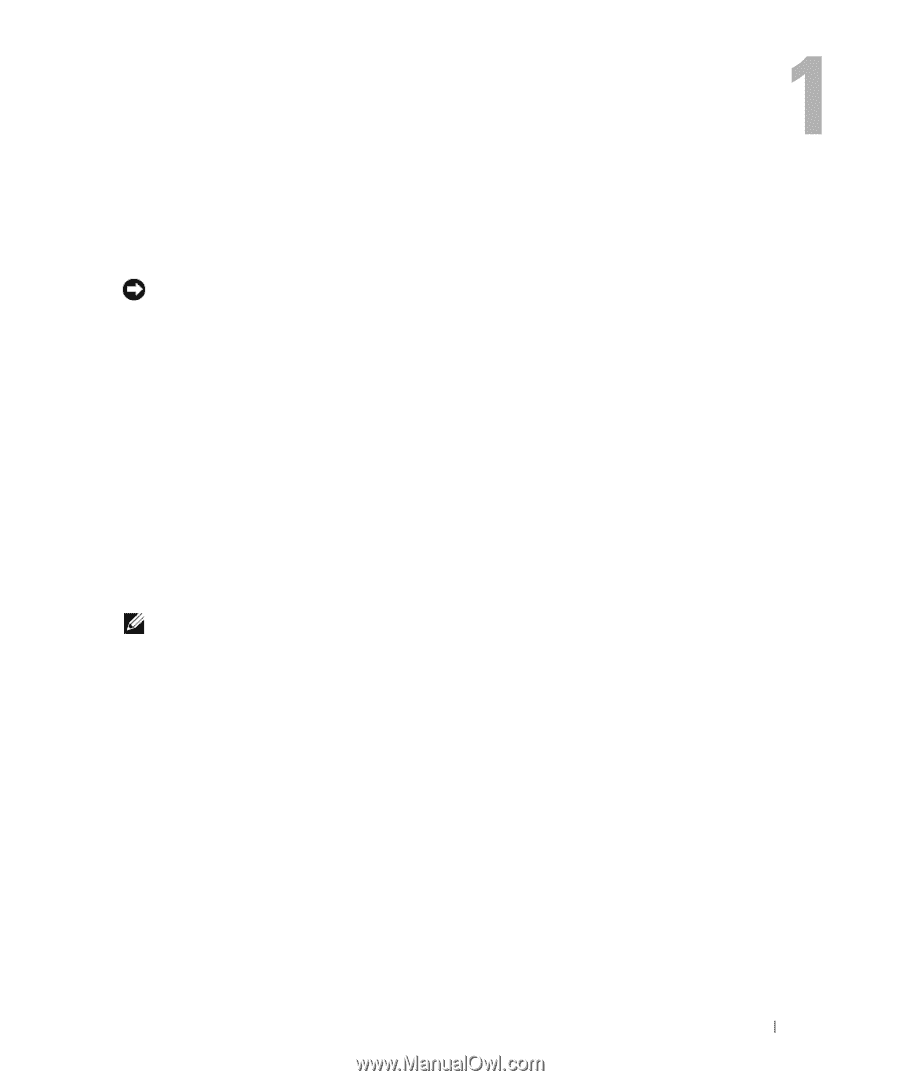Dell Dimension 3100 Owner's Manual - Page 13
Setting Up and Using Your Computer, Setting Up a Printer, Printer Cable, Connecting a USB Printer - driver
 |
View all Dell Dimension 3100 manuals
Add to My Manuals
Save this manual to your list of manuals |
Page 13 highlights
Setting Up and Using Your Computer Setting Up a Printer NOTICE: Complete the operating system setup before you connect a printer to the computer. See the documentation that came with the printer for setup information, including how to: • Obtain and install updated drivers • Connect the printer to the computer • Load paper and install the toner or ink cartridge • Contact the printer manufacturer for technical assistance Printer Cable Your printer connects to your computer with a USB cable. Your printer may not come with a printer cable, so if you purchase a cable separately, ensure that it is compatible with your printer. If you purchased a printer cable at the same time you purchased your computer, the cable may arrive in the computer box. Connecting a USB Printer NOTE: You can connect USB devices while the computer is turned on. 1 Complete the operating system setup, if you have not already done so. 2 Install the printer driver, if necessary. See the documentation that came with your printer. 3 Attach the USB printer cable to the USB connectors on the computer and the printer. The USB connectors only fit into the ports when correctly oriented. Setting Up and Using Your Computer 13