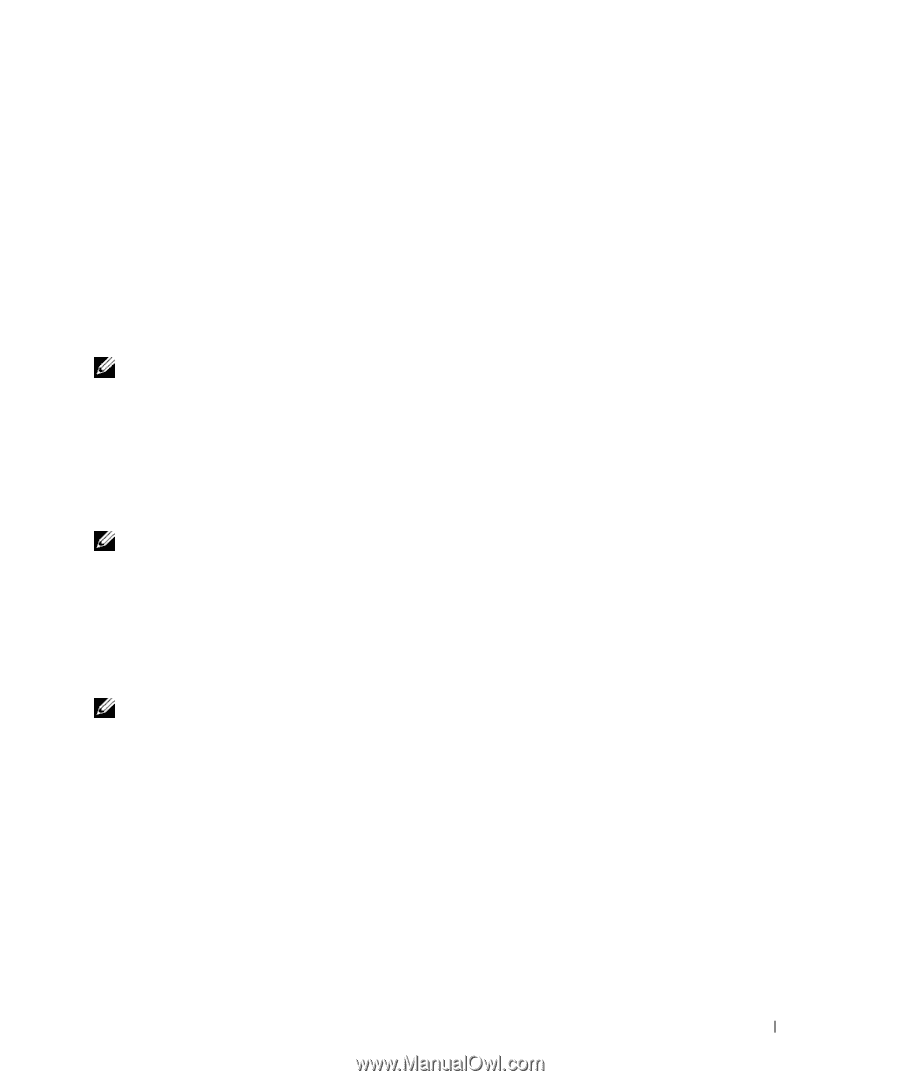Dell Dimension 3100 Owner's Manual - Page 29
Create RAID Volume From Existing Hard Drive, Migration Wizard. - remove hard drive
 |
View all Dell Dimension 3100 manuals
Add to My Manuals
Save this manual to your list of manuals |
Page 29 highlights
2 Right-click the Volume icon of the RAID volume you want to delete, and select Delete Volume. 3 On the Delete RAID Volume Wizard screen, click Next. 4 Highlight the RAID volume you want to delete in the Available box, click the right-arrow button to move the highlighted RAID volume into the Selected box, and then click Next. 5 Click Finish to delete the volume. Migrating to a RAID Level 1 Configuration 1 Set your computer to RAID-enabled mode (see page 26). 2 Click the Start button and point to All Programs→ Intel(R) Matrix Storage Manager→ Intel Matrix Storage Console to launch the Intel Storage Utility. NOTE: If you do not see an Actions menu option, you have not yet set your computer to RAID-enabled mode (see page 26). 3 On the Actions menu, click Create RAID Volume From Existing Hard Drive to launch the Migration Wizard. 4 Click Next on the first Migration Wizard screen. 5 Enter a RAID volume name or accept the default. 6 From the drop-down box, select RAID 1 as the RAID level. NOTE: Select the hard drive that you want to use as your source hard drive (it should be the hard drive containing the data or operating system files that you want to keep on the RAID volume). 7 On the Select Source Hard Drive screen, double-click the hard drive from which you want to migrate, and click Next. 8 On the Select Member Hard Drive screen, double-click the hard drive to select the member drive that you want to act as the mirror in the configuration, and click Next. 9 On the Specify Volume Size screen, select the volume size you want, and click Next. NOTE: In step 10, all data contained on the member drive will be removed. 10 Click Finish to start migrating, or click Back to make changes. You can use your computer normally during migration process. Rebuilding a Degraded RAID Level 1 Configuration If your computer has reported a degraded RAID level 1 volume, you can manually rebuild the computer's redundancy mirror to a new hard drive: 1 Click the Start button and point to Programs→ Intel(R) Matrix Storage Manager→ Intel Matrix Storage Console to launch the Intel Storage Utility. 2 Right-click the available hard drive to which you want to rebuild the RAID level 1 volume, and click Rebuild to this Disk. 3 You can use your computer while the computer is rebuilding the RAID level 1 volume. Setting Up and Using Your Computer 29