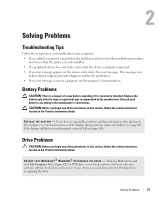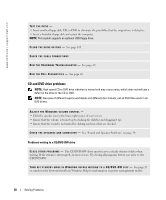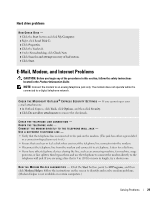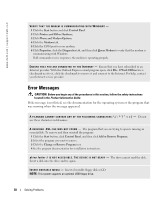Dell Dimension 5100C Owner's Manual - Page 31
Media Card Reader Problems, IEEE 1394 Device Problems, My Computer, Manage, Disk Management - restart
 |
View all Dell Dimension 5100C manuals
Add to My Manuals
Save this manual to your list of manuals |
Page 31 highlights
N O N - S YS T E M D I S K E R R O R - Remove the floppy disk from the drive and restart your computer. NOTE: This system supports an optional USB floppy drive. N O T E N O U G H M E M O R Y O R R E S O U R C E S . C L O S E S O M E P R O G R A M S A N D T R Y A G A I N - Close all windows and open the program that you want to use. In some cases, you might have to restart your computer to restore computer resources. If so, run the program that you want to use first. O P E R A T I N G S YS T E M N O T F O U N D - Contact Dell (see page 108). Media Card Reader Problems CAUTION: Before you begin any of the procedures in this section, follow the safety instructions located in the Product Information Guide. NO DRIVE LETTER IS ASSIGNED - When Microsoft Windows XP detects the media card reader, the device is automatically assigned a drive letter as the next logical drive after all other physical drives in the system. If the next logical drive after the physical drives is mapped to a network drive, Windows XP does not automatically assign a drive letter to the media card reader. To manually assign a drive for the media card reader: 1 Right-click My Computer and select Manage. 2 Select the Disk Management option. 3 Right-click the corresponding drive letter in the right pane that needs to be changed. 4 Select Drive Letter and Paths. 5 From the drop-down list, select the new drive letter assignment for the media card reader. 6 Click OK to confirm your selection. NOTE: The media card reader appears as a mapped drive only when it is connected. Each of the four media card reader slots are mapped to a drive even if no media is installed. If you attempt to access the media card reader when no media is inserted, you are prompted to insert media. IEEE 1394 Device Problems CAUTION: Before you begin any of the procedures in this section, follow the safety instructions located in the Product Information Guide. ENSURE THAT THE CABLE FOR THE IEEE 1394 DEVICE IS PROPERLY INSERTED INTO THE DEVICE AND INTO THE CONNECTOR ON THE COMPUTER Solving Problems 31