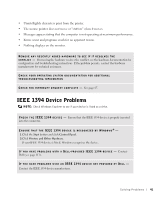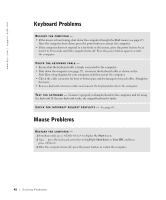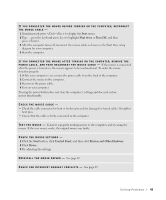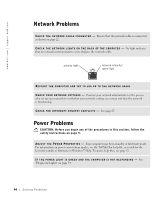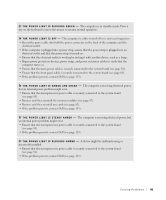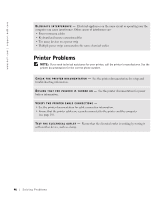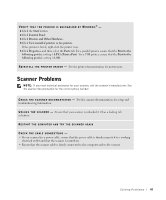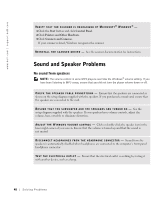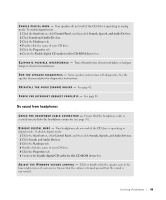Dell Dimension 8300N Owner's Manual - Page 44
Network Problems, Power Problems
 |
View all Dell Dimension 8300N manuals
Add to My Manuals
Save this manual to your list of manuals |
Page 44 highlights
www.dell.com | support.dell.com Network Problems C H E C K T H E N E T W O R K C A B L E C O N N E C T O R - Ensure that the network cable is connected as shown on page 22. C H E C K T H E N E T W O R K L I G H T S O N T H E B A C K O F T H E C O M P U T E R - No light indicates that no network communication exists. Replace the network cable. activity light network integrity/ speed light RESTART THE COMPUTER AND TRY TO LOG ON TO THE NETWORK AGAIN C H E C K Y O U R N E T W O R K S E T T I N G S - Contact your network administrator or the person who set up your network to verify that your network settings are correct and that the network is functioning. C H E C K F O R I N T E R R U P T R E Q U E S T C O N F L I C T S - See page 65. Power Problems CAUTION: Before you begin any of the procedures in this section, follow the safety instructions on page 9. A D J U S T T H E PO W E R P R O P E R T I E S - Your computer may be in standby or hibernate mode. For information on power conservation modes, see the Tell Me How help file, or search for the keyword standby or hibernate in Windows® Help. To access help files, see page 32. I F T H E P O W E R L I G H T I S G R E E N A N D T H E C O M P U T E R I S N O T R E S P O N D I N G - See "Diagnostic Lights" on page 54. 44 Solving Pr oblems