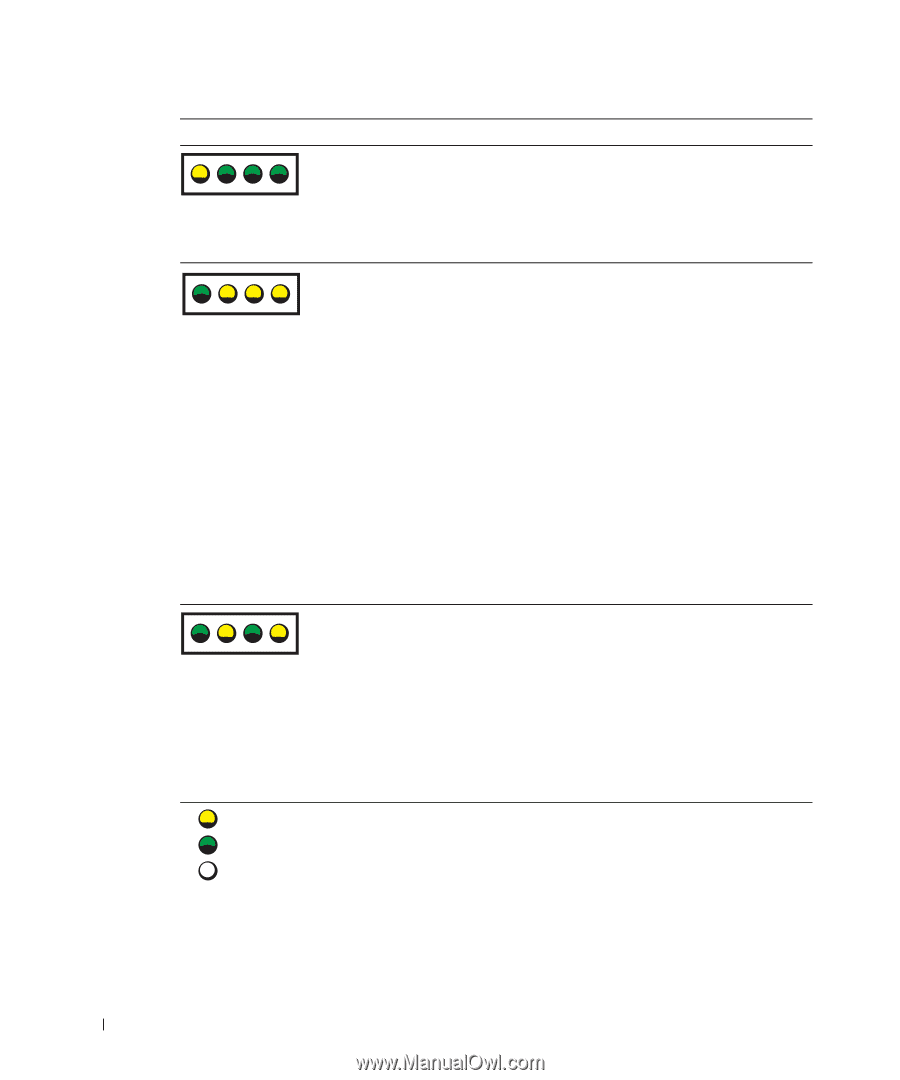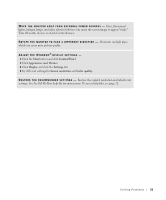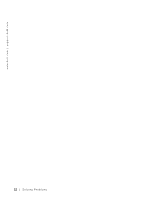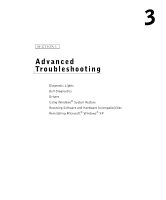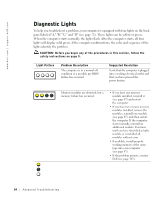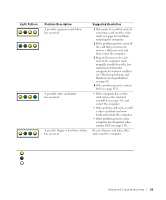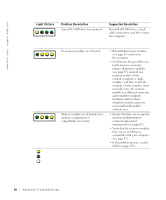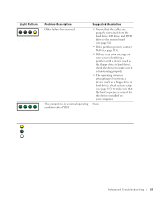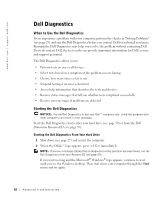Dell Dimension 8300N Owner's Manual - Page 56
yellow, green, Light Pattern, Problem Description, Suggested Resolution
 |
View all Dell Dimension 8300N manuals
Add to My Manuals
Save this manual to your list of manuals |
Page 56 highlights
www.dell.com | support.dell.com Light Pattern A B C D Problem Description A possible USB failure has occurred. Suggested Resolution Reinstall all USB devices, check cable connections, and then restart the computer. A B C D No memory modules are detected. A B C D Memory modules are detected, but a memory configuration or compatibility error exists. = yellow = green = off • Reinstall all memory modules (see page 87) and restart the computer. • To eliminate the possibility of a faulty memory connector, remove all memory modules (see page 87), reinstall one memory module (if the computer supports a single module), and then restart the computer. If the computer starts normally, move the memory module to a different connector and restart the computer. Continue until you have identified a faulty connector or reinstalled all modules without error. • Ensure that there are no special memory module/memory connector placement requirements (see page 87). • Verify that the memory modules that you are installing are compatible with your computer (see page 87). • If the problem persists, contact Dell (see page 113). 56 Advanced Tr oubleshooting