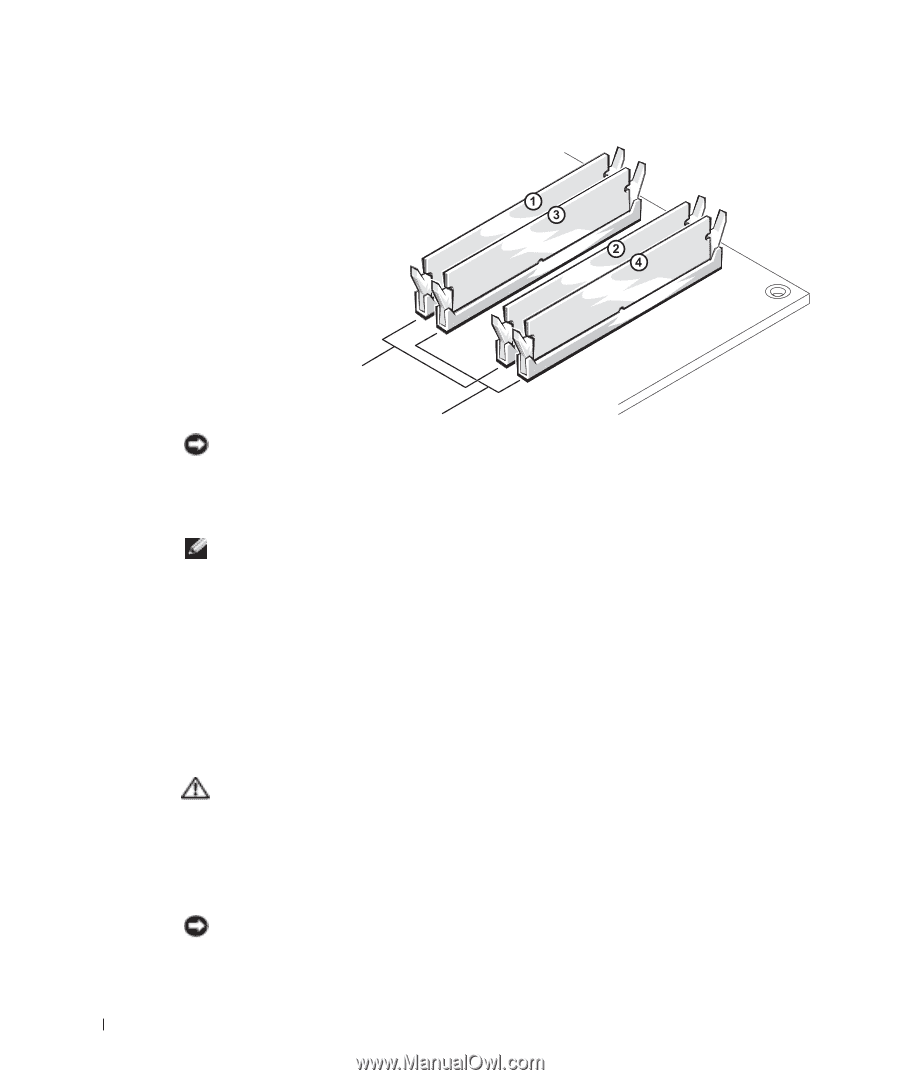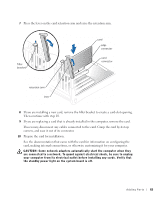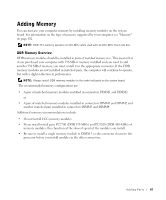Dell Dimension 8300N Owner's Manual - Page 88
Memory Installation Guidelines, Addressing Memory with 4-GB Configurations, Installing Memory
 |
View all Dell Dimension 8300N manuals
Add to My Manuals
Save this manual to your list of manuals |
Page 88 highlights
www.dell.com | support.dell.com Memory Installation Guidelines matched pair of memory modules in connectors DIMM1 and DIMM2 matched pair of memory modules in connectors DIMM3 and DIMM4 NOTICE: If you remove your original memory modules from the computer during a memory upgrade, keep them separate from any new modules that you may have, even if you purchased the new modules from Dell. You should install your original memory modules in pairs either in connectors DIMM1 and DIMM2 or connectors DIMM3 and DIMM4. If possible, do not pair an original memory module with a new memory module. Otherwise, your computer may not function at optimal performance. NOTE: Memory purchased from Dell is covered under your computer warranty. Addressing Memory with 4-GB Configurations Your computer supports a maximum of 4 GB of memory when you use four 1-GB DIMMs. Current operating systems, such as Microsoft® Windows® XP, can only use a maximum of 4 GB of address space; however, the amount of memory available to the operating system is less than 4 GB. Certain components within the computer require address space in the 4-GB range. Any address space reserved for these components cannot be used by computer memory. Installing Memory CAUTION: Before you begin any of the procedures in this section, follow the safety instructions on page 9. 1 Shut down the computer through the Start menu (see page 27). 2 Ensure that your computer and attached devices are turned off. If your computer and attached devices did not automatically turn off when you shut down your computer, turn them off now. NOTICE: To disconnect a network cable, first unplug the cable from your computer and then unplug it from the network wall jack. 88 Adding Parts