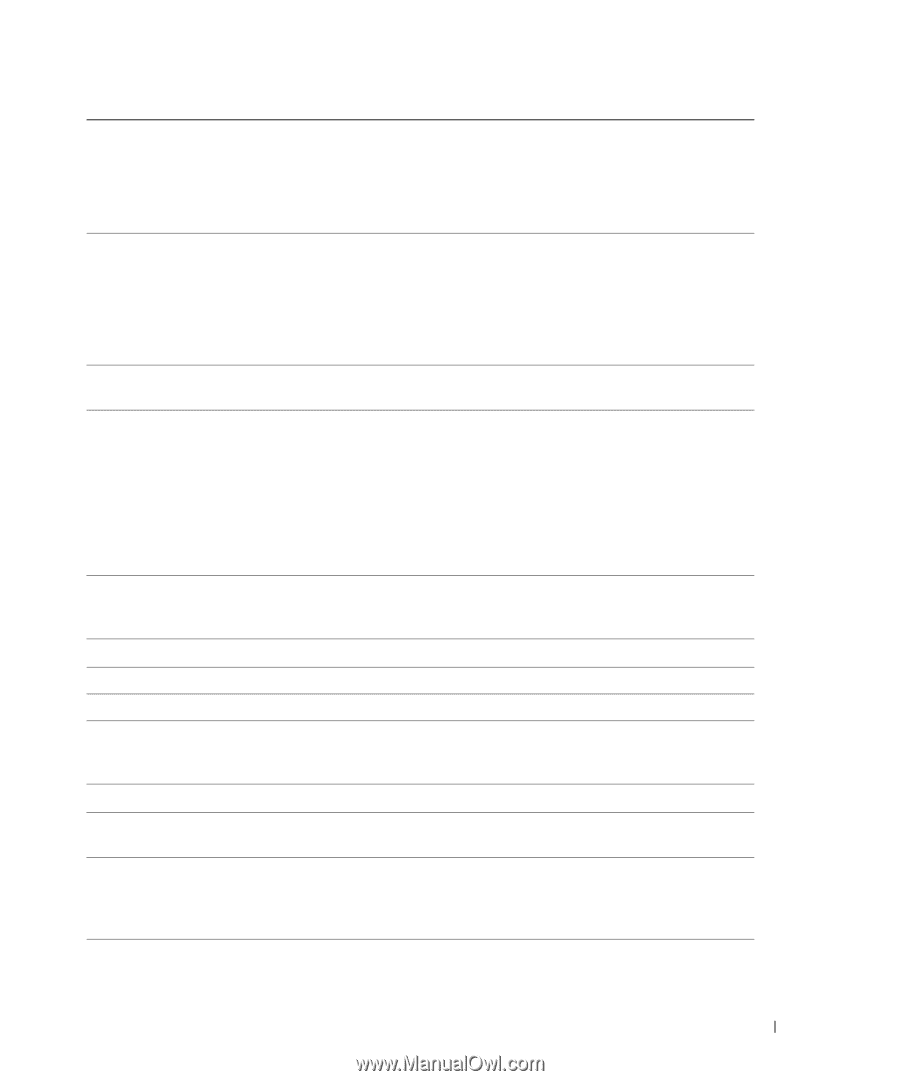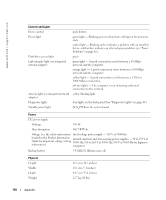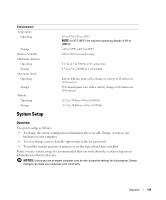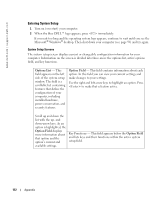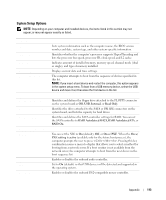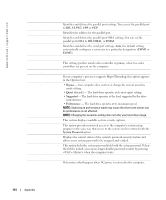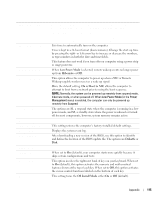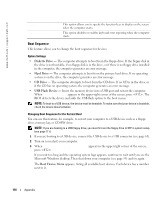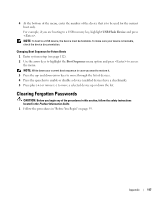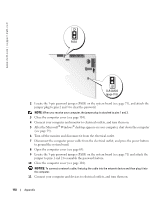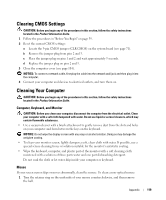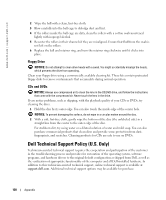Dell Dimension 8400 Owner's Manual - Page 115
Maintenance, POST Behavior, Remote Wake Up - bios settings
 |
View all Dell Dimension 8400 manuals
Add to My Manuals
Save this manual to your list of manuals |
Page 115 highlights
Auto Power On Auto Power Time Low Power Mode Remote Wake Up Suspend Mode Maintenance CMOS Defaults Event Log BIOS Update POST Behavior Fastboot Numlock Key OS Install Sets the computer to automatically turn on. Choices are every day or every Monday through Friday. The default setting is Off. This feature does not work if you turn off your computer using a power strip or surge protector. Sets time to automatically turn on the computer. Time is kept in a 24-hour format (hours:minutes). Change the start-up time by pressing the right- or left-arrow key to increase or decrease the numbers, or type numbers in both the date and time fields. This feature does not work if you turn off your computer using a power strip or surge protector. When Low Power Mode is selected, remote wakeup events no longer power up from Hibernate or Off. This option allows the computer to power up when a NIC or Remote Wakeup-capable modem receives a wake up signal. On is the default setting. On w/ Boot to NIC allows the computer to attempt to boot from a network prior to using the boot sequence. NOTE: Normally, the system can be powered up remotely from suspend mode, hibernate mode, or when powered off. When Low Power Mode (in the Power Management menu) is enabled, the computer can only be powered up remotely from Suspend. The options are S1, a suspend state where the computer is running in a lowpower mode, and S3, a standby state where the power is reduced or turned off for most components, however, system memory remains active. This setting restores the computer's factory-installed default settings. Displays the system event log. After downloading a new version of the BIOS, use this option to identify and define the location of the BIOS update file. The options are Diskette or Disk. When set to On (default), your computer starts more quickly because it skips certain configurations and tests. This option involves the rightmost bank of keys on your keyboard. When set to On (default), this option activates the numeric and mathematical features shown at the top of each key. When set to Off, this option activates the cursor-control functions labeled on the bottom of each key. This setting turns the OS Install Mode either On or Off (default). Appendix 115