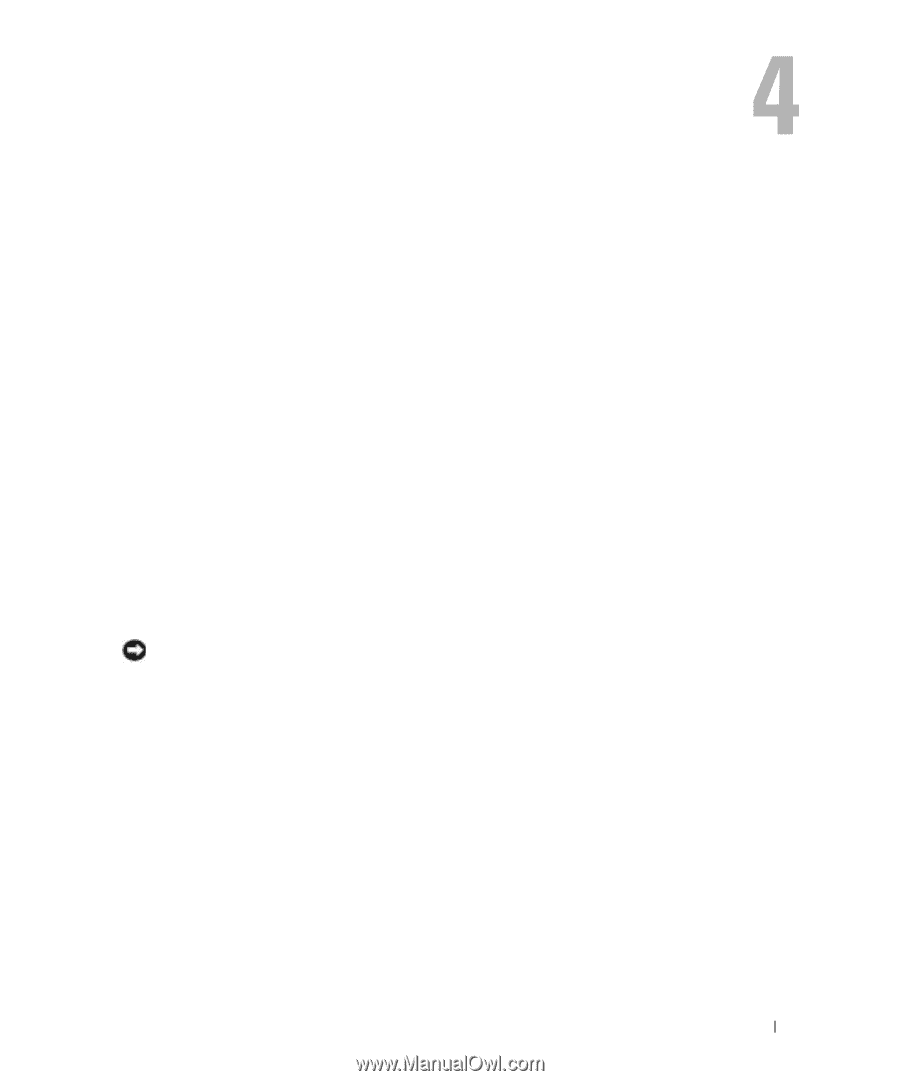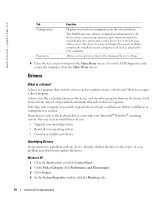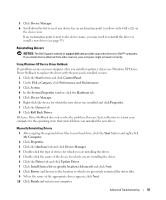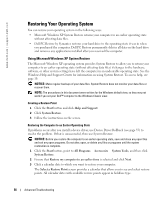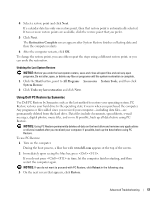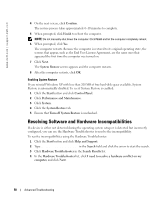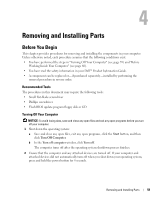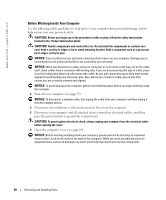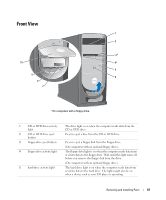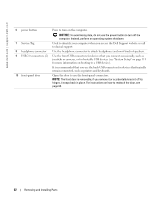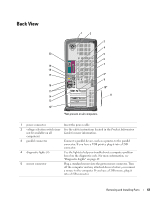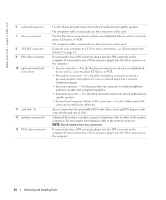Dell Dimension 8400 Owner's Manual - Page 59
Removing and Installing Parts, Before You Begin, Recommended Tools, Turning Off Your Computer - bios update
 |
View all Dell Dimension 8400 manuals
Add to My Manuals
Save this manual to your list of manuals |
Page 59 highlights
Removing and Installing Parts Before You Begin This chapter provides procedures for removing and installing the components in your computer. Unless otherwise noted, each procedure assumes that the following conditions exist: • You have performed the steps in "Turning Off Your Computer" (see page 59) and "Before Working Inside Your Computer" (see page 60). • You have read the safety information in your Dell™ Product Information Guide. • A component can be replaced or-if purchased separately-installed by performing the removal procedure in reverse order. Recommended Tools The procedures in this document may require the following tools: • Small flat-blade screwdriver • Phillips screwdriver • Flash BIOS update program floppy disk or CD Turning Off Your Computer NOTICE: To avoid losing data, save and close any open files and exit any open programs before you turn off your computer. 1 Shut down the operating system: a Save and close any open files, exit any open programs, click the Start button, and then click Turn Off Computer. b In the Turn off computer window, click Turn off. The computer turns off after the operating system shutdown process finishes. 2 Ensure that the computer and any attached devices are turned off. If your computer and attached devices did not automatically turn off when you shut down your operating system, press and hold the power button for 4 seconds. Removing and Installing Parts 59