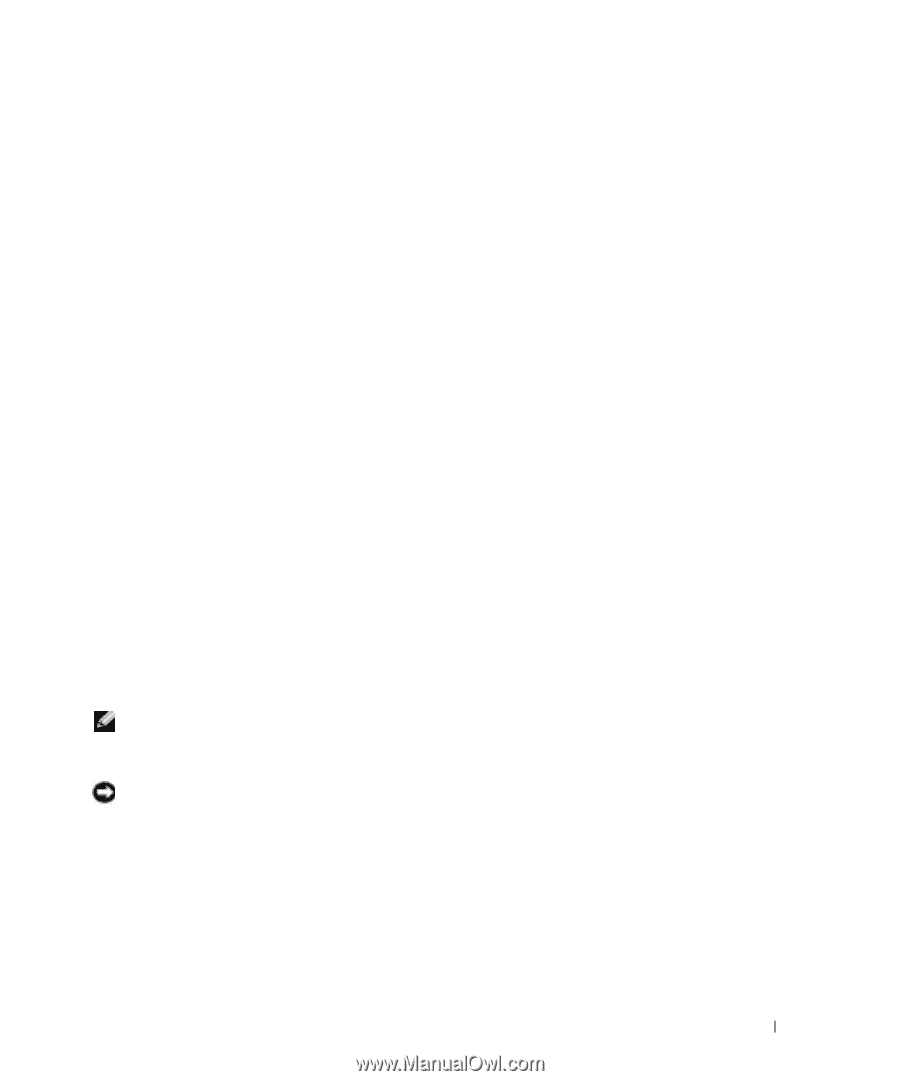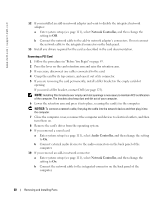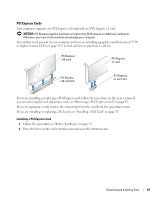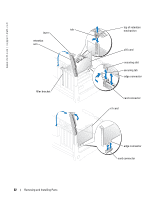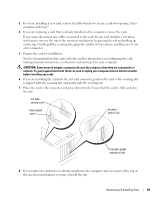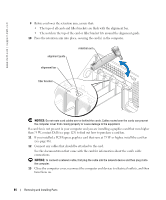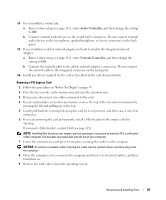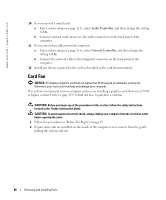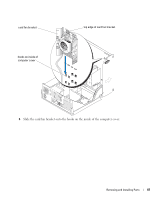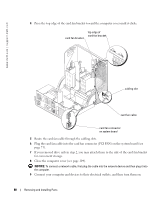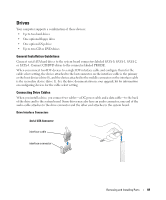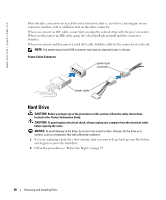Dell Dimension 8400 Owner's Manual - Page 85
Audio Controller, Network Controller - sound drivers
 |
View all Dell Dimension 8400 manuals
Add to My Manuals
Save this manual to your list of manuals |
Page 85 highlights
14 If you installed a sound card: a Enter system setup (see page 111), select Audio Controller, and then change the setting to Off. b Connect external audio devices to the sound card's connectors. Do not connect external audio devices to the microphone, speaker/headphone, or line-in connectors on the back panel. 15 If you installed an add-in network adapter and want to disable the integrated network adapter: a Enter system setup (see page 111), select Network Controller, and then change the setting to Off. b Connect the network cable to the add-in network adapter's connectors. Do not connect the network cable to the integrated connector on the back panel. 16 Install any drivers required for the card as described in the card documentation. Removing a PCI Express Card 1 Follow the procedures in "Before You Begin" on page 59. 2 Press the lever on the card retention arm and raise the retention arm. 3 If necessary, disconnect any cables connected to the card. 4 If your card includes a retention mechanism, remove the top of the retention mechanism by pressing the tab and pulling up on the top. 5 Gently pull back the securing tab, grasp the card by its top corners, and then ease it out of its connector. 6 If you are removing the card permanently, install a filler bracket in the empty card-slot opening. If you need a filler bracket, contact Dell (see page 123). NOTE: Installing filler brackets over empty card-slot openings is necessary to maintain FCC certification of the computer. The brackets also keep dust and dirt out of your computer. 7 Lower the retention arm and press it into place, securing the card(s) in the computer. NOTICE: To connect a network cable, first plug the cable into the network device and then plug it into the computer. 8 Close the computer cover, reconnect the computer and devices to electrical outlets, and then turn them on. 9 Remove the card's driver from the operating system. Removing and Installing Parts 85