Dell E1715S Dell Monitor User Guide - Page 36
Display, Settings, Displays Settings, buttons
 |
View all Dell E1715S manuals
Add to My Manuals
Save this manual to your list of manuals |
Page 36 highlights
Display Settings Use the Displays Settings menu to adjust the monitor's display settings. Dell E1715S Energy Use Brightness / Contrast Horizontal Position 50 Auto Adjust Vertical Position 50 Input Source Sharpness 50 Color Settings Pixel Clock 50 Display Settings Phase 50 Energy Settings Reset Display Settings Menu Settings Other Settings Personalize Resolution: 1024x768, 60Hz Maximum: 1280x1024, 60Hz Horizontal Position Use or the buttons to adjust image left and right. Minimum is '0' (-). Maximum is '100' (+). Vertical Position Use the or buttons to adjust image up and down. Sharpness Minimum is '0' (-). Maximum is '100' (+). This feature can make the image look sharper or softer. Pixel Clock Use or to adjust the sharpness from '0' to '100'. The Phase and Pixel Clock adjustments allow you to adjust your monitor to your preference. Use or buttons to Phase adjust for best image quality. If satisfactory results are not obtained using the Phase adjustment, use the Pixel Clock (coarse) adjustment and then use Phase (fine), again. Reset Display Settings NOTE: Pixel Clock and Phase adjustment are only available for VGA input. Select this option to restore default display settings. 36 Operating the Monitor















