Dell E1715S Dell Monitor User Guide - Page 52
Product-Specific Problems, Specific Symptoms, What You, Experience, Possible Solutions
 |
View all Dell E1715S manuals
Add to My Manuals
Save this manual to your list of manuals |
Page 52 highlights
Product-Specific Problems Specific Symptoms Screen image is too small Cannot adjust the monitor with the buttons on the front panel No Input Signal when user controls are pressed The picture does not fill the entire screen What You Experience Image is centered on screen, but does not fill entire viewing area OSD does not appear on the screen Possible Solutions • Reset the monitor to Factory Settings. • Turn off the monitor, unplug the power cord, plug back, and then turn on the monitor. No picture, the LED • Check the signal source. Ensure light is white. When you press "up", "down" the computer is not in the power saving mode by moving the mouse or pressing any key or "Menu" key, the on the keyboard. message " No input signal" will appear. • Check whether the signal cable is plugged in properly. Re-plug the signal cable if necessary. • Reset the computer or video player. The picture cannot fill • Run the built-in diagnostics. the height or width of the screen NOTE: When choosing DP mode, the Auto Adjust function is not available. 52 Troubleshooting















