Dell E1715S Dell Monitor User Guide - Page 51
R/G/B value in Color Settings OSD, PC RGB or YPbPr in the Advance
 |
View all Dell E1715S manuals
Add to My Manuals
Save this manual to your list of manuals |
Page 51 highlights
Intermittent Problems Missing Color Wrong Color Image retention from a static image left on the monitor for a long period of time Monitor malfunctions • Ensure that the video cable on & off connecting the monitor to the computer is connected properly and is secure. • Reset the monitor to Factory Settings. • Perform monitor self-test feature check to determine if the intermittent problem occurs in self-test mode. Picture missing color • Perform monitor self-test feature check. • Ensure that the video cable connecting the monitor to the computer is connected properly and is secure. • Check for bent or broken pins in the video cable connector. Picture color not • Change the Color Setting Mode good in the Color Settings OSD to Graphics or Video depending on the application. • Try different Color Preset Settings in Color Settings OSD. Adjust R/G/B value in Color Settings OSD if the Color Management is turned off. • Change the Input Color Format to PC RGB or YPbPr in the Advance Setting OSD. Faint shadow from the • Use the Power Management static image displayed feature to turn off the monitor appears on the screen at all times when not in use (for more information, see Power Management Modes. • Alternatively, use a dynamically changing screensaver. • Use "LCD Conditioning" feature under "Other Settings" to eliminate image retention. Troubleshooting 51















