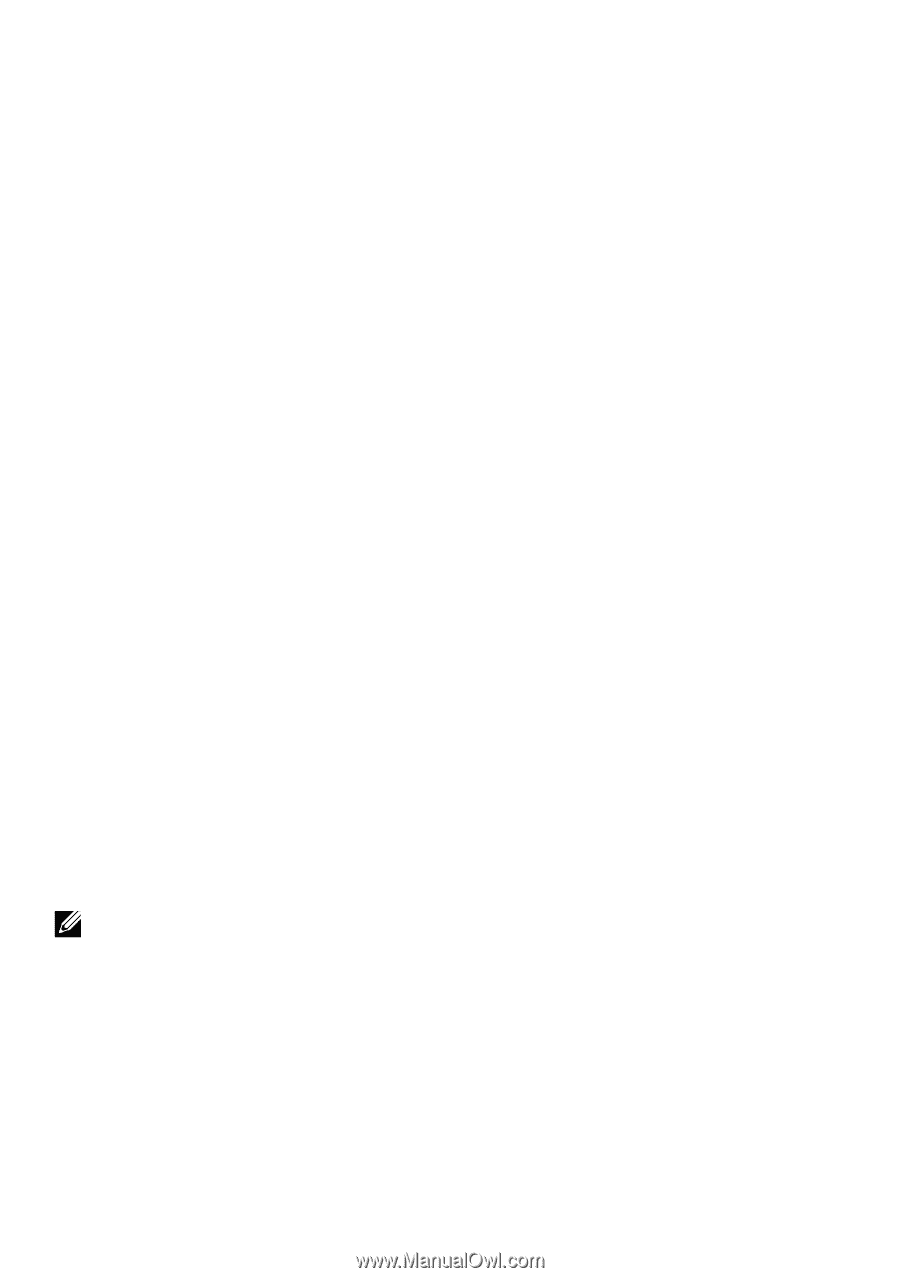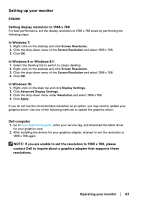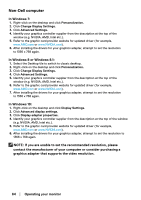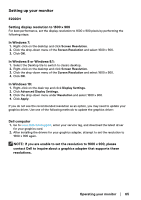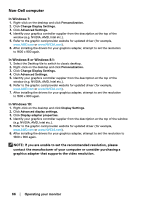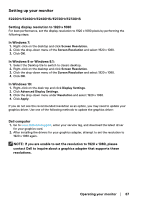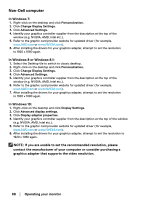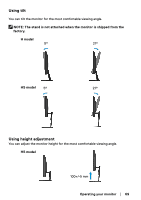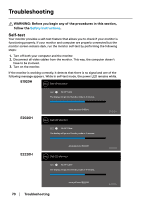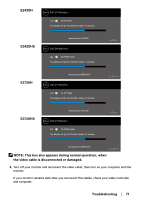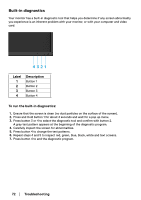Dell E1920H Users Guide - Page 68
graphics adapter that supports the video resolution.
 |
View all Dell E1920H manuals
Add to My Manuals
Save this manual to your list of manuals |
Page 68 highlights
Non-Dell computer In Windows 7: 1. Right-click on the desktop and click Personalization. 2. Click Change Display Settings. 3. Click Advanced Settings. 4. Identify your graphics controller supplier from the description at the top of the window (e.g. NVIDIA, AMD, Intel etc.). 5. Refer to the graphic card provider website for updated driver (for example, www.AMD.com or www.NVIDIA.com). 6. After installing the drivers for your graphics adapter, attempt to set the resolution to 1920 x 1080 again. In Windows 8 or Windows 8.1: 1. Select the Desktop tile to switch to classic desktop. 2. Right-click on the desktop and click Personalization. 3. Click Change Display Settings. 4. Click Advanced Settings. 5. Identify your graphics controller supplier from the description at the top of the window (e.g. NVIDIA, AMD, Intel etc.). 6. Refer to the graphic card provider website for updated driver (for example, www.AMD.com or www.NVIDIA.com). 7. After installing the drivers for your graphics adapter, attempt to set the resolution to 1920 x 1080 again. In Windows 10: 1. Right-click on the desktop and click Display Settings. 2. Click Advanced display settings. 3. Click Display adapter properties. 4. Identify your graphics controller supplier from the description at the top of the window (e.g. NVIDIA, AMD, Intel etc.). 5. Refer to the graphic card provider website for updated driver (for example, www.AMD.com or www.NVIDIA.com). 6. After installing the drivers for your graphics adapter, attempt to set the resolution to 1920 x 1080 again. NOTE: If you are unable to set the recommended resolution, please contact the manufacturer of your computer or consider purchasing a graphics adapter that supports the video resolution. 68 │ Operating your monitor