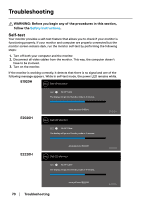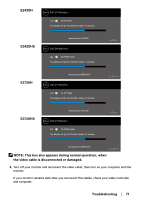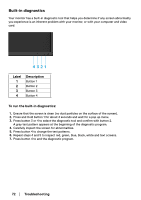Dell E1920H Users Guide - Page 75
Product-specific problems, Troubleshooting, Specific Symptoms, Possible Solutions
 |
View all Dell E1920H manuals
Add to My Manuals
Save this manual to your list of manuals |
Page 75 highlights
Product-specific problems Specific Symptoms Possible Solutions Screen image is too small • Check the Aspect Ratio setting in the Display settings OSD. • Reset the monitor to Factory Settings (Factory Reset). Cannot adjust the monitor with the buttons on the bottom of the panel No input signal when user controls are pressed The picture does not fill the entire screen • Turn off the monitor, unplug the power cord, plug it back, and then turn on the monitor. • Check the signal source. Ensure the computer is not in standby or sleep mode by moving the mouse or pressing any key on the keyboard. • Check if the video cable is plugged in properly. Disconnect and reconnect the video cable if necessary. • Reset the computer or video player. • Due to different video formats (aspect ratio) of DVDs, the monitor may display in full screen. • Run the built-in diagnostics. Troubleshooting │ 75