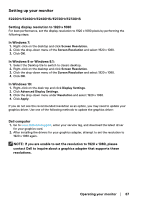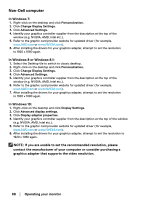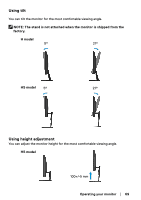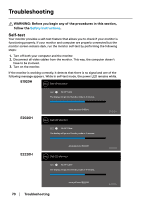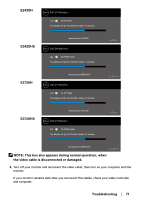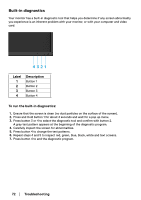Dell E1920H Users Guide - Page 72
Built-in diagnostics, Troubleshooting, Label, Description, To run the built-in diagnostics
 |
View all Dell E1920H manuals
Add to My Manuals
Save this manual to your list of manuals |
Page 72 highlights
Built-in diagnostics Your monitor has a built-in diagnostic tool that helps you determine if any screen abnormality you experience is an inherent problem with your monitor, or with your computer and video card. 4321 Label 1 2 3 4 Description Button 1 Button 2 Button 3 Button 4 To run the built-in diagnostics: 1. Ensure that the screen is clean (no dust particles on the surface of the screen). 2. Press and Hold button 1 for about 4 seconds and wait for a pop up menu. 3. Press button 3 or 4 to select the diagnostic tool and confirm with button 2. A gray test pattern appears at the beginning of the diagnostic program. 4. Carefully inspect the screen for abnormalities. 5. Press button 4 to change the test patterns. 6. Repeat steps 4 and 5 to inspect red, green, blue, black, white and text screens. 7. Press button 4 to end the diagnostic program. 72 │ Troubleshooting