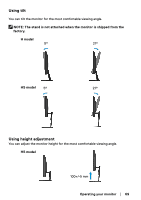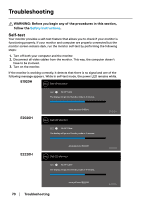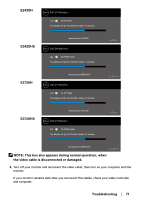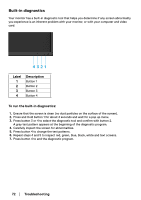Dell E1920H Users Guide - Page 74
Factory Reset, Preset Modes, Color, R/G/B, Custom Color, Input Color Format, YPbPr, Response Time
 |
View all Dell E1920H manuals
Add to My Manuals
Save this manual to your list of manuals |
Page 74 highlights
Synchronization problems Safety related issues • Reset the monitor to Factory Settings (Factory Reset). • Perform monitor self-test feature check to determine if the scrambled screen appears in self-test mode. • Check for bent or broken pins in the video cable connector. • Restart the computer in safe mode. • Do not perform any troubleshooting step. • Contact Dell immediately. Intermittent problems • Try different Preset Modes in Color settings OSD. Adjust R/G/B value in Custom Color in Color settings OSD. • Change the Input Color Format to RGB or YPbPr in the Color settings OSD. • Run the built-in diagnostics. Image retention from a static • Use the Power Management feature to turn off thr monitor all times image left on the monitor for when not in use (for more information, see Power management modes. a long period of time • Alternatively, use a dynamically changing screensaver. Video ghosting or overshooting • Change the Response Time in the Display OSD to Fast or Normal depending on your application and usage. 74 │ Troubleshooting