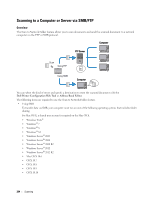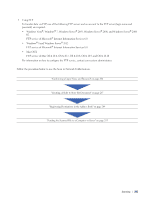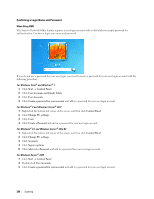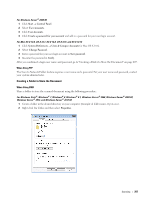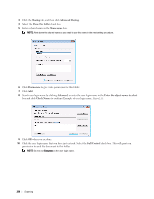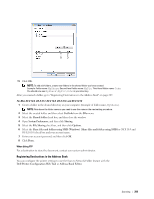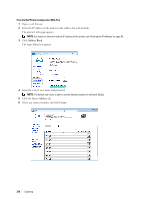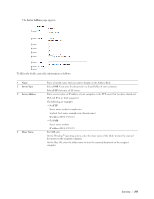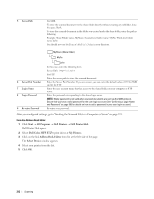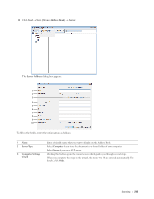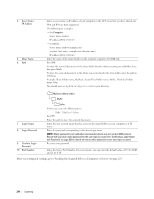Dell E525w Color Multifunction Printer - Users Guide - Page 209
Registering Destinations in the Address Book, Address Book Editor
 |
View all Dell E525w manuals
Add to My Manuals
Save this manual to your list of manuals |
Page 209 highlights
11 Click OK. NOTE: To add sub-folders, create new folders in the shared folder you have created. Example: Folder name: MyShare, Second-level folder name: MyPic, Third-level folder name: John You should now see MyShare\MyPic\John in your directory. After you created a folder, go to "Registering Destinations in the Address Book" on page 209. For Mac OS X 10.6, OS X 10.7, OS X 10.8, OS X 10.9, and OS X 10.10 1 Create a folder in the desired directory on your computer (Example of folder name, MyShare). NOTE: Note down the folder name as you need to use this name in the next setting procedure. 2 Select the created folder, and then select Get Info from the File menu. 3 Select the Shared folder check box, and then close the window. 4 Open System Preferences, and then click Sharing. 5 Select the File Sharing check box, and then click Options. 6 Select the Share files and folders using SMB (Windows) (Share files and folders using SMB for OS X 10.9 and OS X 10.10) check box and your account name. 7 Enter your account password, and then click OK. 8 Click Done. When Using FTP For a destination to store the document, contact your system administrator. Registering Destinations in the Address Book You can configure the printer settings to use the Scan to Network Folder feature with the Dell Printer Configuration Web Tool or Address Book Editor. Scanning 209