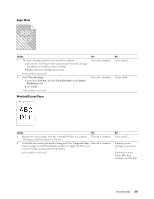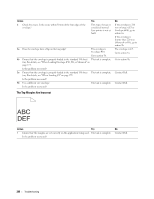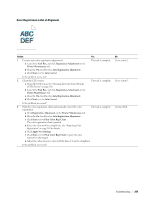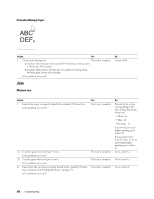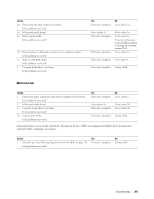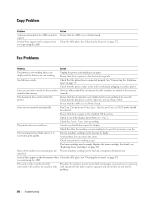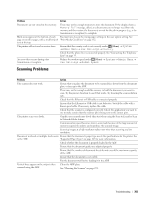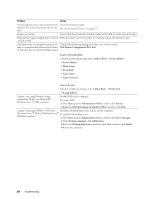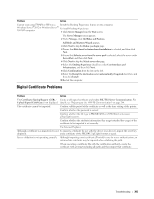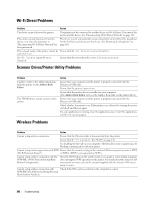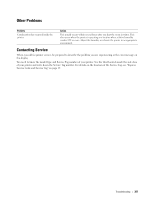Dell E525w Color Multifunction Printer - Users Guide - Page 302
Copy Problem, Fax Problems, Telephone/Fax, Ans Machine/Fax, Memory Full, Junk Fax Setup, Sending
 |
View all Dell E525w manuals
Add to My Manuals
Save this manual to your list of manuals |
Page 302 highlights
Copy Problem Problem A document loaded in the ADF cannot be copied. Vertical lines appear on the outputs when you copy using the ADF. Action Ensure that the ADF cover is firmly closed. Clean the ADF glass. See "Cleaning the Scanner" on page 272. Fax Problems Problem Action The printer is not working, there is no display and the buttons are not working. Unplug the power cord and plug it in again. Ensure that there is power to the electrical receptacle. No dial tone sounds. Check that the phone line is connected properly. See "Connecting the Telephone Line" on page 35. Check that the phone socket in the wall is working by plugging in another phone. Faxes are not sent correctly to the numbers Print an Address Book list and ensure that the numbers are stored in the memory stored in the memory. correctly. The document does not feed into the printer. Ensure that the document is not wrinkled and you are putting it in correctly. Check that the document is of the right size, not too thick or thin. Ensure that the ADF cover is firmly closed. Faxes are not received automatically. The Fax, Telephone/Fax, Ans Machine/Fax, or DRPD mode should be selected. Ensure that there is paper in the standard 150 sheet tray. Check to see if the display shows Memory Full. Check the Junk Fax Setup setting. The printer does not send faxes. Sending should show up on the display. Check the other fax machine you are sending to, to see if it can receive your fax. The incoming fax has blank spaces or is received in poor quality. The fax machine sending you the fax may be faulty. A noisy phone line can cause line errors. Check your printer by making a copy. The toner cartridge may be empty. Replace the toner cartridge. For details, see "Replacing Toner Cartridges" on page 262. Some of the words on an incoming fax are The fax machine sending you the fax had a temporary document jam. stretched. Vertical lines appear on the documents when Clean the ADF glass. See "Cleaning the Scanner" on page 272. you send using the ADF. The printer dials a number, but the The other fax machine may be turned off, out of paper, or cannot answer incoming connection with another fax machine fails. calls. Speak with the other machine operator and ask her/him to sort out the problem. 302 Troubleshooting