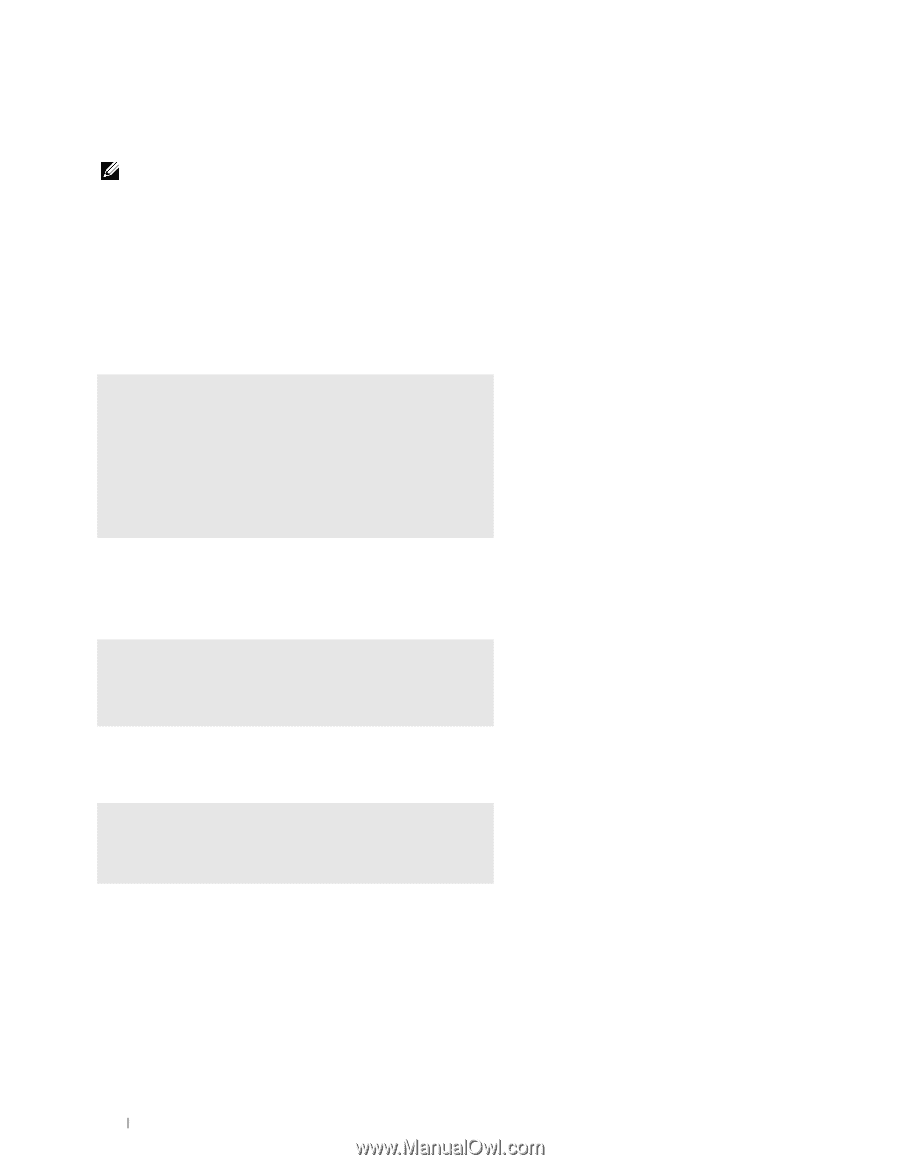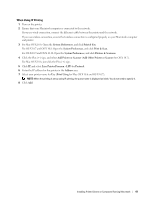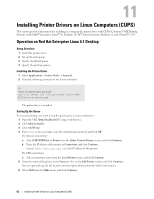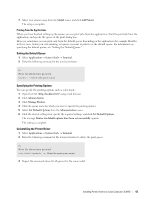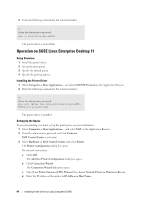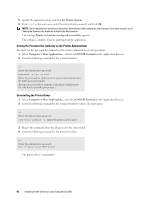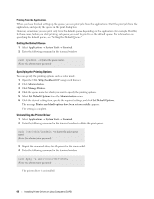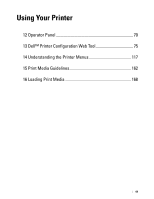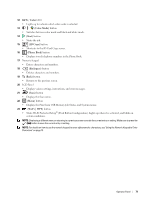Dell E525w Color Multifunction Printer - Users Guide - Page 66
Setting the Password for Authority as the Printer Administrator, Uninstalling the Printer Driver
 |
View all Dell E525w manuals
Add to My Manuals
Save this manual to your list of manuals |
Page 66 highlights
5 Specify the required settings, and click Set Printer Options. 6 Enter root as the user name, enter the administrator password, and click OK. NOTE: Set the password for authority as the printer administrator before setting the printer queue. If you have not set it, go to "Setting the Password for Authority as the Printer Administrator." The message Printer xxx has been configured successfully. appears. The setting is complete. Execute printing from the application. Setting the Password for Authority as the Printer Administrator You must set the password for authority as the printer administrator to do operations. 1 Select ComputerMore Applications... and select GNOME Terminal on the Application Browser. 2 Enter the following command in the terminal window. su (Enter the administrator password) lppasswd -g sys -a root (Enter the password for authority as the printer administrator after the Enter password prompt.) (Re-enter the password for authority as the printer administrator after the Enter password again prompt.) Uninstalling the Printer Driver 1 Select Computer More Applications... and select GNOME Terminal on the Application Browser. 2 Enter the following command in the terminal window to delete the print queue. su (Enter the administrator password) /usr/sbin/lpadmin -x (Enter the printer queue name) 3 Repeat the command above for all queues for the same model. 4 Enter the following command in the terminal window. su (Enter the administrator password) rpm -e Dell-Color-MFP-E525w The printer driver is uninstalled. 66 Installing Printer Drivers on Linux Computers (CUPS)