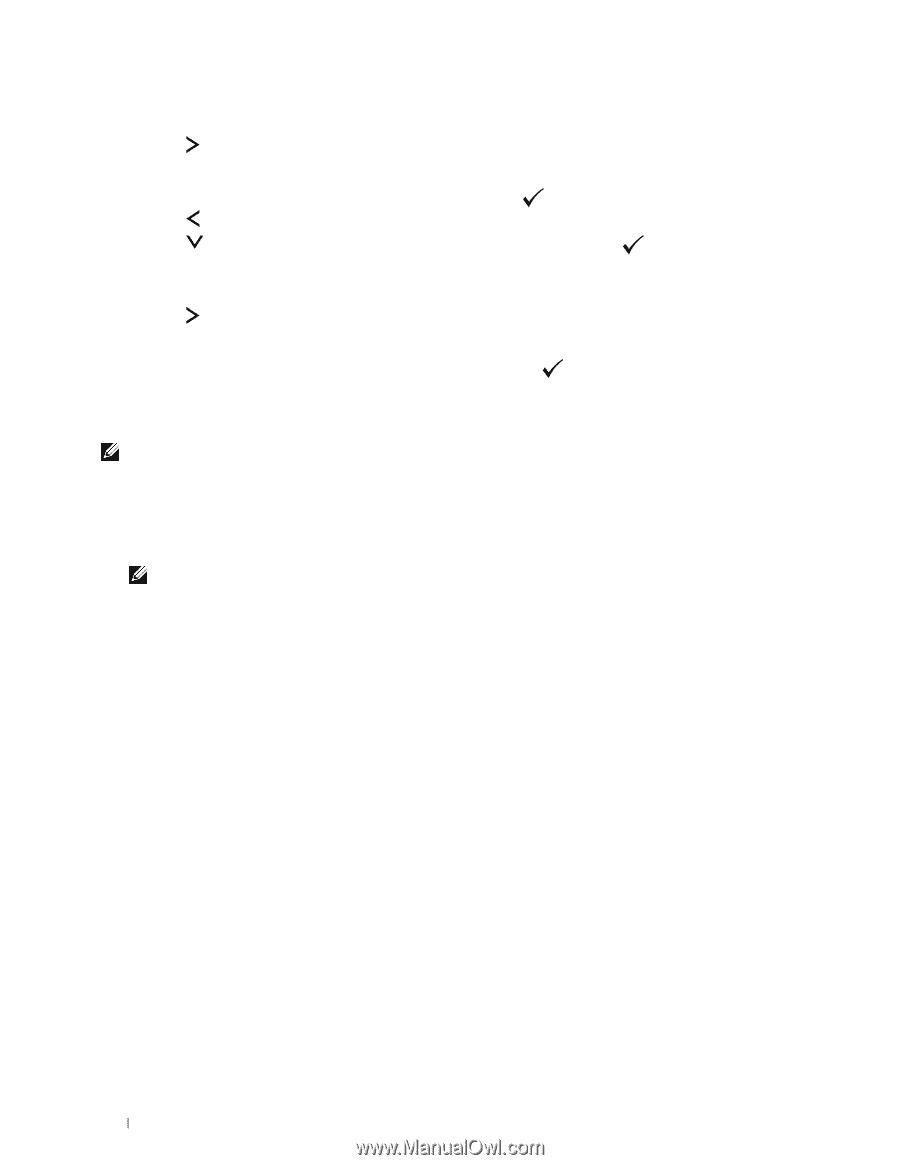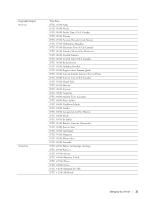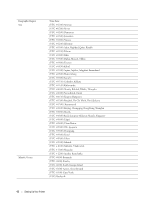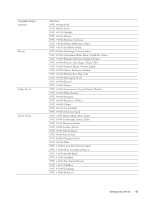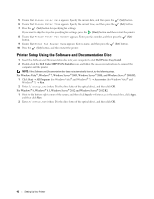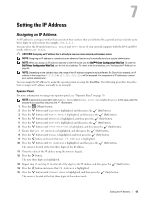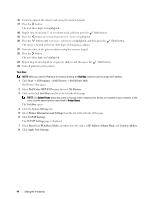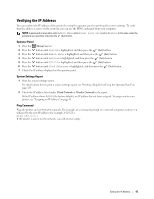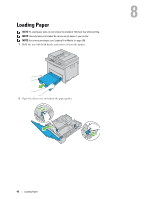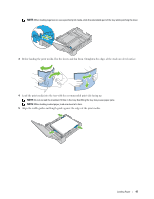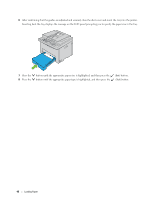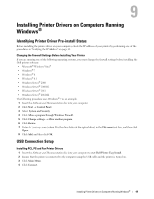Dell E525w Color Multifunction Printer - Users Guide - Page 44
Tool Box, Dell Color MFP E525w
 |
View all Dell E525w manuals
Add to My Manuals
Save this manual to your list of manuals |
Page 44 highlights
16 Enter the value of the subnet mask using the numeric keypad. 17 Press the button. The next three digits are highlighted. 18 Repeat step 16 and step 17 to set subnet mask, and then press the (Set) button. 19 Press the button and ensure that Subnet Mask is highlighted. 20 Press the button until Gateway Address is highlighted, and then press the The cursor is located at the first three digits of the gateway address. (Set) button. 21 Enter the value of the gateway address using the numeric keypad. 22 Press the button. The next three digits are highlighted. 23 Repeat step 21 and step 22 to set gateway address, and then press the (Set) button. 24 Turn off and turn on the printer. Tool Box NOTE: When you use the IPv6 mode for network printing, the Tool Box cannot be used to assign an IP address. 1 Click Start All Programs Dell Printers Dell Printer Hub. Dell Printer Hub opens. 2 Select Dell Color MFP E525w print driver at My Printers. 3 Click on the link Tool Box from list at the left side of the page. NOTE: The Select Printer dialog box opens in this step, when multiple printer drivers are installed on your computer. In this case, click the desired printer name listed in Printer Name. The Tool Box opens. 4 Click the System Settings tab. 5 Select Printer Information and Settings from the list at the left side of the page. 6 Click TCP/IP Settings. The TCP/IP Settings page is displayed. 7 Select Panel from IP Address Mode, and then enter the values in IP Address, Subnet Mask, and Gateway Address. 8 Click Apply New Settings. 44 Setting the IP Address