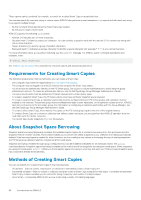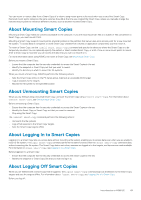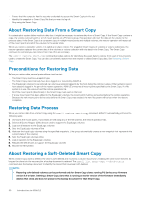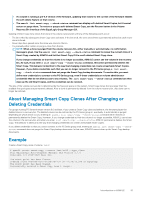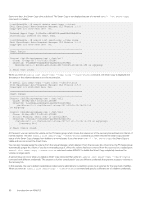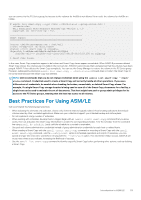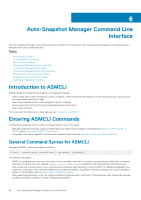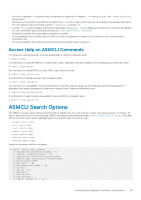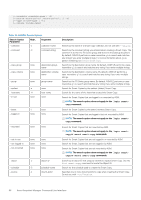Dell EqualLogic PS6210XV EqualLogic Host Integration Tools for Linux Version 1 - Page 51
About Managing Smart Copy Clones After Changing or Deleting Credentials, Example
 |
View all Dell EqualLogic PS6210XV manuals
Add to My Manuals
Save this manual to your list of manuals |
Page 51 highlights
• If a volume is running a pre-6.0 version of the firmware, updating that volume to the current of the firmware enables the soft-delete feature on that volume. • The asmcli list smart-copy --check-status command can display soft-deleted Smart Copies, but it cannot restore or purge them. To restore or purge a soft-deleted Smart Copy, use the Recover button in the Volume Recovery Bin interface of the EqualLogic Group Manager GUI. Deleting a Smart Copy clone stores that clone in the volume recovery bin until one of the following events occur: • The bin is filled by subsequent Smart Copy clone deletions. If the bin is full, the clone stored first is permanently deleted as each newer clone is stored. • Seven days have passed since the clone was stored in the bin. • You manually either restore or purge a clone from the bin. NOTE: When a clone is purged from the volume recovery bin, either manually or automatically, no confirmation message is given. Use the asmcli list smart-copy --check-status command to review the current state of a Smart Copy created by ASMCLI and list that Smart Copy if it is a soft-deleted Smart Copy clone. If you change credentials so that the volume is no longer accessible, ASM/LE cannot see the volume in the recovery bin. As such, if you enter a list smart-copy --check-status command, this action permanently deletes the Smart Copy. This behavior is identical to the way that changing credentials can create unreachable Smart Copies. However, if you delete credentials such that you can no longer connect to the PS Series group, a list smartcopy --check-status command does not purge the Smart Copy backup documents. To resolve this, you must define new credentials to connect to the PS Series group; even if those credentials are volume administrator credentials that do not allow access to any volumes. The list smart-copy --check-status command can then clean up the old Smart Copies, and the credentials can be revoked. The size of the volume recovery bin is determined by the free pool space on the system. Smart Copy clones that are larger than the available free pool space are permanently deleted. After a clone is permanently deleted from the volume recovery bin, that clone can no longer be restored. About Managing Smart Copy Clones After Changing or Deleting Credentials For groups running PS Series firmware version 6.0 and later, if you create a Smart Copy clone and delete it, the firmware places the deleted clone in a recovery bin. The deleted volume can be restored by the PS Series group or, eventually, it automatically is purged. Depending on which action occurs, entering an asmcli list smart-copy --check-status command either restores or permanently deletes the Smart Copy. However, if you change credentials so that the volume is no longer accessible, ASM/LE cannot see the volume in the recovery bin, and when you enter list smart-copy --check-status, ASM/LE permanently deletes the Smart Copy. This behavior is identical to the way that changing credentials can create unreachable Smart Copies. If you delete credentials so that you cannot connect to the PS Series group at all, entering an asmcli list smart-copy --checkstatus command does not purge the Smart Copy backup documents. In that case, ASM/LE cannot clean up the Smart Copy backup documents. Example Create a Smart Copy clone of volume vol2: # asmcli create smart-copy --source /mnt/vol2 --type clone Dell EqualLogic Auto-Snapshot Manager CLI Version 1.7.0 Copyright (c) 2010-2020 Dell Inc. The mount point has been frozen. Created clone rhel69x-vol2-clone-2017:11:21-11:25:13.375 on eqlgroup The mount point has been thawed. Successfully created a Smart Copy from 1 target. Introduction to ASM/LE 51