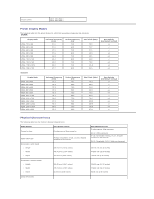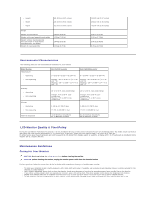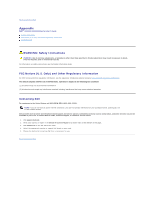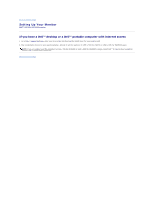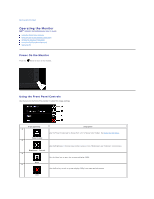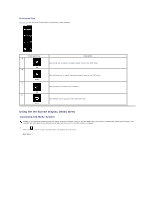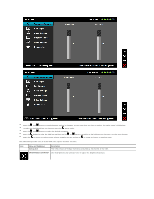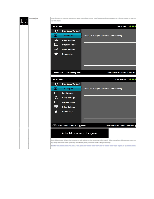Dell IN1930 User's Guide - Page 13
If you have a non Dell™ desktop, portable computer, or graphics card - driver
 |
View all Dell IN1930 manuals
Add to My Manuals
Save this manual to your list of manuals |
Page 13 highlights
Back to Contents Page Setting Up Your Monitor Dell™ IN1930/IN2030M monitor If you have a non Dell™ desktop, portable computer, or graphics card In Windows XP: 1. Right-click on the desktop and click Properties. 2. Select the Settings tab. 3. Select Advanced. 4. Identify your graphics controller supplier from the description at the top of the window (e.g. NVIDIA, ATI, Intel etc.). 5. Please refer to the graphics card provider website for updated driver (for example, http://www.ATI.com OR http://www.NVIDIA.com ). 6. After installing the drivers for your Graphics Adapter, attempt to set the resolution to 1366 x 768 (for IN1930) or 1600 x 900 (for IN2030M) again. In Windows Vista® or Windows 7: 1. Right-click on the desktop and click Personalization. 2. Click Change Display Settings. 3. Click Advanced Settings. 4. Identify your graphics controller supplier from the description at the top of the window (e.g. NVIDIA, ATI, Intel etc.). 5. Please refer to the graphics card provider website for updated driver (for example, http://www.ATI.com OR http://www.NVIDIA.com ). 6. After installing the drivers for your Graphics Adapter, attempt to set the resolution to 1366 x 768 (for IN1930) or 1600 x 900 (for IN2030M) again. NOTE: If you are unable to set the resolution to 1366 x 768 (for IN1930) or 1600 x 900 (for IN2030M), please contact the manufacturer of your computer or consider purchasing a graphics adapter that will support the video resolution of 1366 x 768 (for IN1930) or 1600 x 900 (for IN2030M). Back to Contents Page