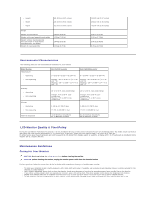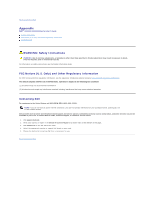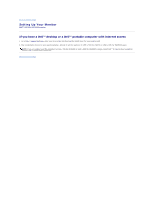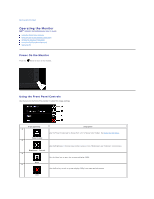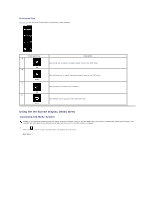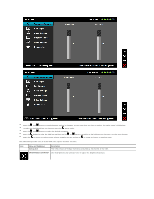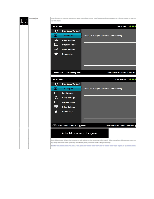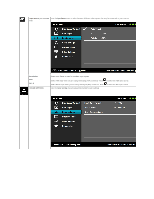Dell IN1930 User's Guide - Page 14
Operating the Monitor - resolution
 |
View all Dell IN1930 manuals
Add to My Manuals
Save this manual to your list of manuals |
Page 14 highlights
Back to Contents Page Operating the Monitor Dell™ IN1930/IN2030M Monitor User's Guide Using the Front Panel Controls Using the On-Screen Display (OSD) Menu Setting the Maximum Resolution Using the Dell Soundbar (Optional) Using the Tilt Power On the Monitor Press the button to turn on the monitor. Using the Front Panel Controls Use the keys on the front of the monitor to adjust the image settings. Front panel Key A Preset modes B Description Use the Preset modes key to choose from a list of preset color modes. See Using the OSD Menu. Use the Brightness / Contrast key to direct access to the "Brightness" and "Contrast" control menu. Brightness / Contrast C Use the Menu key to open the on-screen display (OSD). Menu D Use the Exit key to exit on-screen display (OSD) from menu and sub-menus. Exit