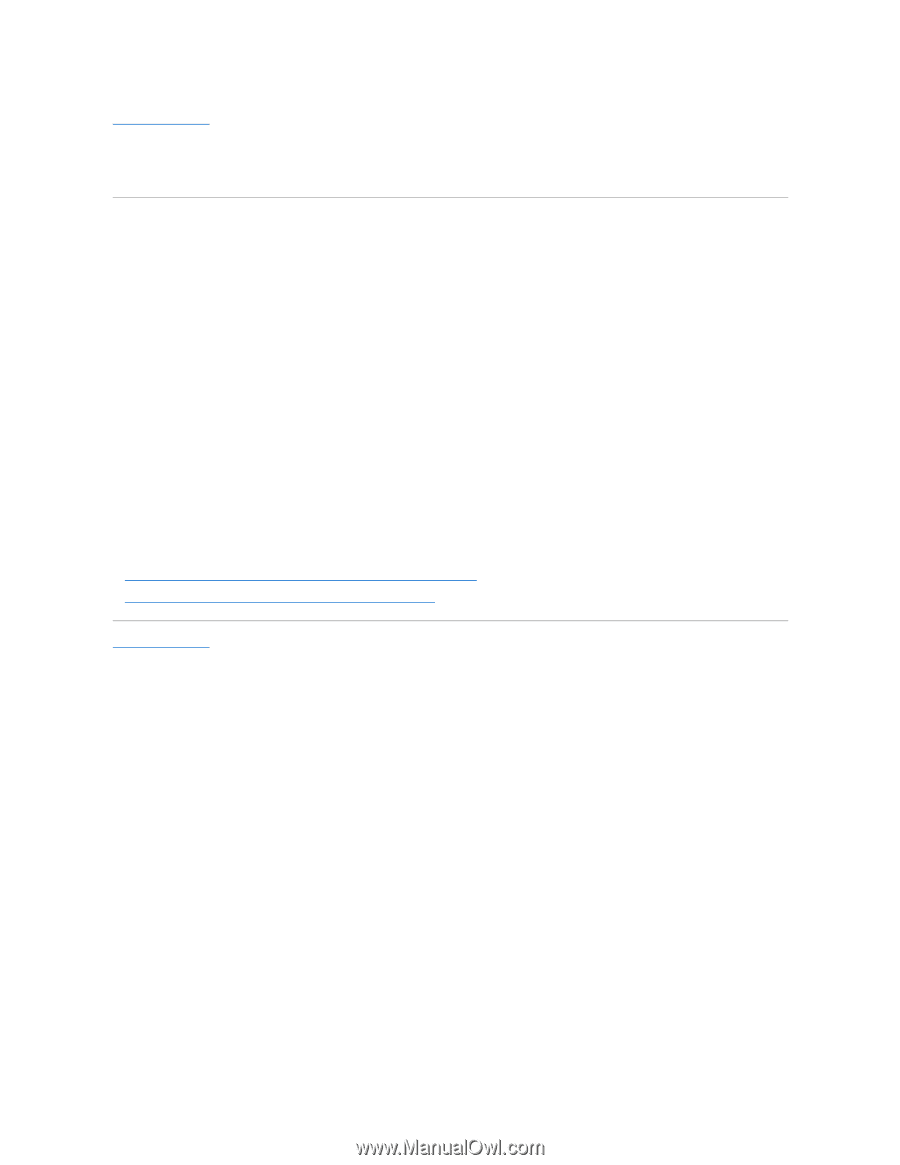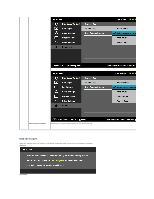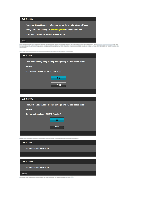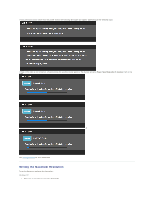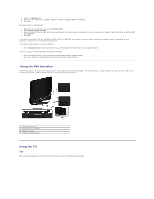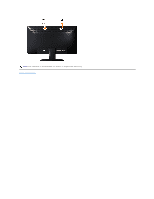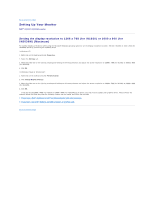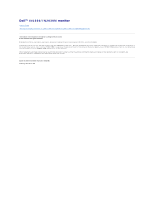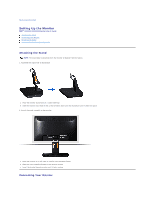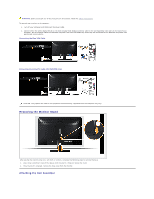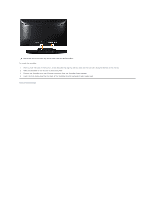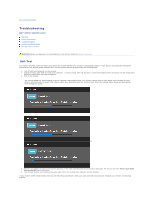Dell IN1930 User's Guide - Page 33
Setting the display resolution to 1366 x 768 for IN1930 or 1600 x 900 for, IN2030M Maximum - in2030m monitor driver
 |
View all Dell IN1930 manuals
Add to My Manuals
Save this manual to your list of manuals |
Page 33 highlights
Back to Contents Page Setting Up Your Monitor Dell™ IN1930/IN2030M monitor Setting the display resolution to 1366 x 768 (for IN1930) or 1600 x 900 (for IN2030M) (Maximum) For optimal display performance while using the Microsoft Windows operating systems, set the display resolution to 1366 x 768 (for IN1930) or 1600 x 900 (for IN2030M) pixels by performing the following steps: In Windows XP: 1. Right-click on the desktop and click Properties. 2. Select the Settings tab. 3. Move the slider-bar to the right by pressing and holding the left-mouse button and adjust the screen resolution to 1366 x 768 (for IN1930) or 1600 x 900 (for IN2030M). 4. Click OK. In Windows Vista® or Windows® 7: 1. Right-click on the desktop and click Personalization. 2. Click Change Display Settings. 3. Move the slider-bar to the right by pressing and holding the left-mouse button and adjust the screen resolution to 1366 x 768 (for IN1930) or 1600 x 900 (for IN2030M). 4. Click OK. If you do not see 1366 x 768 (for IN1930) or 1600 x 900 (for IN2030M) as an option, you may need to update your graphics driver. Please choose the scenario below that best describes the computer system you are using, and follow the provided 1: If you have a Dell™ desktop or a Dell™ portable computer with internet access. 2: If you have a non Dell™ desktop, portable computer, or graphics card. Back to Contents Page