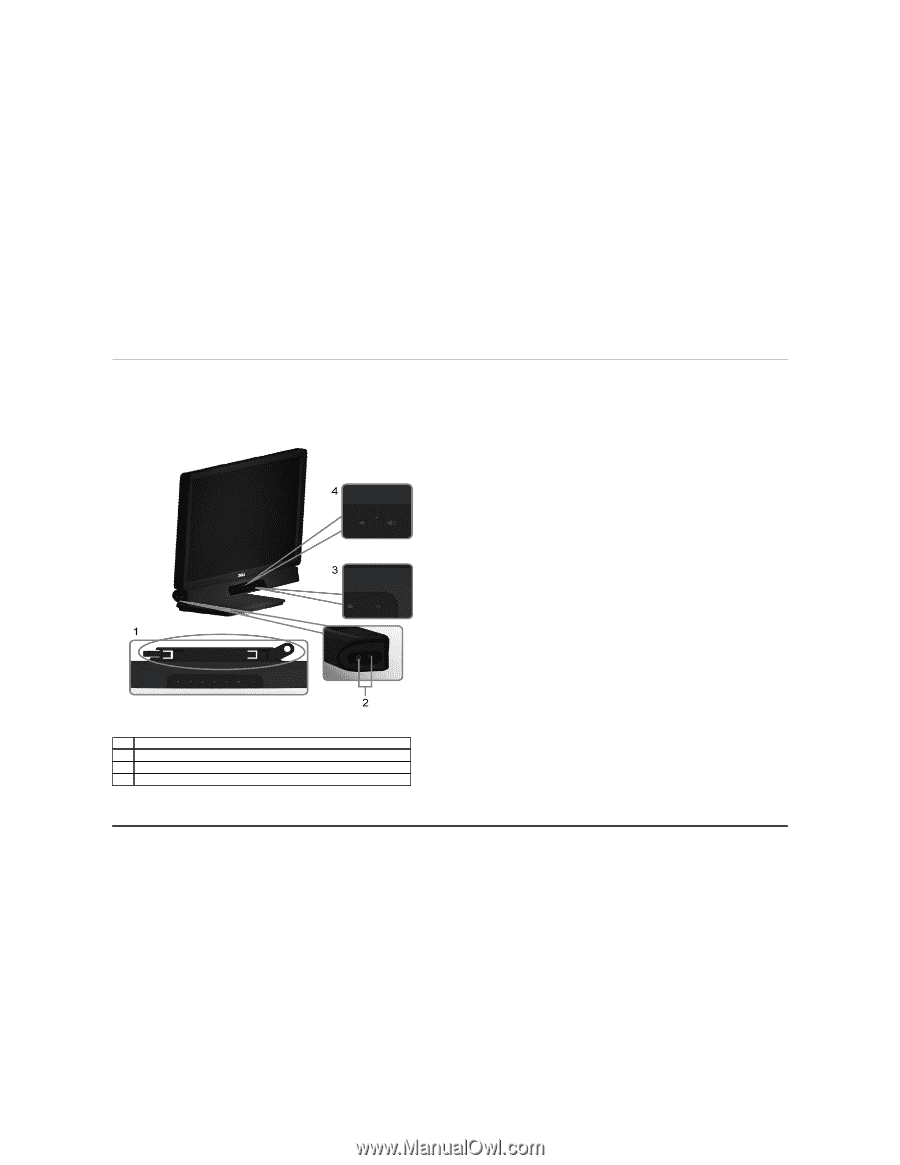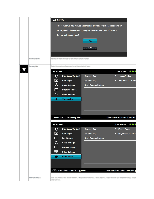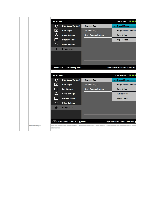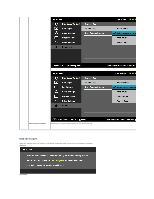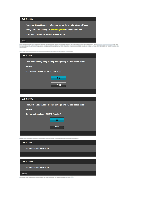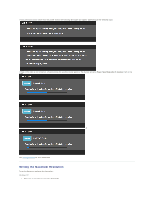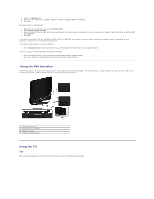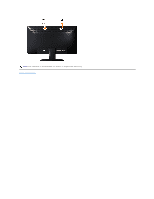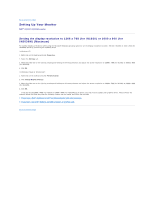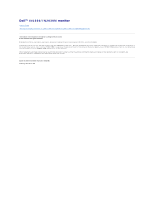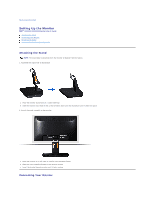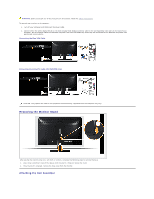Dell IN1930 User's Guide - Page 31
Using the Dell Soundbar, Using the Tilt - monitor driver
 |
View all Dell IN1930 manuals
Add to My Manuals
Save this manual to your list of manuals |
Page 31 highlights
2. Select the Settings tab. 3. Set the screen resolution to 1366 x 768 (for IN1930) or 1600 x 900 (for IN2030M). 4. Click OK. Windows Vista® or Windows® 7: 1. Right-click on the desktop and select Personalization. 2. Click Change Display Settings. 3. Move the slider-bar to the right by pressing and holding left-mouse button and adjust the screen resolution to 1366 x 768 (for IN1930) or 1600 x 900 (for IN2030M). 4. Click OK. If you do not see 1366 x 768 (for IN1930) or 1600 x 900 (for IN2030M) as an option, you may need to update your graphics driver. Depending on your computer, complete one of the following procedures. If you have a Dell desktop or portable computer: ¡ Go to support.dell.com, enter your service tag, and download the latest driver for your graphics card. If you are using a non-Dell computer (portable or desktop): ¡ Go to the support site for your computer and download the latest graphic drivers. ¡ Go to your graphics card website and download the latest graphic drivers. Using the Dell Soundbar The Dell Soundbar is a stereo two channel system, mountable on Dell Flat Panel Displays. The Soundbar has a rotary volume and on/off control to adjust the overall system level, a LED for power indication, and two audio headset jacks. 1. Attach mechanism 2. Headphone connectors 3. Power indicator 4. Power/Volume control Using the Tilt Tilt With the stand assembly, you can tilt the monitor for the most comfortable viewing angle.